How to Enable Two Factor for Microsoft Account
Are you willing to use 2-step Verification as a means to provide security to your Account? If yes, then Microsoft has an account security feature, for you to use 2-Factor Authentication using a (Mobile Number, Email, or Authenticator App).
Using these safety measures to protect your account passwords prevent the wrong person to compromise or take hold of your Email Account.
This guide elaborates on the step for you to Turn on Two-Step Verification Microsoft Account, How does two Step Verification Work, What are the advantages of Two-factor Authentication, How login to Microsoft Account with Factor enable using Mobile Number, and How to Turn off 2-Step Verification.
How does two Step Verification Work?
Generally When you first sign in from a new device, you’ll be asked to verify or enter a username and password and the second step is to verify you by means of a second factor, such as a code will be sent to an authorized Phone device, or email to be copy or input to verify your identity before you gain access your account web portal.What are the advantages of Two-factor authentication?
• It helps to verify users’ identities before granting them access to email accounts.
• It prevents and makes it less likely that an intruder can use a false user identity as an authorized user.
How do I Enable Two-Step Verification on Microsoft Account?
1. Launch a web browser on your computer
2. In the Address Bar input https://account.microsoft.com
3. Sign In With your “Username and Password”
4. On the Account Dashboard, On the top Manu Bar click on “Security”
![]()
5. Click on “Advanced security options” Colum Section
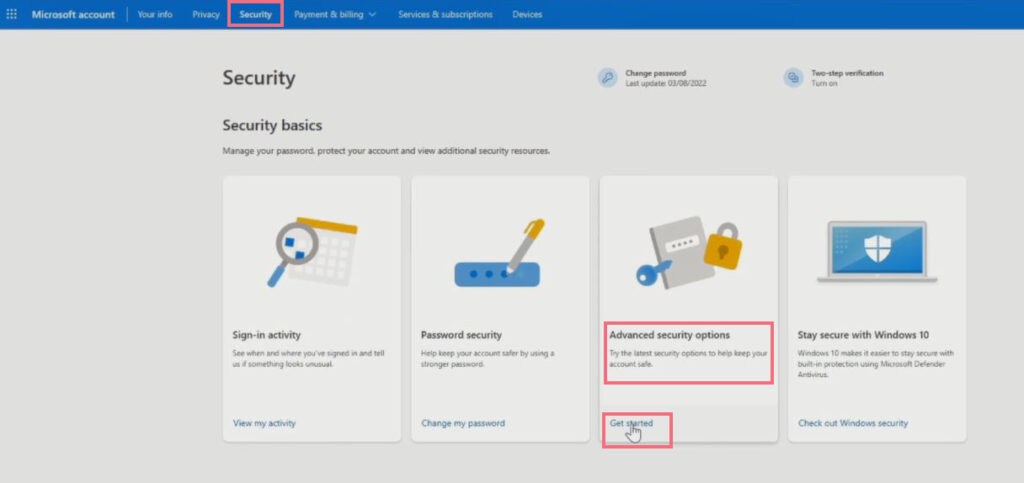
6. Scroll Down in the Security Windows, under the “additional security” section click on Get stated tab to enable Two-step verification to “Turn On”
7. Click Next to “Finished enable 2-factor authentication on Account

Login to Microsoft Account with Mobile Number with two Factor enable
Having Microsoft Account gives you the opportunity to secure your account by enabling two-factor authentication or multi-factor authentication, which is a way of verifying the identity of anyone trying to log in to a system.
It requires you two-step to verify the person who tries login into your account before the access right is given or authentication is granted to the account.
Important Note:
It is important to enabling 2-Step Verification on all accounts and all social media platforms (example: Online banking, Apple, Yahoo, Google, Microsoft, Dropbox, Amazon, Twitter, Facebook, Tumblr, LinkedIn)
Here are the Steps to Follower to Login to your Microsoft account using the Phone Number with two Factor Enable
After Turning 2step Verification on you’re Account and Sign Out, you can access your Microsoft account portal
1. Open Any Internet Browser
2. In the Address Bar Type in ‘microsoft.com’
3. Sign in to your Account Username and Password, Click Next
4. You’ll be given the option to select your 2-step verification Method being (Phone Number, email,)
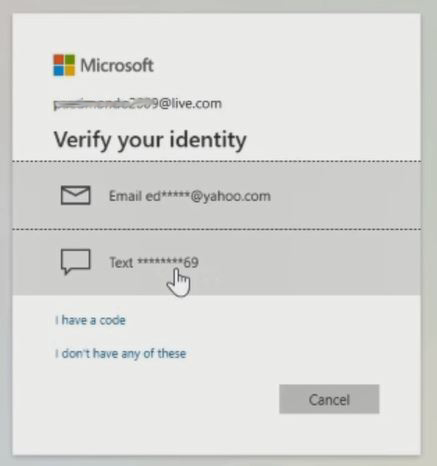
5. Select your option, and choose text to verify your identity a code will be sent to your phone to verify your account.
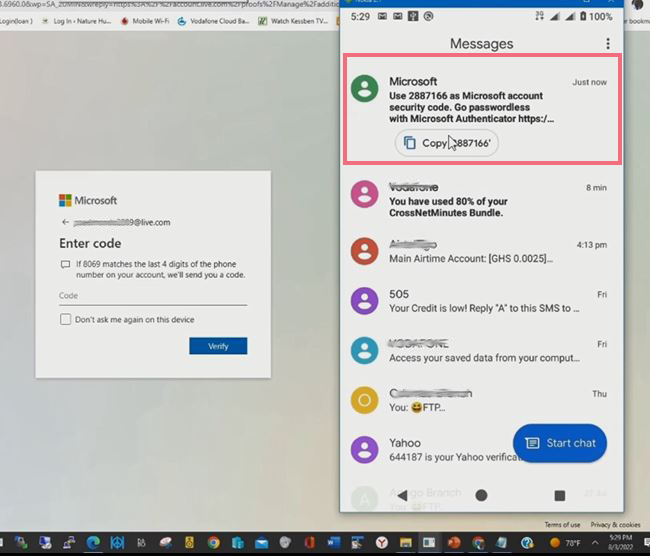
6. After you copy the code from phone messages and paste it into the Enter Code column to verify identity.
7. Click on Verify to have access to the account portal, then you can choose Microsoft Application to used
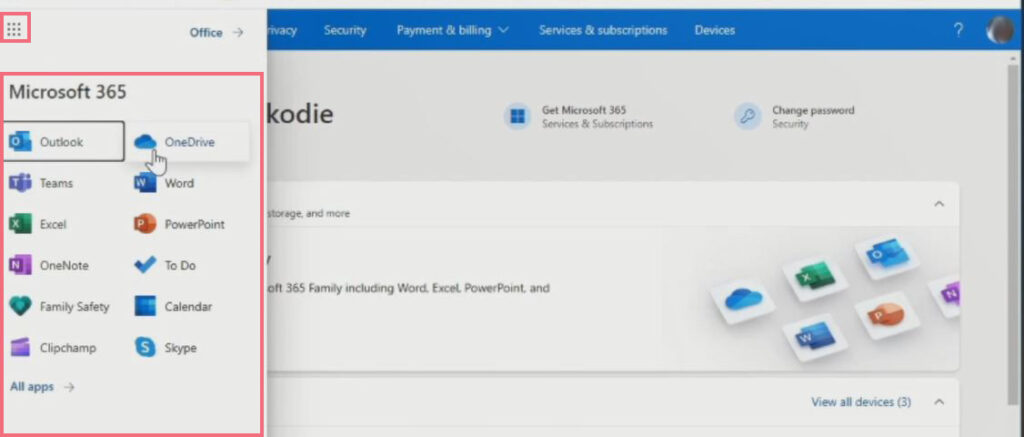
How to Turn off 2-Step Verification
Here are steps to follow to Disable or Ture off 2-Factor(2FA)for your Microsoft Account, if you don’t want to use it again on your Account
1. Launch a web browser on your computer
2. In the Address Bar input https://account.microsoft.com
3. Sign In With your “Username and Password”
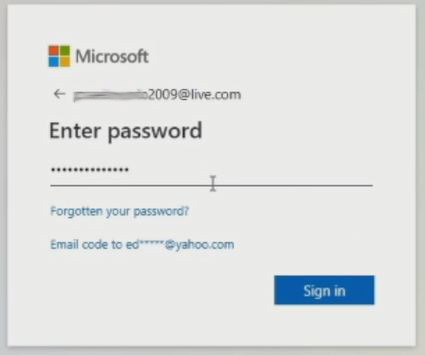
4. Verify your Identity using (Phone Number or Email) Select Email and click on “Send code” and sent the security code to the Email
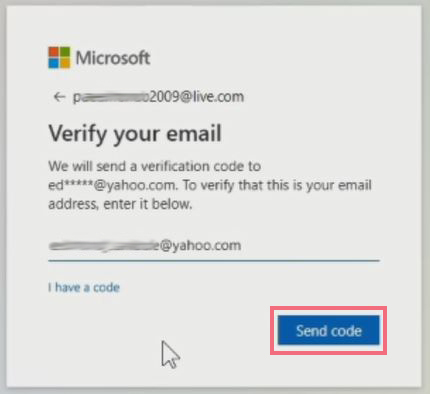
5. Go to the inbox of the email to copy the security code
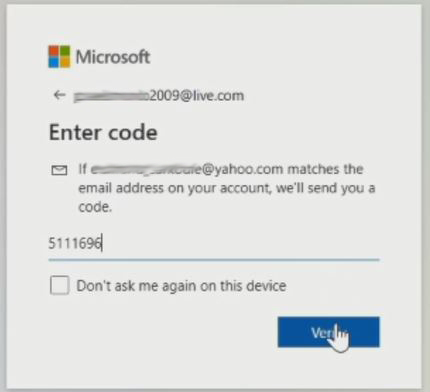
6. Copy and paste it, to verify login identity to get access to an account web portal to remove or delete the recovery mobile number.
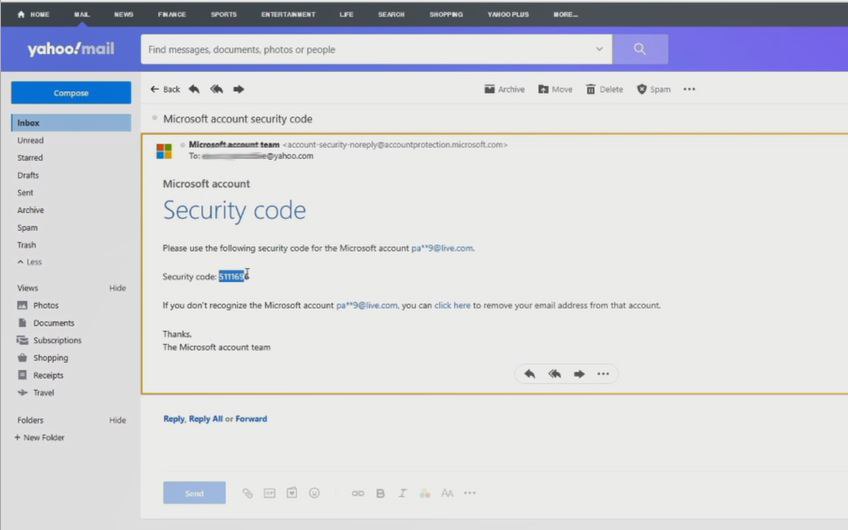
7. On the top Manu Bar click on “Security”
![]()
8. Click on “Advanced security options” Colum Section
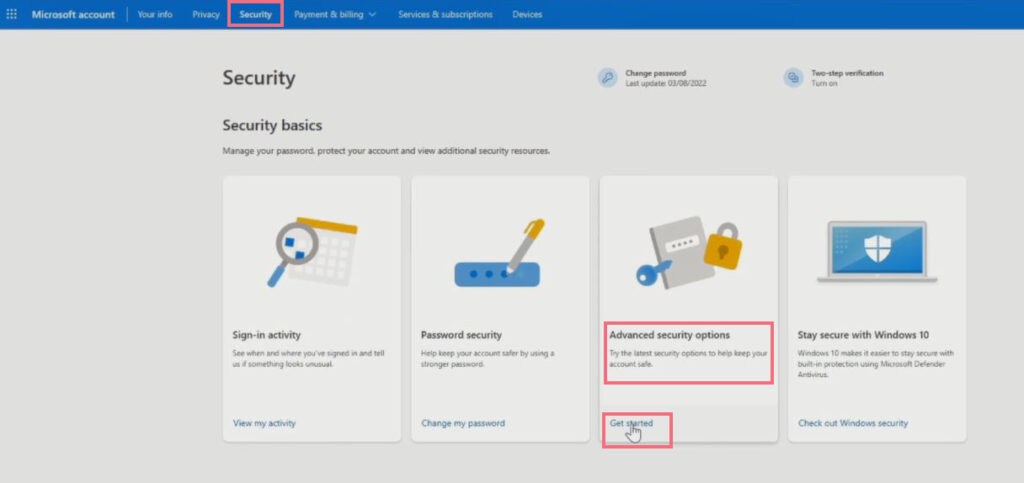
9. Scroll Down in the Security Windows, under the “additional security” section click on Two-step verification to “Turn off” Click Yes

10. Click Yes to “Turn Off 2-factor authentication on Account
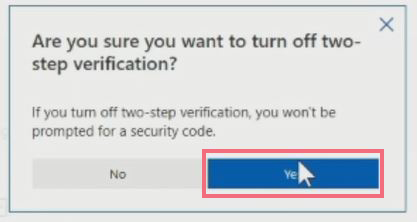
Again, You can use Authenticator App like Google Authenticator App on Smart Phone to Enable Two-Factor(2f) on your Account that add an extra layer of security feature that requires you to enter a six-digit code generated by the app, to be inputted to grant access account web portal and How to add recovery email to your Microsoft Account that can be used to reset your account portal if accidentally your password gets to the wrong person or cybercriminal. I will also recommend you read the post on How to Compose and Send Emails from Microsoft Account to send email messages to friend and family.
Conclusion
Now, you must have an idea of How to Enable Two-Step Verification on a Microsoft Account. Ask your questions in the comments below. Try to follow us on Facebook, Instagram , and Twitter. Also if the post has been useful Kindly subscribe to our YouTube channel to continue learning.
More Video

