How to access Remote Desktop PC with TeamViewer
TeamViewer is software that helps us to access our remote desktop through the use of the internet.
The purpose of this guide shows an easy and step-by-step process of How to access a Remote Desktop PC. If you want to learn how to use TeamViewer, make sure to read this.
Note:
• TeamViewer can be Install on Mac, Windows, Linux- and Smartphone devices
• TeamViewer can remotely access any Computer and help in Presentation
How do I use a remote desktop with TeamViewer?
1. Firstly, to start installing TeamViewer, you need to download software on their website
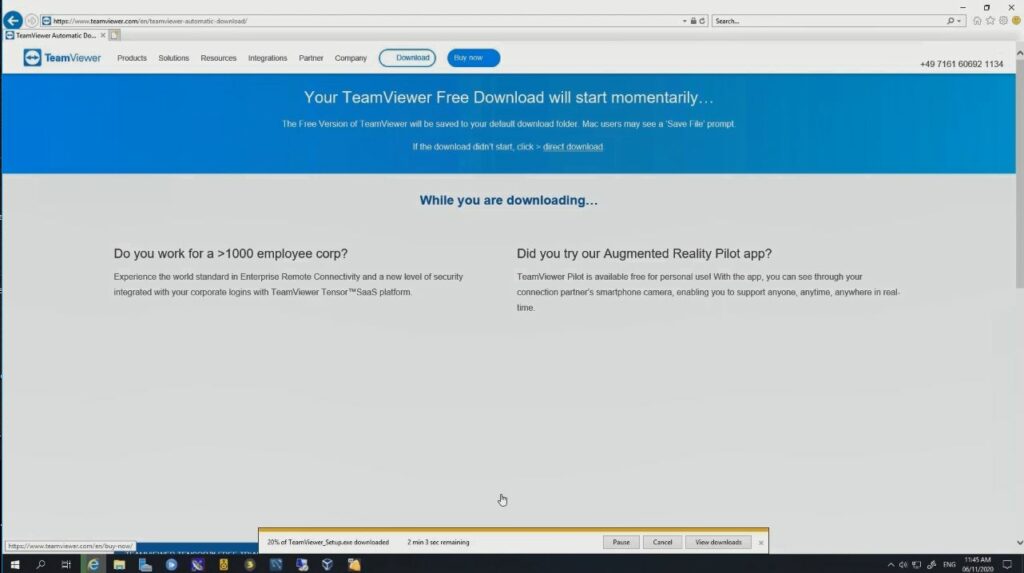
2. Install TeamViewer on your local desktop and remote desktop PC’s that you want to access using TeamViewer
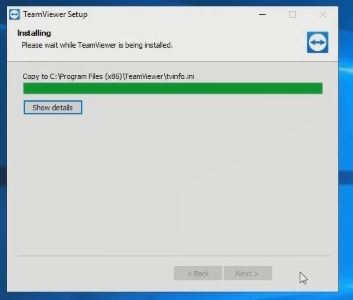
3. log in to TeamViewer on Remote PC Link the Computer to the email, and used the account to access the remote PC
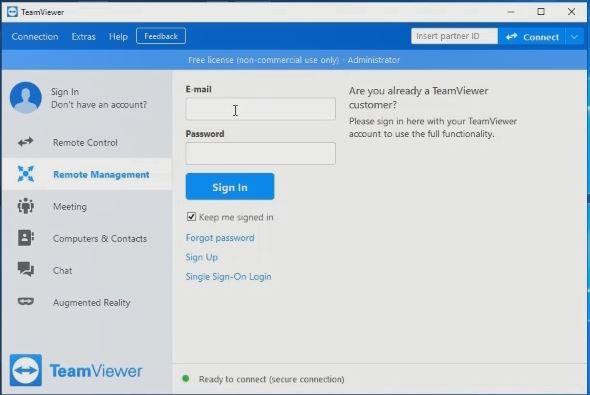
How can I remotely access another computer?
Trust Remote PC To TeamViewer
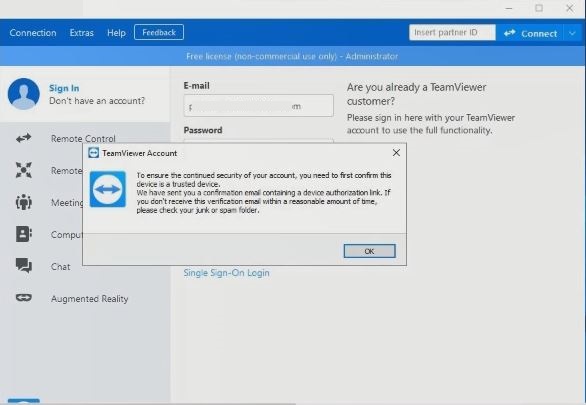
5. Login by e-mail and trust the PC remotely,
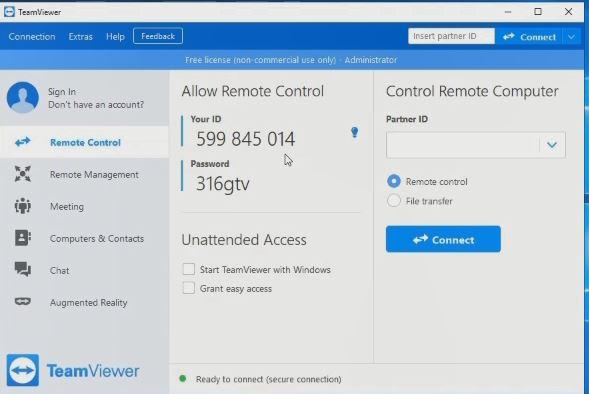
6. After adding the Remote PC, you will receive mail to authorize the device or PC
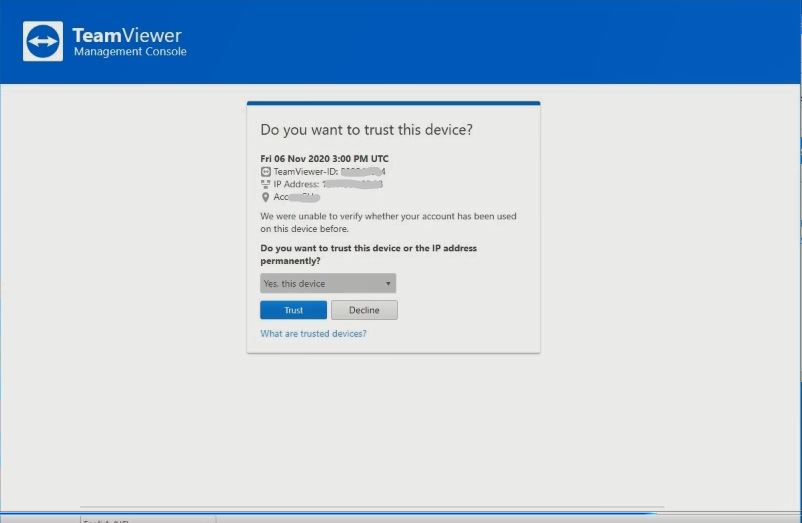
7. Sign in to TeamViewer and connect remote PC
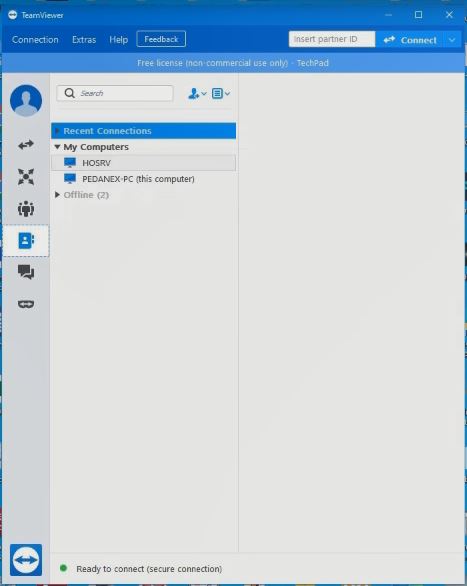
Watch the Video :
Again, You can an alternative remote Desktop to connect remote pc read the post on How to Install Google Chrome Remote Desktop On PC, and How to use AnyDesk to Connect Remote Computer. I will also recommend you read the post on How to Connect to remote resources using ftp to upload and download files from a remote computer and How to Enable Remote Desktop App in Windows 10 to access a computer remotely.
Conclusion
Now, you must have an idea of How to access a Remote Desktop PC with TeamViewer. Ask your questions in the comments below. Try to follow us on Facebook, Instagram , and Twitter. Also if the post has helped you Kindly subscribe to our YouTube channel to continue learning.
More Video:

