How to Access your home Computer Anywhere
learn how to access your home computer from anywhere with a google chrome remote desktop, Chrome remote Desktop makes it easier to connect a remote pc with a google account. If you want to get started make sure to read.
How do I enable Remote Desktop in Windows 10?
1. To start you need to click on “any browser of your choice and type “download chrome remote desktop”

2. Click on it to download it on your window, before you download it you need to sign up with your “Gmail account” and “password”
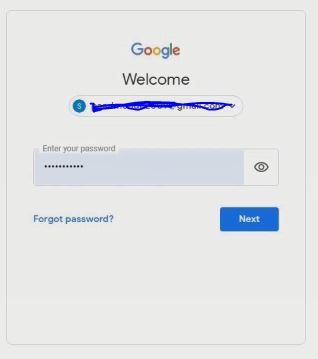
3. when you log in you see a pop-up set up remote access and “click download” to download chrome remote desktop from google web store and click “add” to chrome to install chrome remote desktop extension “add an extension”
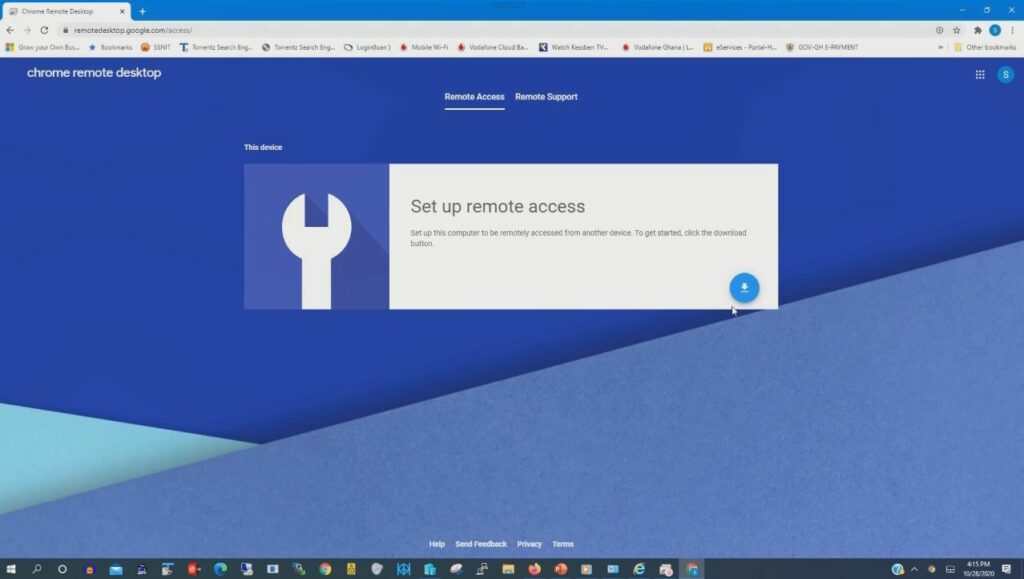
Read More :How to Export and Import database on Xampp
4. After adding the extension click “download” to download “chrome remote desktop app”, to be installed on your windows after downloading click “accept” and “install”
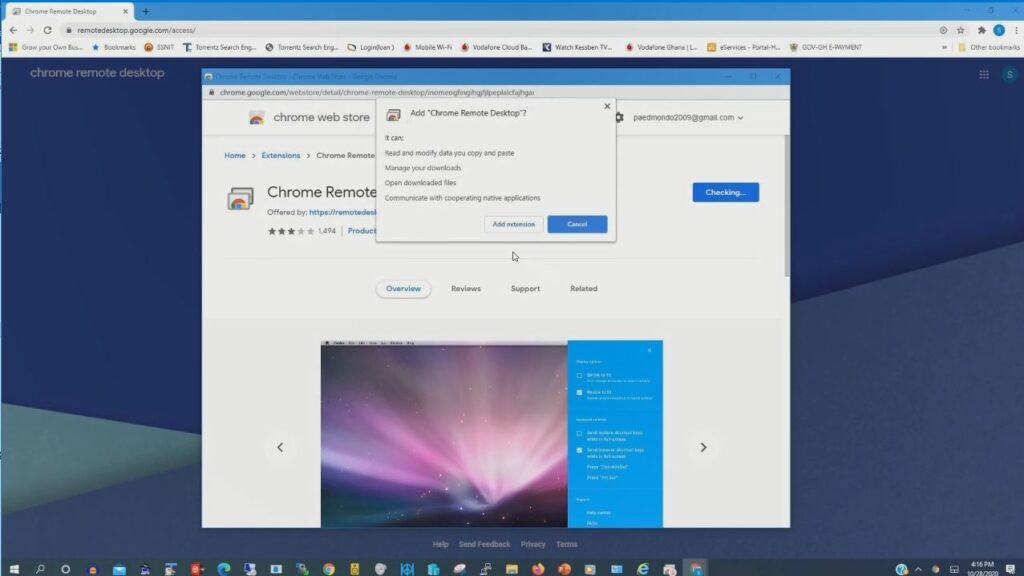
Read More:How to Create User Account password in PhpMyAdmin-for-wamp-server
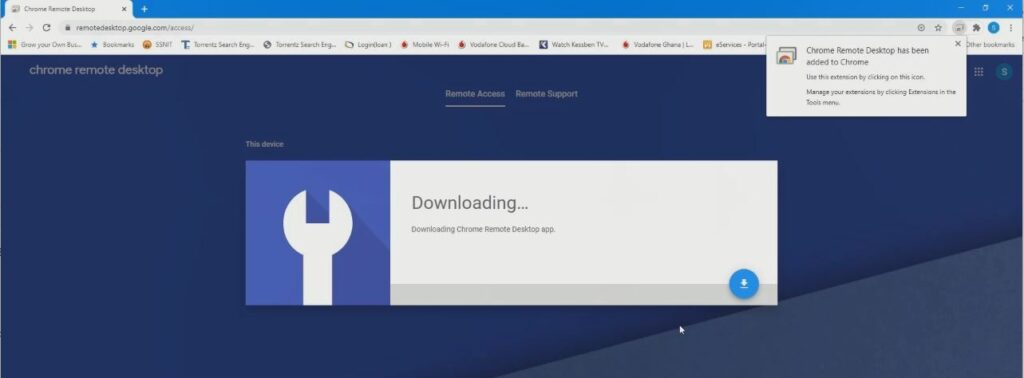
5. Give the the Local Machine Name, Choose a PIN to connect this computer remotely
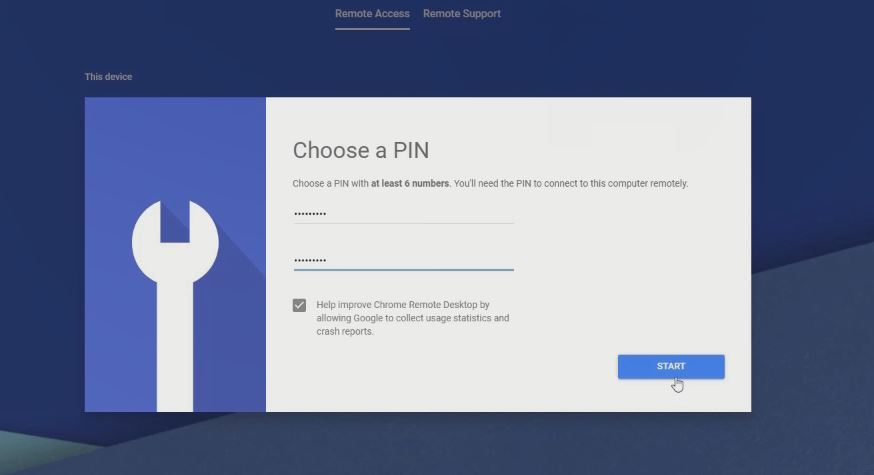
6. After enabling it on your home pc you need to follow the same procedure to install chrome remote desktop connection on your remote pc by signing on onto your google Gmail account and password
Watch the Video
I will also recommend you read the post on Data protection in Cyber security, How Does Cloud Computing Technology Work, Turn ON or Off Two Factor(2F) Authentication for your Gmail using your Phone Number, Add alternative Email or Phone to Reset Account Password in the event of forgetting your Login credential, a href=”https://www.techped.net/how-to-backup-database-in-phpmyadmin-on-localhost/”>How to Backup Database in PhpMyAdmin on localhost,How to Create Database using WampServer on Windows 10,How to Restore Database in PhpMyAdmin on localhost, How to Use Google Translate and How to Login to Gmail Account, Sync Phone contact, Export Contacts from Gmail Account to Phone it could be of help.
Conclution
Now, you must have an idea of How to Access your home Computer Anywhere. Ask your questions in the comments below. Try to follow us on Facebook, Instagram , and Twitter. Also if the post has helped you Kindly subscribe to our YouTube channel to continue learning.
<
More Video

