How to change Facebook Account Password
Do have an Account with Facebook and looking for means to change or Reset your login credential? Don’t worry, this post will show the step-by-step process of How you Change your Facebook Account Password and How to Reset your Facebook Account Password if you have forgotten your login Password.
Having an Account with Facebook gives you the heads up that you to change or Reset your account Password anytime, is just a mouse click you are good to go, in the event of Changing or resetting your account credential, to learn make sure to read the post.
how to change my password in facebook
How to Change my Facebook Password
1. Launch any Internet web browser on the Computer
2. In the URL input https://Facebook.com
3. Sign in with “Username and Password” of Facebook Account
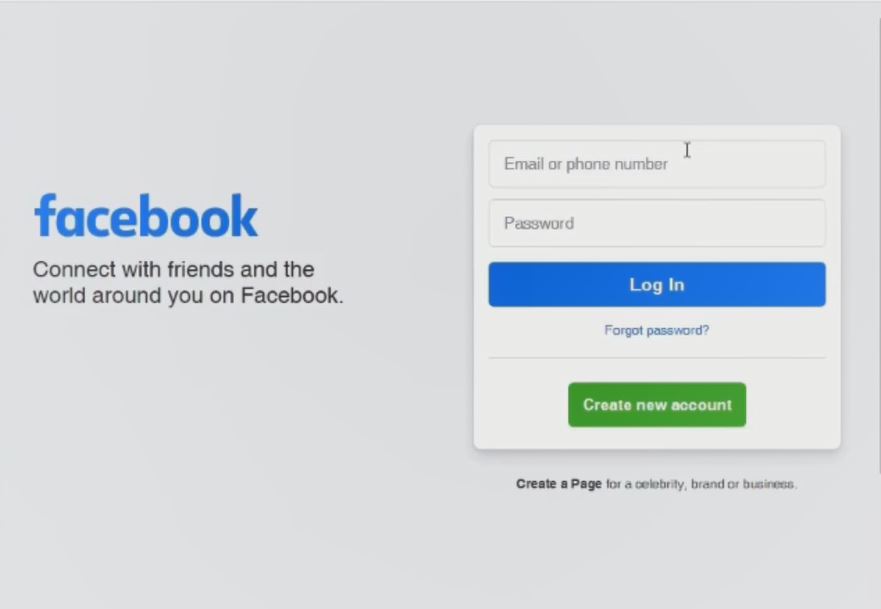
4. On the Account Dashboard, In the top right corner Click on Account,click on “Security”
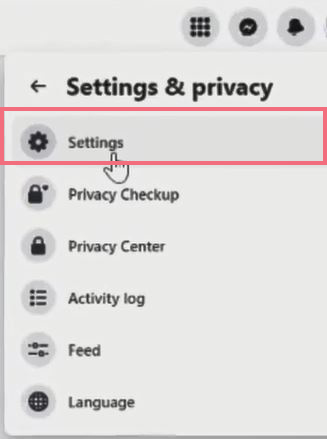
5. On the Lift corner click on “Security and Login
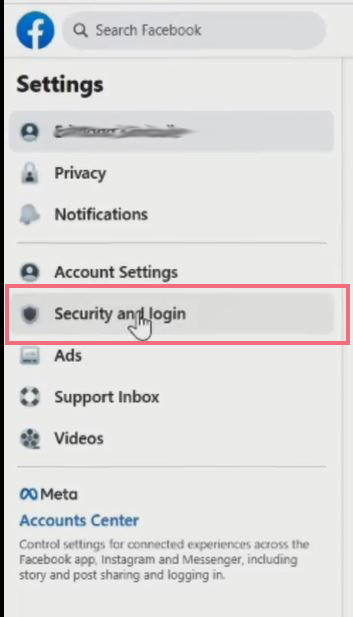
6. On Security and log in under your find Login Section
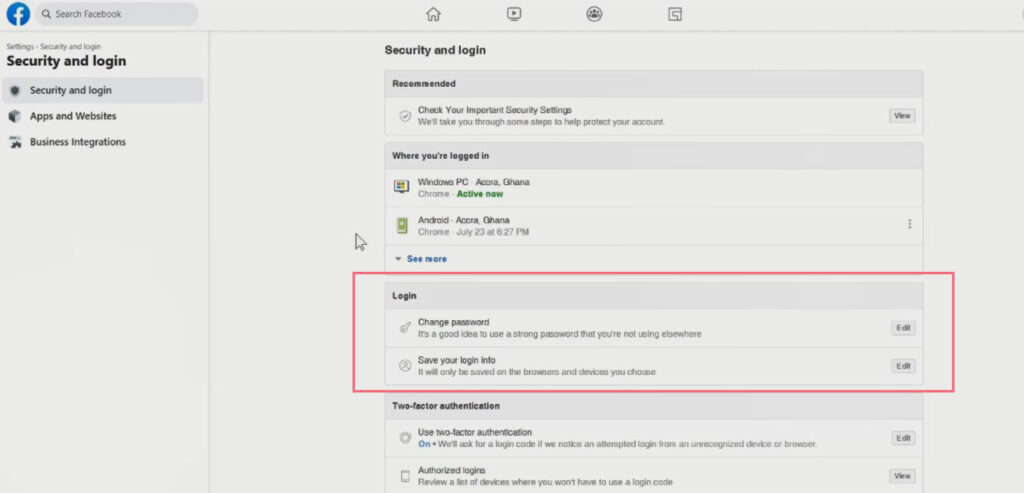
7. Scroll Down in the Security and log in to Windows, under the “Login ” section click on “Edit” beside Change Password
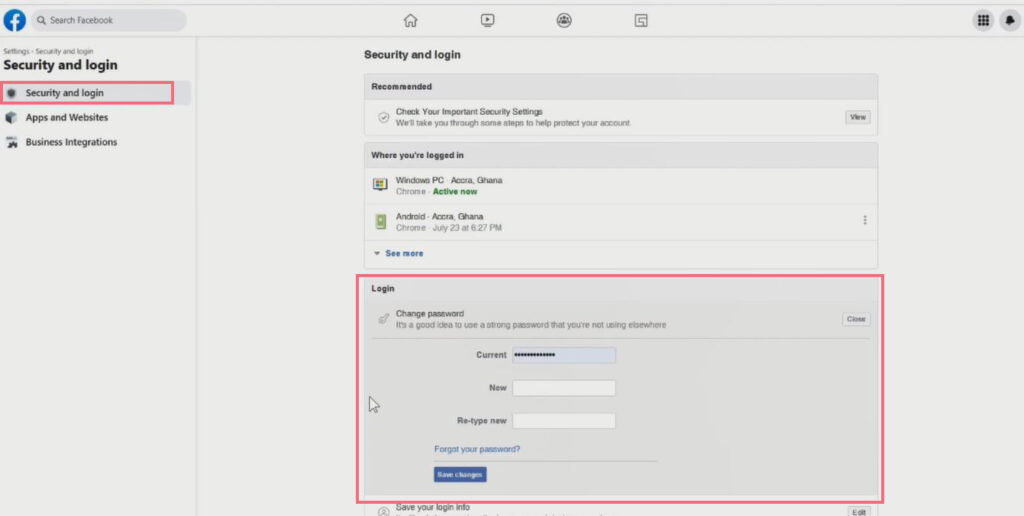
5. A window pops up for you to change the password of the Account
6. Enter the New password, confirm and Click Save changes.
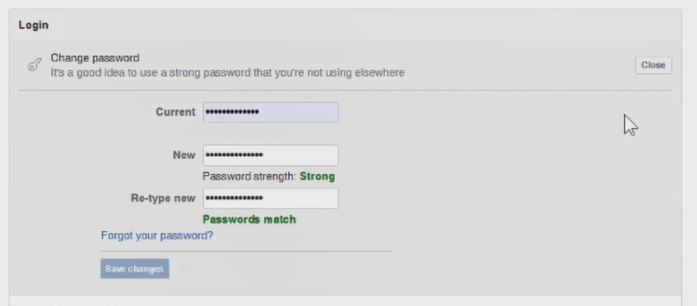
How to Reset your Facebook Password
1. Open any Internet web browser on the computer
2. Input Facebook.com in the Browser URL
3. Sign in with “Username and wrong Password” Click on Login
4. Under the Sign in Popup Window Click on “Forgot password?”
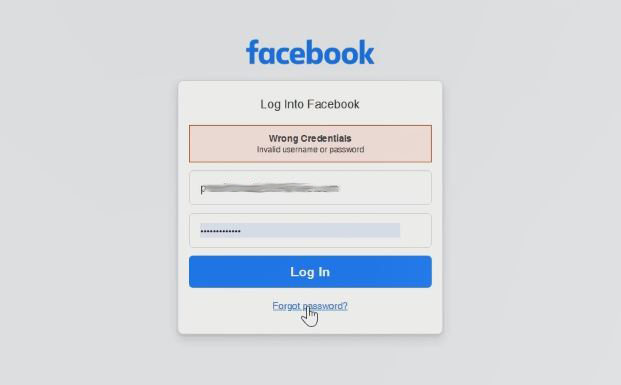
5. Window pop up to input Email or Phone number to search for your account
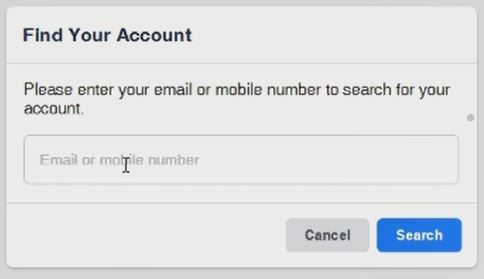
6. After inputting the email or phone number in the Find Your Account Window and Clicking on search it will filter your account in the database of Facebook to reset the Account.
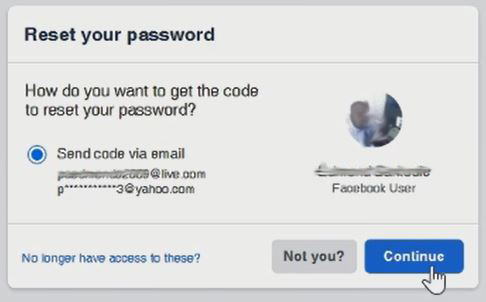
7. Click on Continue after selecting Send Code via email or Phone number to send a security code to verify the account to reset it.
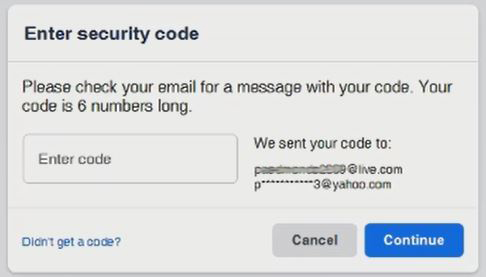
8. A verification code will be sent to your inbox, for you to change the password, open the inbox to copy the code to verify the account
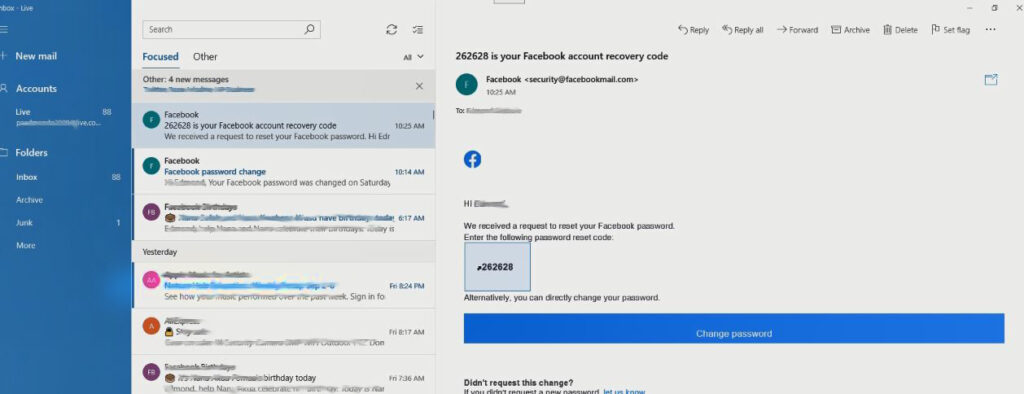
9. After Verifying the code, you then have the option to reset your Facebook Account Password Click on Continue Tab
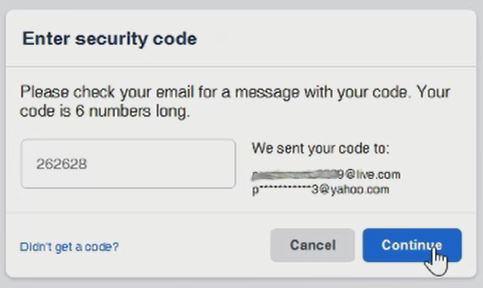
10. Will be prompted to input New Password to change password.
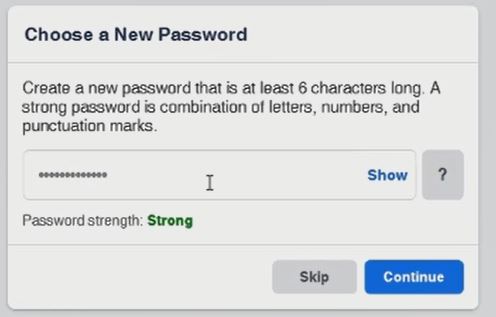
11. Now you can access the Facebook portal with the new password
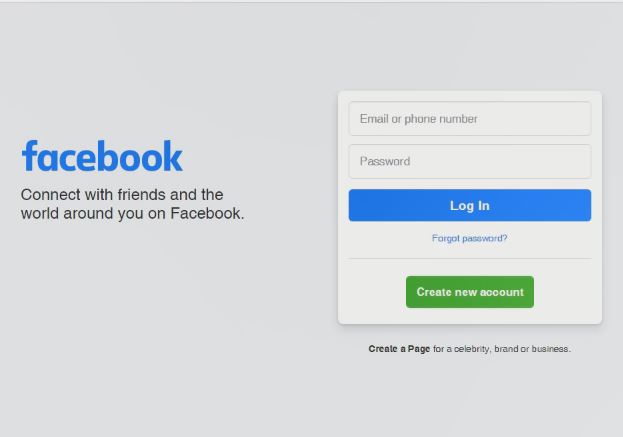
Again, You can also read on How to Turn on two-factor authentication for Facebook to protect your Facebook Account from Attack, and How to Enable Authenticator App as 2FA for Facebook if you want to change Facebook Account. I will also recommend you read the post on How to Login to Facebook with an alternative phone with two Factor enable.
Conclusion
Now, you must have an idea of How to change your Facebook Account Password. Ask your questions in the comments below. Try to follow us on Facebook, Instagram , and Twitter. Also if the post has helped you Kindly subscribe to our YouTube channel to continue learning.
More Video

