How to Check PC Full Spec On Window 10
There are so many ways to check the PC’s full spec when buying a new Windows 10 PC, Using the Dxdiag command, PowerShell, and Settings button You can see all information about your desktop PC OR Laptop processor, how much memory is installed, and the version of Windows OS you are running and software compatibility with just a mouse click.
This tutorial guide will take you through the steps by step process of How to check PC specs and detailed information with Dxdiag command in Windows, How to find Computer Hardware Specs from Settings, How to find Computer specs from PowerShell, and How to Check PC System Specs in Windows 10 Using Run Command.
If you want to learn make sure to read below are four best ways to find out the specs of your computer on Windows 10.
DxDiag – DirectX Diagnostic Tool
Is a diagnostics tool used to test DirectX functionality and troubleshoot video or sound-related hardware problems?
How do I access DirectX diagnostic tool?
1. On the search field type “Dxdiag
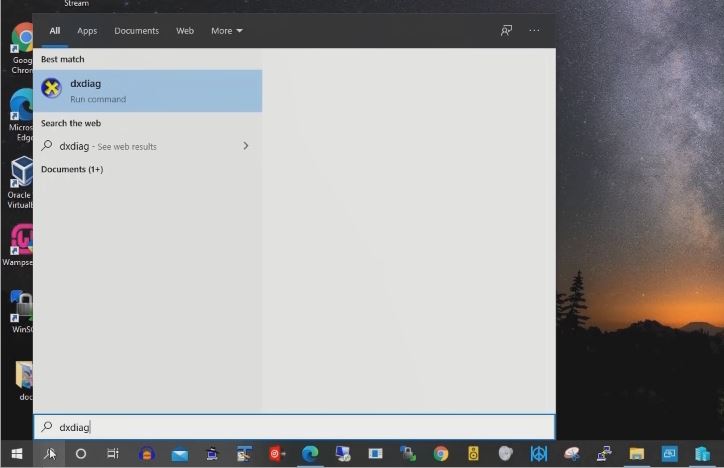
2. Click “DxDiag” in the search results.
3. Click the “Display” tab to see detailed video card specs. You can also click the “Sound” tab to see your sound card information. The System tab contains the same information available in other locations.
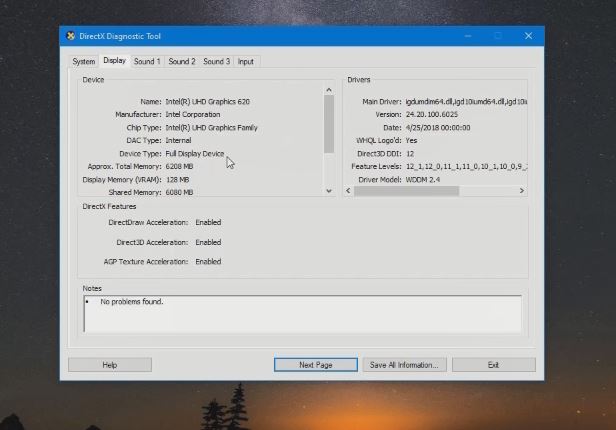
How to find Computer Hardware Specs from Settings
Using Windows 10 Settings, you can also check the basic PC Specification of new Windows 10 computer. Firstly,
1. Click on Start Button and Open Settings.
2. Click on System.and Click on About.
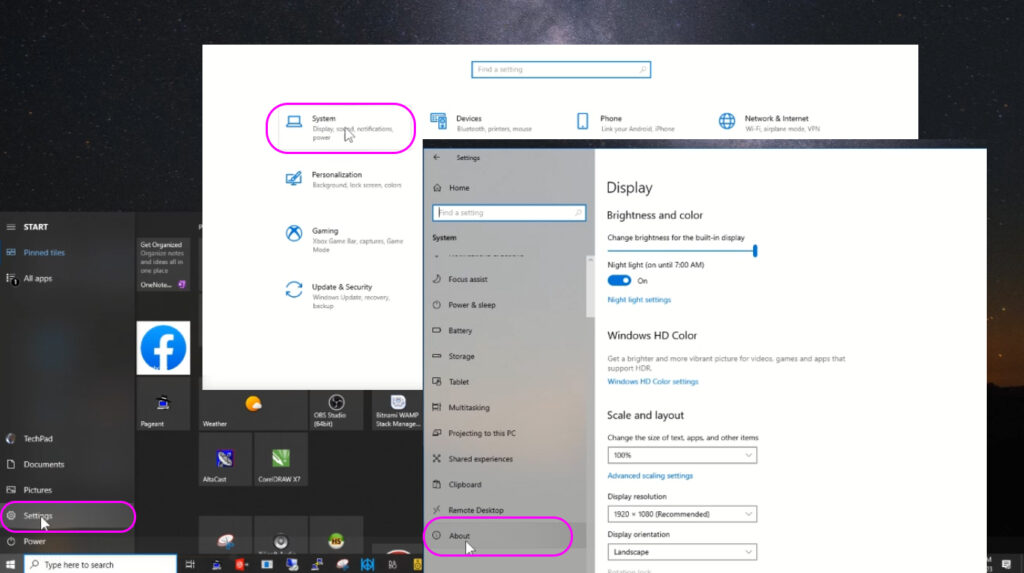
Under Device specifications section, you can find the device name, check the processor, RAM, device ID, product ID, system type, pen, and touch Support.
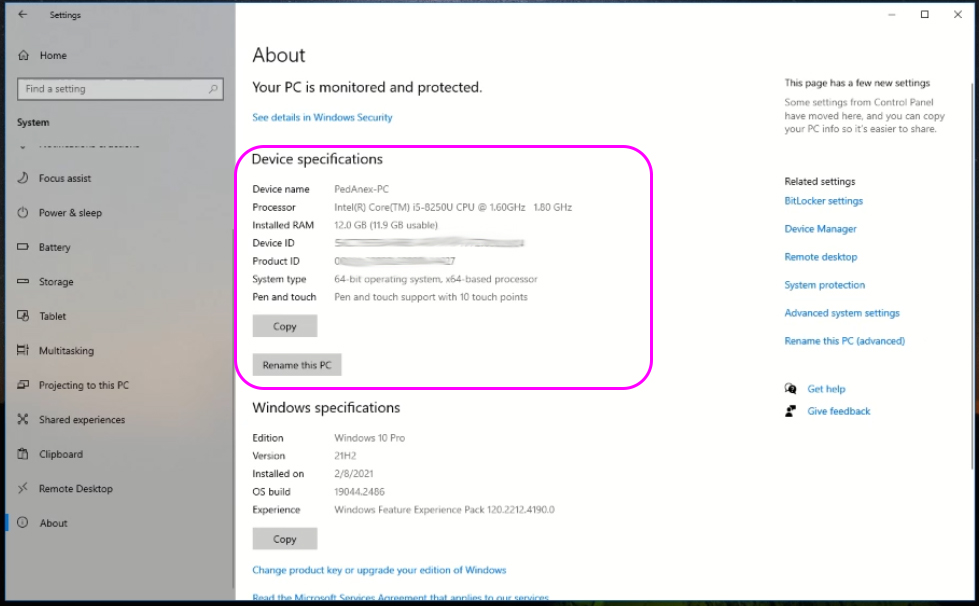
How to find System specs from PowerShell
You can also find Windows 10 computer specs by using Windows PowerShell.
1. First – Open Windows PowerShell by clicking on Start Button and choose All App
2. Scrool through All Apps and click on Windows PowerShell folder and choose Windows PowerShell
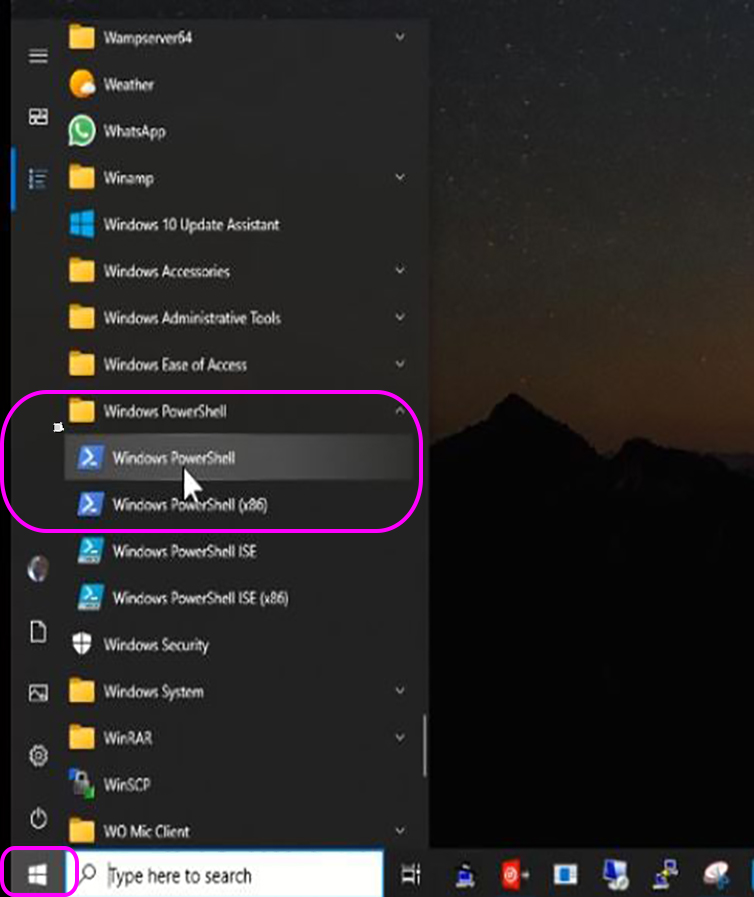
3. then a window pop up to input : Get-ComputerInfo in the command line windows.
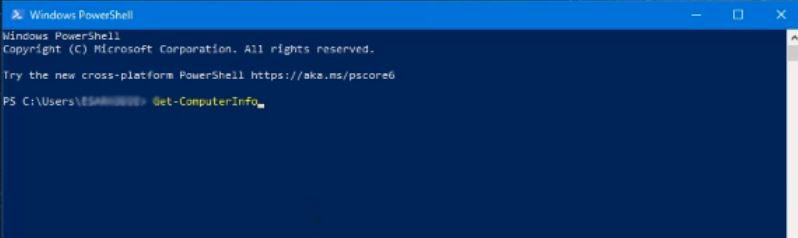
4. Press Enter to GET information on your Syterm in the command line.
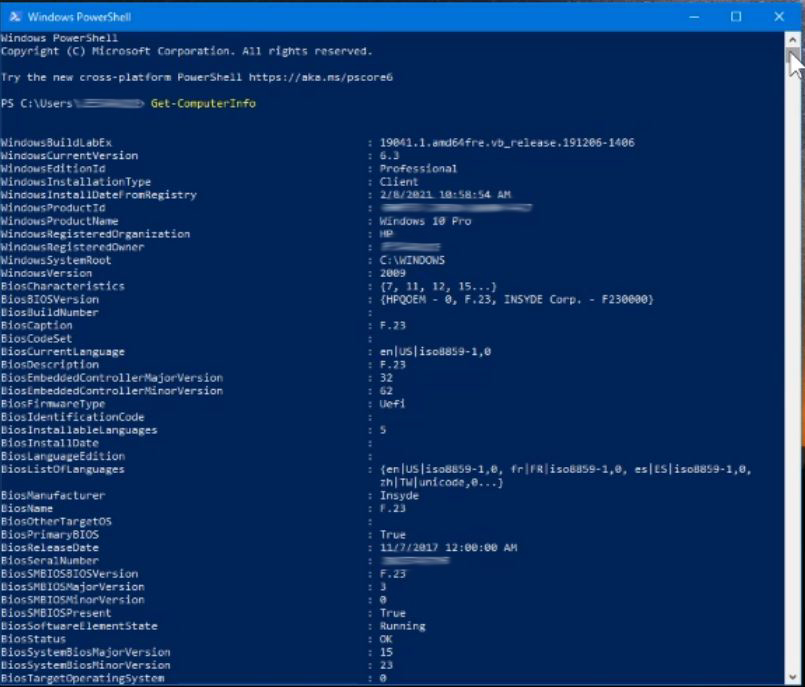
How to Check PC System Specs in Windows 10 Using Run Command
Using, Command Prompt can also give you detailed info on your computer specs by inputting the command: systeminfo.To find the full computer specs, use the steps by step below:
1. Click on Start on the Search field type Command Prompt, right-click the top result, and select the Run as administrator option.
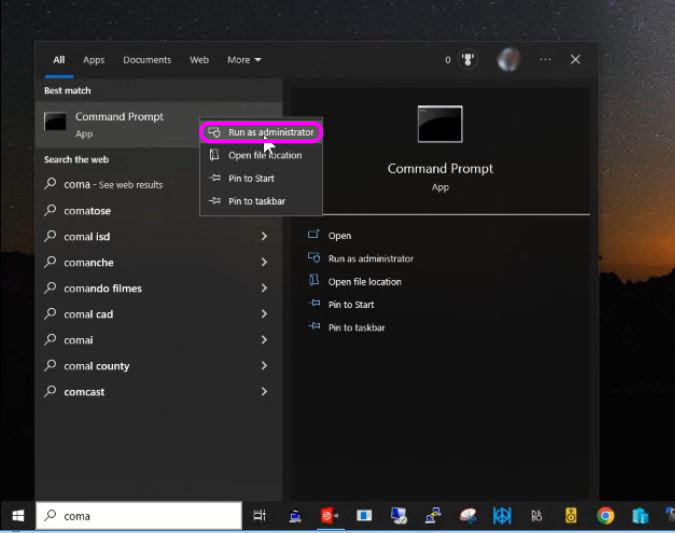
2. Type the following command : systeminfo to find the device specs and press Enter.
Note:
Use the systeminfo /? command to see the available options using this tool in Command Prompt.

If you liked this article, then please subscribe to our YouTube Channel for Windows video tutorials. You can also find us on Twitter and Facebook.
Watch the Video

