How to download and install Firefox on Windows
Firefox is one of the internet browsers available for download and installed on both PC and smart Devices, however, if you desire to install on Your computer you should meet the minimum system requirements before you can install and run firefox.
This Guide explains steps on how to download and install Firefox on Windows using a simplified online process
Before installing Firefox, see the Mozilla Firefox System Requirements to make sure that your computer has the required operating system and recommended hardware.
How to download and install Firefox
1. Visit this Mozilla Firefox download page in any browser, such as Microsoft Internet Explorer, Microsoft Edge or Google Chrome
2. Click the Download Now The Firefox Installer that downloads will automatically offer you the best available version of Firefox for your computer.
If you use Internet Explorer or Microsoft Edge a notification bar will appear at the bottom of the page with an option to open or run the Firefox Installer file.
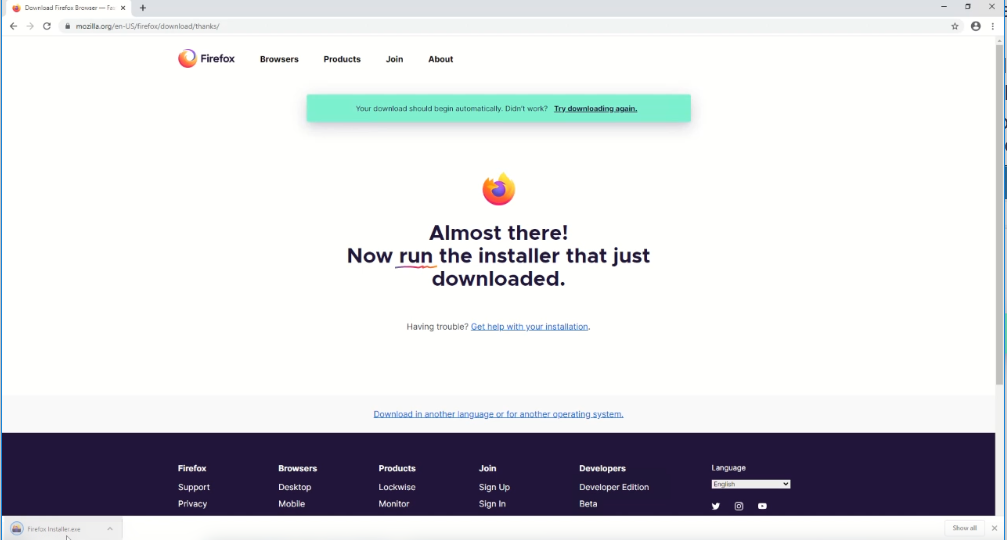
- Click Open fileon Microsoft Edge or Run on Internet Explorer, to start the process.
- In other browsers, you may need to first save the Firefox installer to your computer, then open the file you downloaded
Tips:If you see an Open File – Security Warning dialog, click Open or Run.
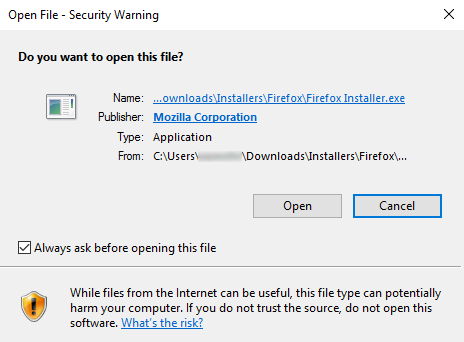
3.The User Account Control dialog may open, to ask you to allow the Firefox Installer to make changes to your computer. If this dialog appears, click Yes to start the installation.
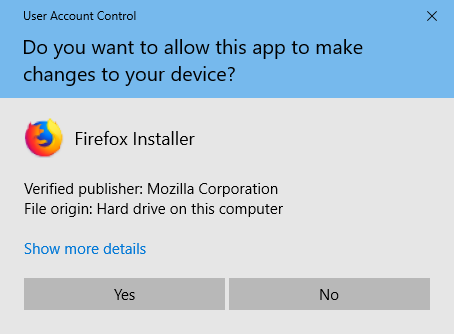
4.Wait for Firefox to finish installing.

5. When the installation is complete, Firefox will open.
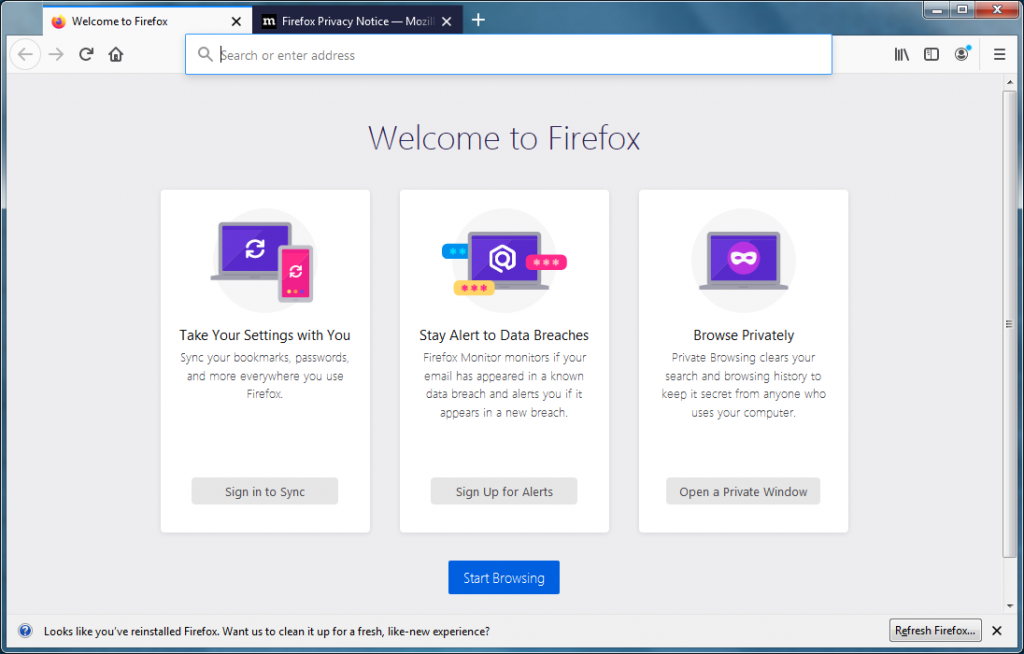
=Tip: A notification bar with a Refresh Firefox… button may be shown at the bottom of the page, if Firefox was previously installed. See Refresh Firefox – reset add-ons and settings to learn more.
Congratulations, you are done installing Firefox!
How to open and run Firefox On PC
Once Firefox is installed, it’s run like any other program installed on your computer. On the desktop Double-click the Firefox icon that was placed on the desktop whenever you want to go online, click the Firefox icon.![]()
How to Uninstall Mozilla Firefox browser
1. In the Search field on the tasks bar Open the type Control Panel and then press Enter.
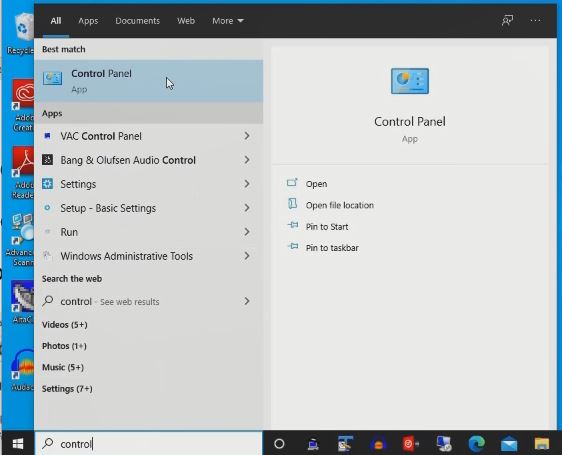
2. Click on Programs and Features on the popup window
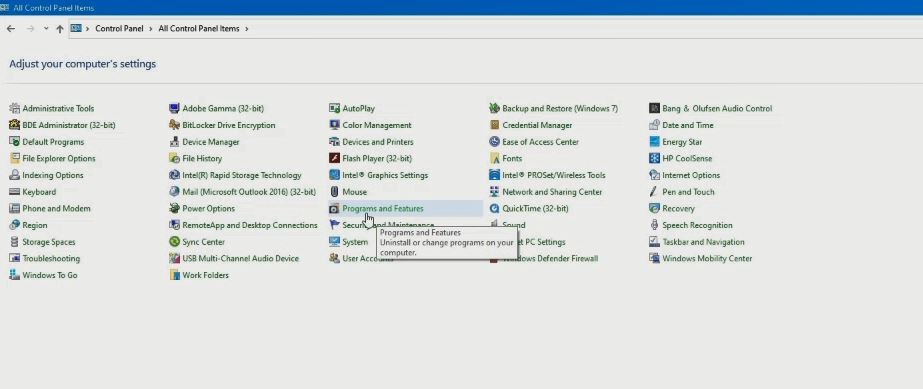
3. Scroll through to Find and select the Mozilla Firefox program in the list.
4. Click the Uninstall/Change option above the list of programs.
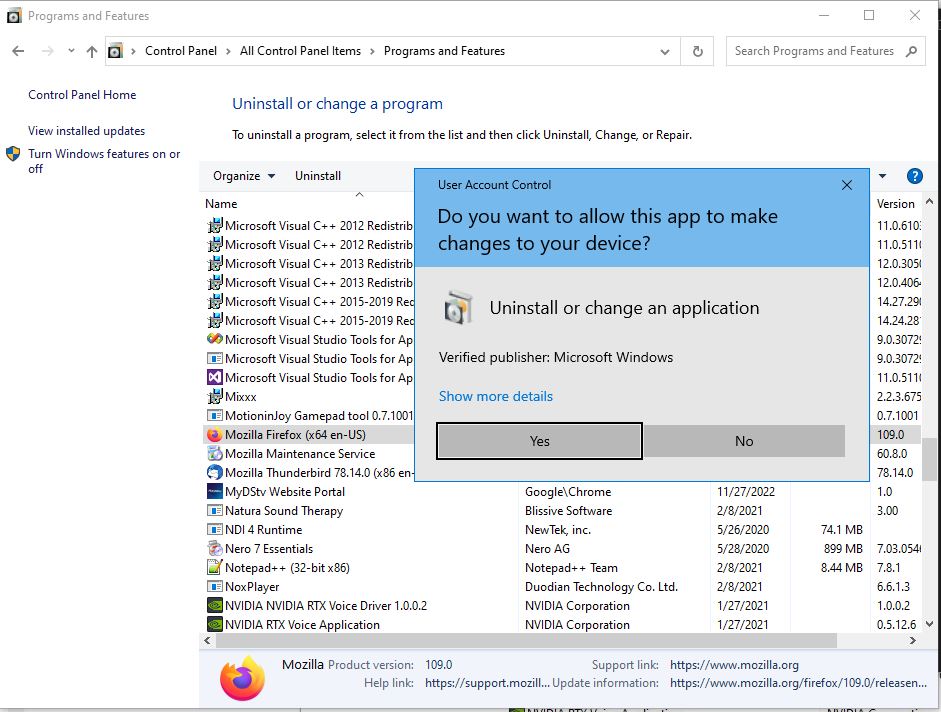
5. Uninstall/Change button.
6. When prompted, click the Yes button.
Again,I recommend to Read More on Google Chrome System Requirements and How to download and install Google Chrome on Windows, it must be of benefit.
Conclusion
Now, you must have an idea of How to download and install Firefox on Windows. Ask your questions in the comments below. Try to follow us on Facebook, Instagram , and Twitter. Also if the post has helped you Kindly subscribe to our YouTube channel to continue learning.
WATCH OUT Latest

