How to Export Contact from Gmail to Android
In the event of phone damage or losing your phone, you do not have to lose all the contact, if previously you sync or back up device contacts on Google, you can easily export contacts from google and import them on your new phone.
This guide will help you with How to transfer contacts from Gmail to phone, How to Sync Phone contact to Gmail, What is the meaning of synced contact, the Importance of Synchronize Contacts, and How to find my contacts list in Gmail.
Here are the steps you need to follow to import contacts from google to your android phone
Note:
To import the contact to the phone, first, connect the phone to your computer to copy the exported VCF contact File from Google to the Phone
How do I transfer contacts from Gmail to phone?
If you’ve saved contacts exported to a VCF file from your Gmail Account
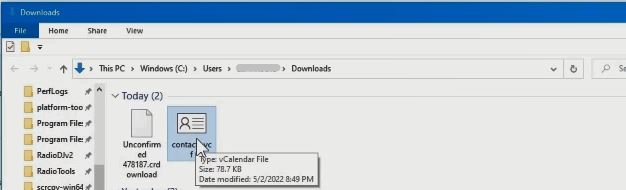
1. Tap on the Contact App icon on your Android phone
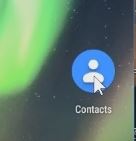
2. Tap Fix & manage
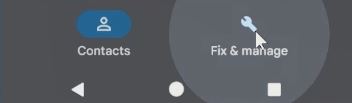
3. Click on Import from file button
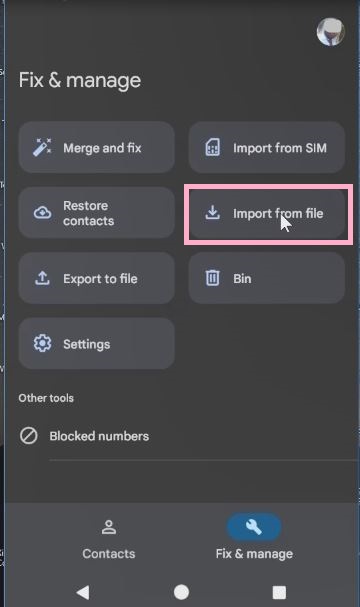
4. Select Account on your device, to save the contacts.
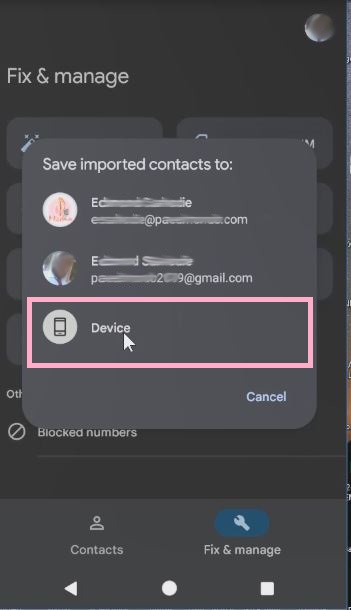
5. Find and select the VCF file to import the computer
6. Copy to a folder on the phone
7. Select the from the folder VCF file to import.
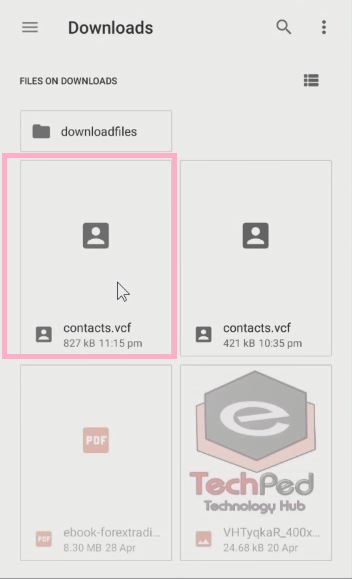
Watch the Video
How to Sync Phone contact to Gmail
Sync your phone contact to your Gmail account is helpful and prevents the event of losing contact when your device gets lost or Damaged. If you want synced store contact on your phone device to Gmail Contact, your can sync the contacts to all your new Devices.
Note:
To Syne contact on the phone, you need to link the Device with the Gmail Account
What is the meaning of synced contact?
This is where you manually update contacts on your phone with any changes made with the use of an internet connection on the device, this includes editing existing contact, Adding new contact, or Deleting contacts.
Importance of Synchronize Contacts
• Syncing contacts helps ensure the contact list on the device is up to date.
• Syncing your contacts allows you to access them from any device.
How do I sync my contacts with Gmail?
1. Tab on Phone “Setting”
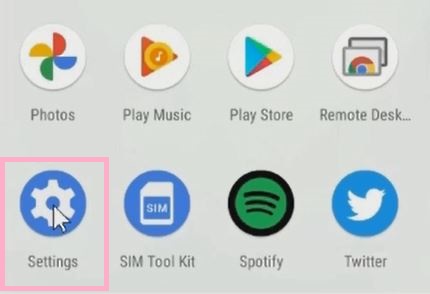
2. Tab “Account” to open and choose the email to Backed contact
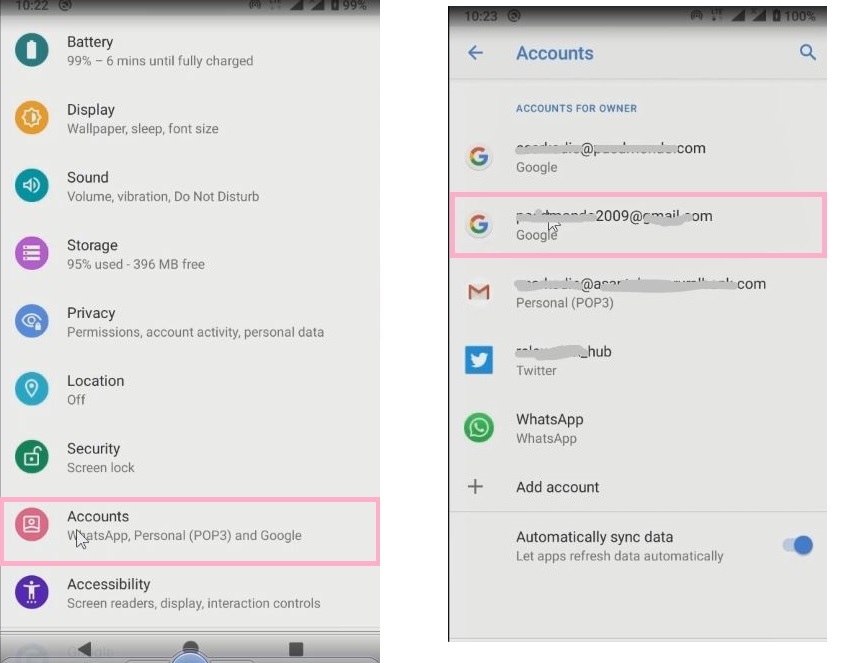
3. After Tab on “Account Sync” to sync device contacts.
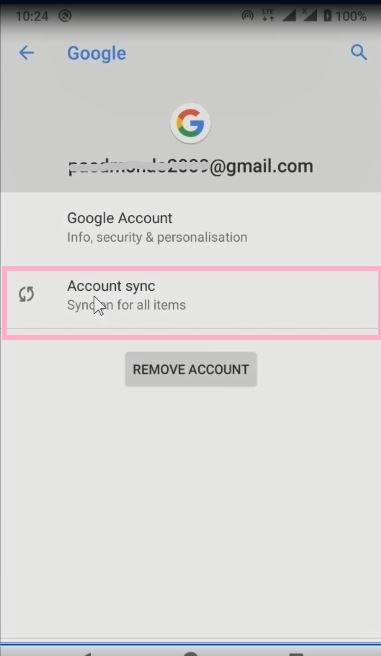
4. Pick the Contact switch to on to Sync to Google account

Why are my phone contacts not syncing with Gmail?
• Check the following: Check that the Phone is Linked to Gmail and contact sync feature is enabled under Account Sync.
How do I find my contacts list in Gmail?
• Log in to your Gmail account with your User Name and Password
• Click on the Google Apps icon Like Square on the top-right corner of the Gmail Inbox
• Tab contact icon
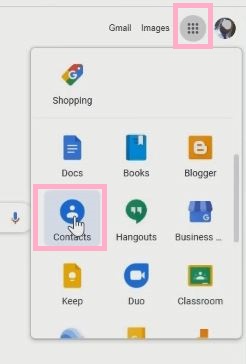
• Once you click on the icon, your Gmail contact list page will appear.
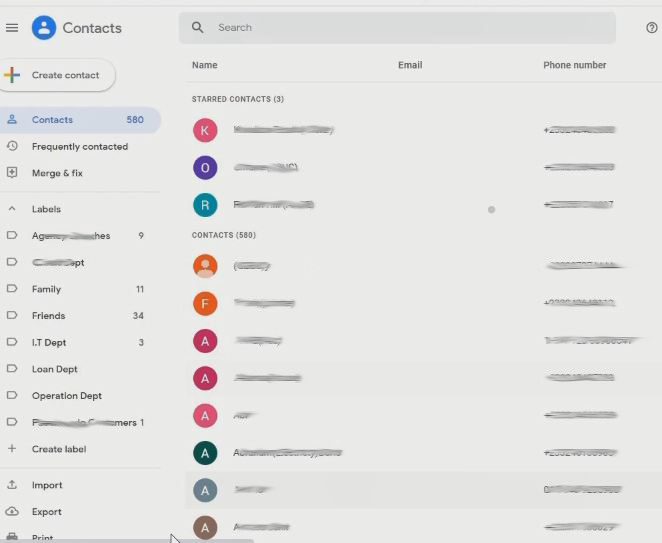
Again, You can Turn ON or Off Two Factor(2F) Authentication for your Gmail using your Phone Number, Add alternative Email or Phone to Reset Account Password in the event of forgetting your Login credential and How to Login to Gmail Account, Sync Phone contact, Export Contacts from Gmail Account to Phone. I will also recommend you read the post on How to export Contacts from Android phones.
Conclusion
Now, you must have an idea of How to Export Contact from Gmail to Android. Ask your questions in the comments below. Try to follow us on Facebook, Instagram , and Twitter. Also if the post has helped you Kindly subscribe to our YouTube channel to continue learning.
Watch the Video
More Video

