How to export Contacts from Android Phone
Having a Google Account, it’s an excellent idea for you to Backup Contacts from your Phone to Google contacts so that as a result of phone damage you can restore them to your new device. One may ask What is Google Contact?
Is a powerful contact manager that allows businesses or individuals to save, edit and delete contact information of clients and family. and contacts can be exported in Google CSV, Outlook CSV, or vCard (for IOS contact)to your PC. Is available as an Android mobile app, a web app, or on the sidebar of Gmail as part of Google Workspace.
In this guide, we’ll walk you through the steps on How to Export Phone Contacts, How to Export Contacts from Android to Gmail, and How to Add a Contact to a contact list.
Here are the steps you need to follow to export contacts from Android phones and save them via Gmail. if you want to learn make sure to read the post.
Note:After Exporting the contact file onto the phone, connect the phone to the computer to copy the exported vcard contact File from the Phone to Google Contacts.
How do I transfer contacts from an Android phone?
Here are Steps to follow to export Phone contact to be imported to Google Contact
1. Tap on the Contact App icon on your Android phone
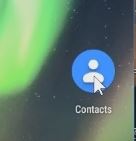
2. Tap Fix & manage
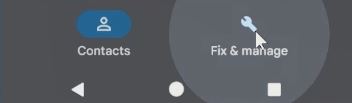
3. Click on the Export to file button
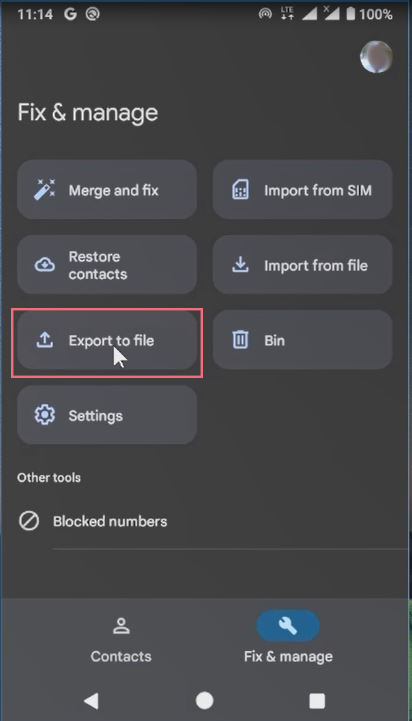
4. Select Account on your device, to export the contacts.
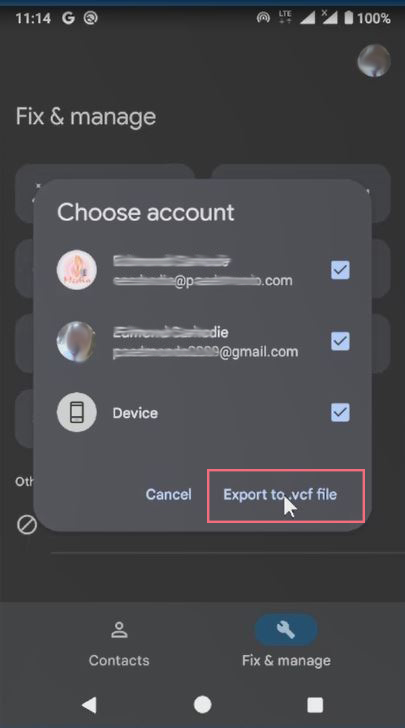
5. Select the Export to VCF file to export
6. Select the File folder to save
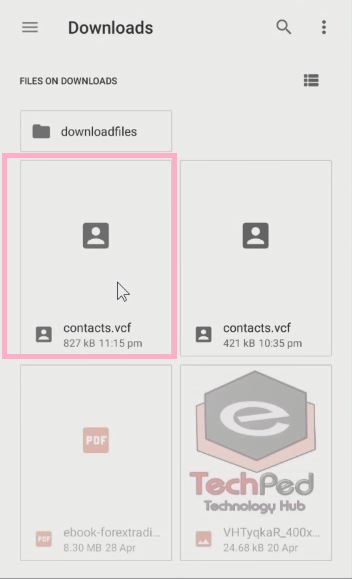
Video recommed to Watch
How do I export my phone contacts to Gmail?
Using the Google contact web portal gives the opportunity for you to save and add your most common contact information to your Gmail account, like phone numbers, birthdays, and other personal data, and will be available on all your devices including your computer, phone, and tablet. Again, you can easily export all phone contacts from android to Gmail.
Note:To import the contact from the android Phone to Gmail without using the Gmail app, you should connect your phone to your computer to copy the exported VCF contact File from the phone and import it to Google Contacts.
Here are the Steps to follow to export your phone contact to your Gmail Account
1. Open any Internet Explore
2. In the Address Bar input (https://contacts.google.com/)
3. Login with User Name and Password
4. Access your Google Contact Web Interface
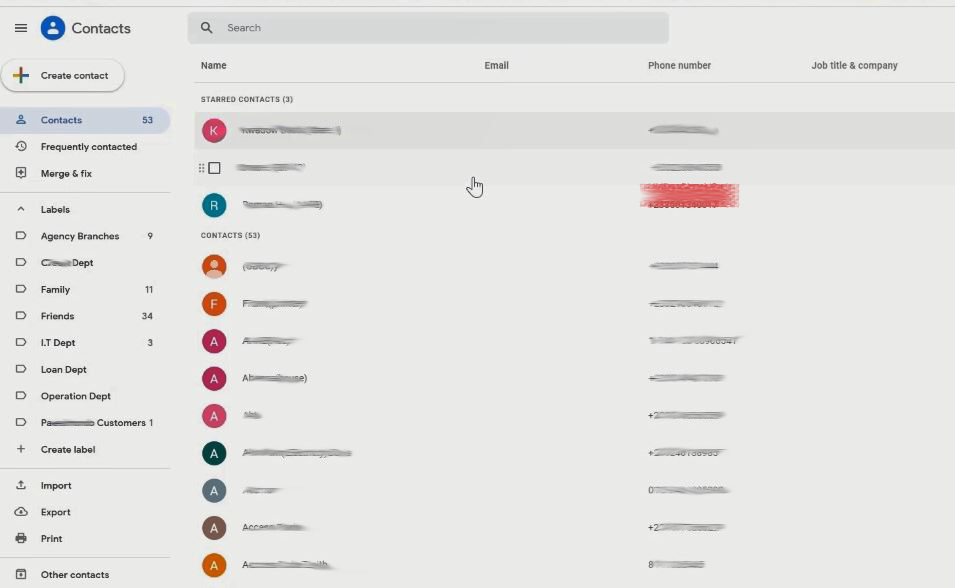
5. On the left click on the import button
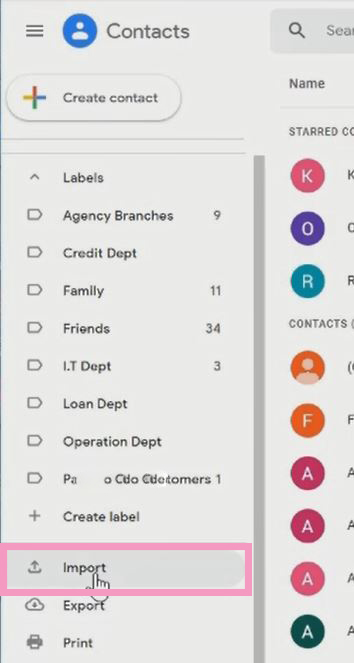
6. Select the Contacts Files Format exported from the Phone, when you have connected the phone to pc
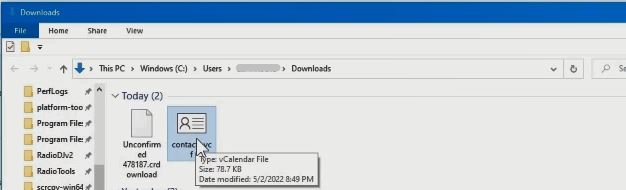
7. Click on the file format as (Google CSV, Outlook CSV, vCard (for IOS contact)) to import
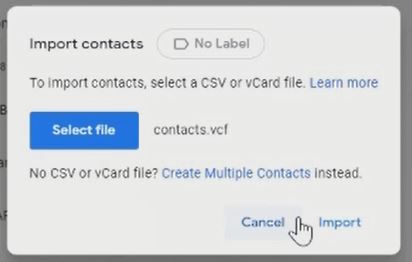
8. Click on the import button to import the file to the contacts web portal.
How do I add a contact to my Gmail contact list?
1. Log in to your Google Contact
2. On the Left Side, Click on Contact
3. On top Click on Create Contact tab
4. Enter the details information on the contact form
5. When you’re done, click Save.
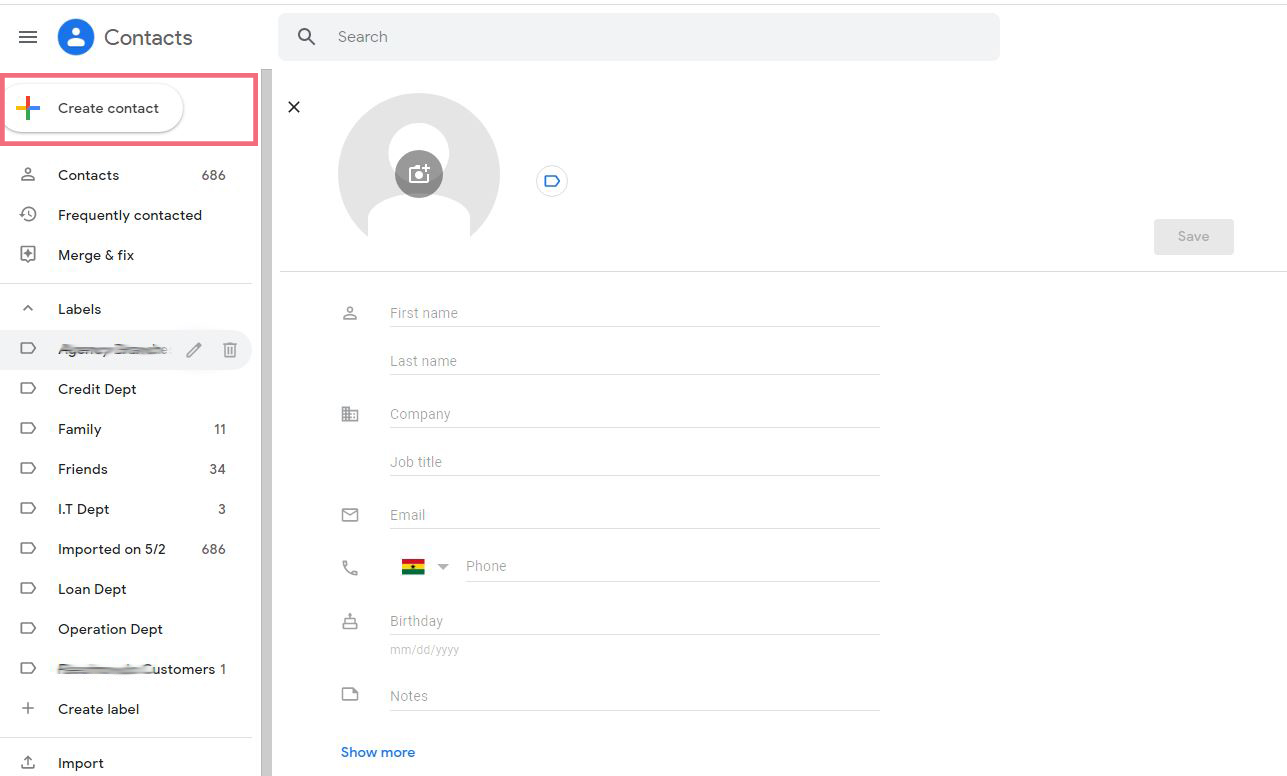
Again, You can also Turn ON or Off Two Factor(2F) Authentication for your Gmail using your Phone Number, Add alternative Email or Phone to Reset Account Password in the event of forgetting your Login credential and. I will also recommend you read the post on How to Export Contact from Gmail to Android.
Conclusion
Now, you must have an idea of How to export Contacts from an Android Phone and import them on Gmail. Ask your questions in the comments below. Try to follow us on Facebook, Instagram , and Twitter. Also if the post has helped you Kindly subscribe to our YouTube channel to continue learning.

