How to Install Microsoft Office Using Office Zip Files
This article will show you how to Install Microsoft Office Using Office Zip Files, If you want to learn to make sure to follow and get started.
How do I install an application from a zip file?
How to unzipped Files
1. Open the folder that contains “Zipped files”,
2. Then Right Click on the office setup file that has been converted to unzipped
3. After “unzipped the Files”,
4. double click on it to open the “zipped file”,
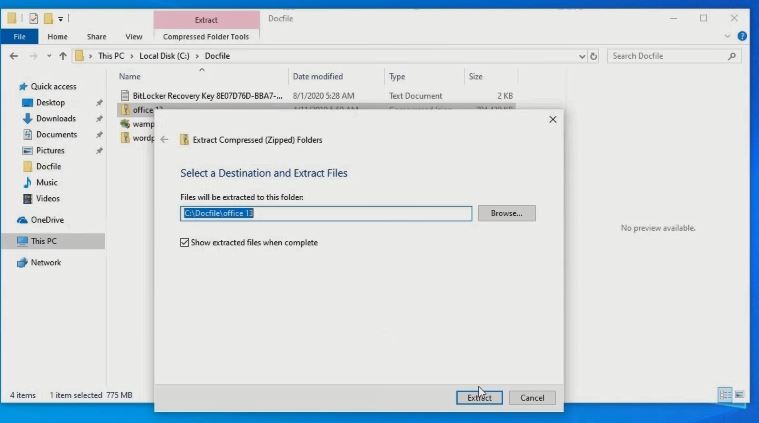
5. Then double click the setup for office, to install “office App” on the window machine
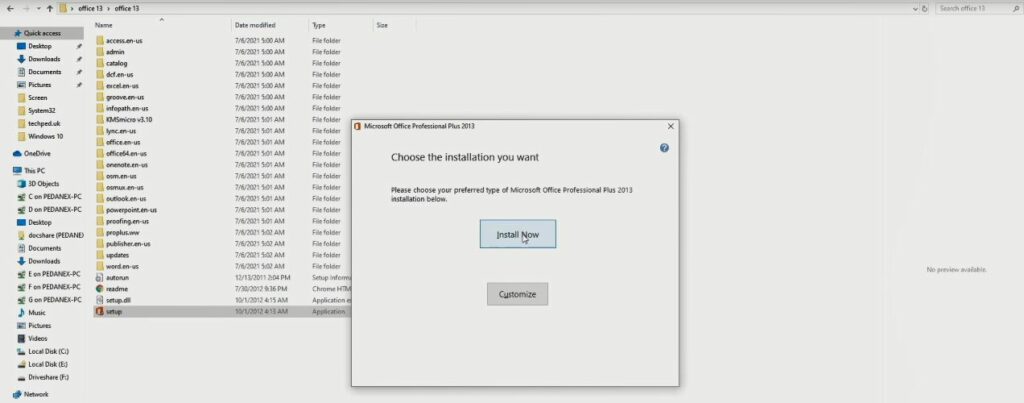
– After finished installing, then I click done then,
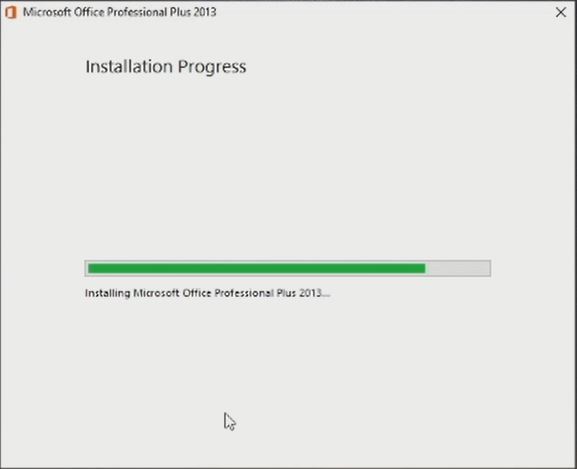
6. Click the start button and open any Office application (Word, PowerPoint, Excel, Access, Publisher ext.)
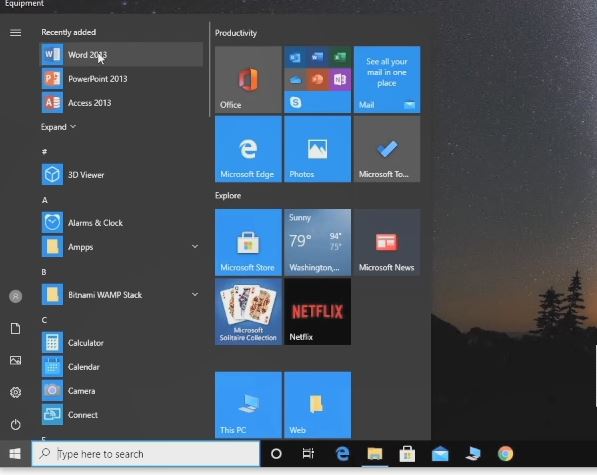
7. Click on Microsoft word to Open the interface or You can choose any of the offices to use
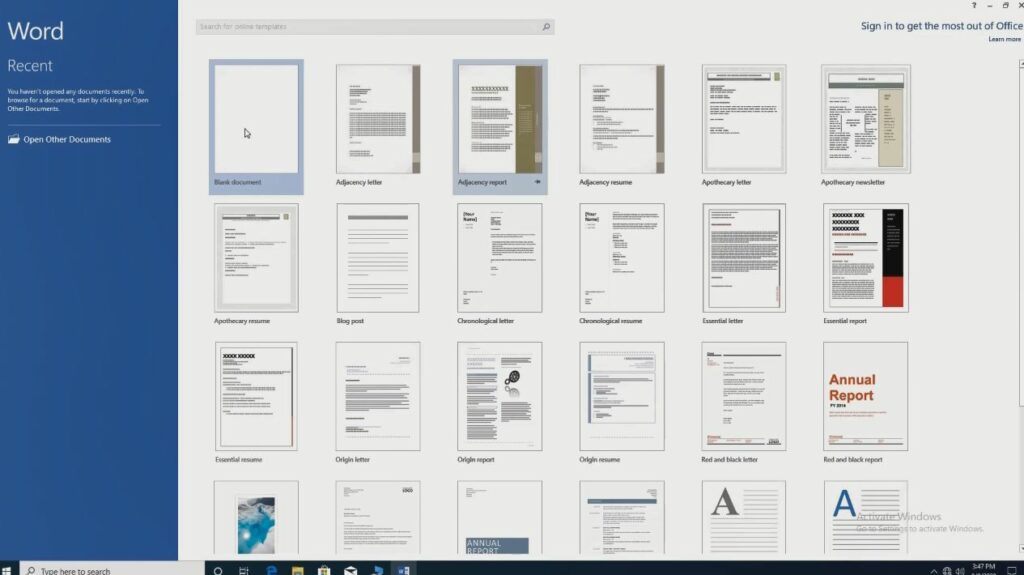
Again, You can How to download and Install WinRAR on Windows 10, WinRAR || How to Convert Doc Files in Window and How to convert Microsoft Office Setup Files to WinRAR.
I will also recommend reading the post on How to Create Virtual PC on Windows using Hyper V,How to Enable Remote Desktop and Configure in Windows, How to download Putty and Install on Windows, How to Share Files between Local PC and Hyper-V and lastly How to Connect to remote resources using ftp it will be of help.
Conclution
Now, you must have an idea of How to Install Microsoft Office Using Office Zip Files. Ask your questions in the comments below. Try to follow us on Facebook, Instagram , and Twitter. Also if the post has helped you Kindly subscribe to our YouTube channel to continue learning.
More Video:

