How to scan documents with OneDrive On Phone
Microsoft OneDrive allows you to scan a document with your mobile phone and save them directly to Cloud, installing the OneDrive mobile app on the phone help in scanning doc files with the Phone.
This step-by-step guide will walk you through How to install the OneDrive mobile App and How to use OneDrive to scan a document on your phone to OneDrive Cloud.
How do you scan documents on OneDrive Mobile App?
The app gives you the opportunity to use the camera on your mobile phone or tablet to scan the document and capture paper documents into digital forms. Once you have scan the document in digital form and saved it in your OneDrive cloud, you can then send it through email to your team member or share it with your friends.
How do I scan Documents with OneDrive Mobile App?
1. Firstly, Install OneDrive Mobile App on your Phone
2. Launch the “OneDrive” icon on the Screen
3. Sign In with your Microsoft Account Name and Password
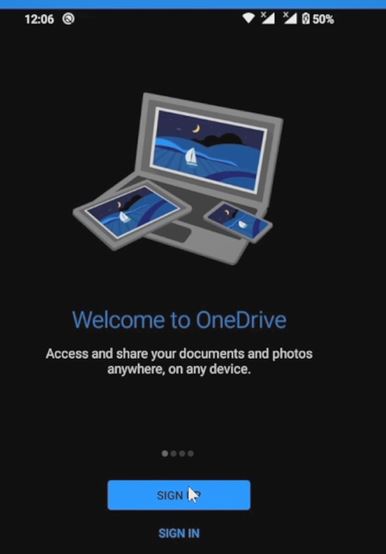
4. After Login to the mobile portal Tab on the “Plus Button” on top of the window
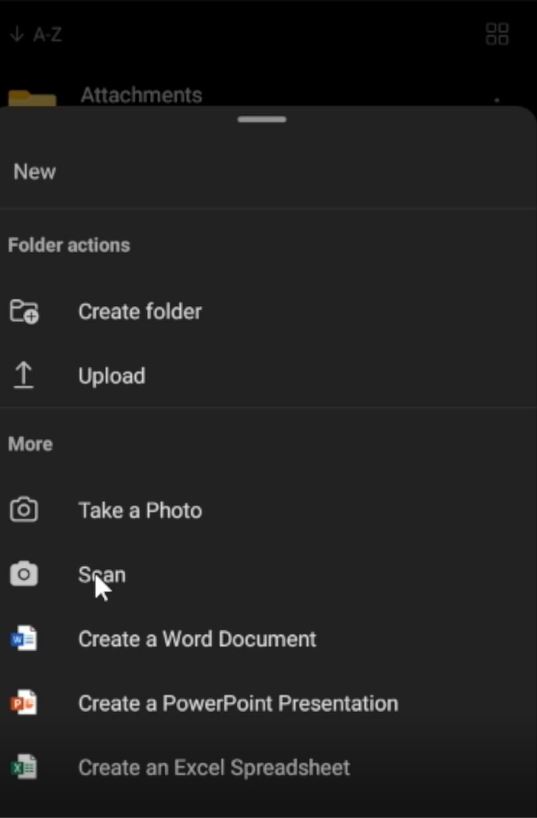
5 When the Window popup Tab on “Scan” Button
6. Choose the File to scan (whiteboard, Document, Business Card, or Photo) by pressing the scan button, to scan the document).
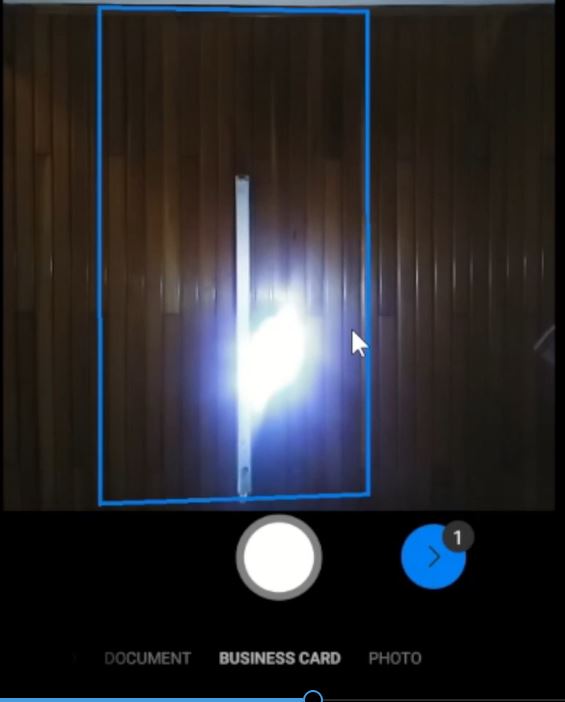
7. After capturing the file you can choose add new scan, filter, crop, Rotate , Delete, add text, link, or rearrange to the Scan File
8. After that Save the folder in you want to save the file
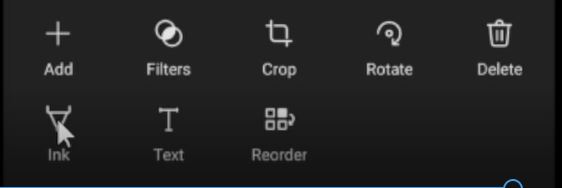
Again, You can also Transfer Files from Google Drive to OneDrive, Take Pictures with OneDrive App to store it on the cloud.
I will also recommend reading the post on How to use Microsoft OneDrive for backup files on a PC to the Cloud, and How to use Microsoft Office Product Online for Free especially using OneDrive web.
Conclusion
Now, you must have an idea of How to scan documents with OneDrive On your Phone. Ask your questions in the comments below. Try to follow us on Facebook, Instagram , and Twitter. Also if the post has helped you Kindly subscribe to our YouTube channel to continue learning.
More Video

