How to Setup an FTP Server on Windows 10
Building your FTP Server can help you to share and transfer files with ease. If you want to own your private Cloud and share and transfer files from a server to a client computer, then you need to set up an FTP server on windows.
The purpose of this tutorial guide will show the process of How to setup an FTP Server on Windows 10, How to setup an FTP server on Windows 10, How to configure an FTP site on Windows 10, and How to Enable a Firewall on Windows.
If you want to learn Setup an FTP, make sure to follow and get started.
What FTP Server
File Transfer Protocol (FTP) is a powerful software that is used to transfer computer files from a remote server to a client computer through a private or public network.
Note:
1. The primary purpose of setup own FTP allows your users to upload and download files without limitation.
2. Setup your Own FTP, for availability there should be 24/7 power and Internet access.
How do I set up an FTP server on Windows?
Firstly, when setting up an FTP server on a local PC your need to create a folder for hosting the FTP files on (C:\Drive or On Desktop)
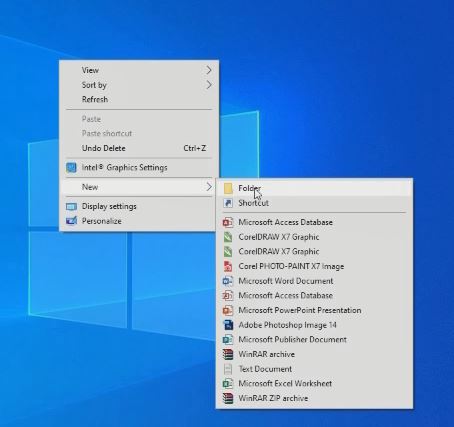
– Click on the “search tab” then you type “control panel” Click on It, then on the top right side on the Windows “view by” click on the small icon
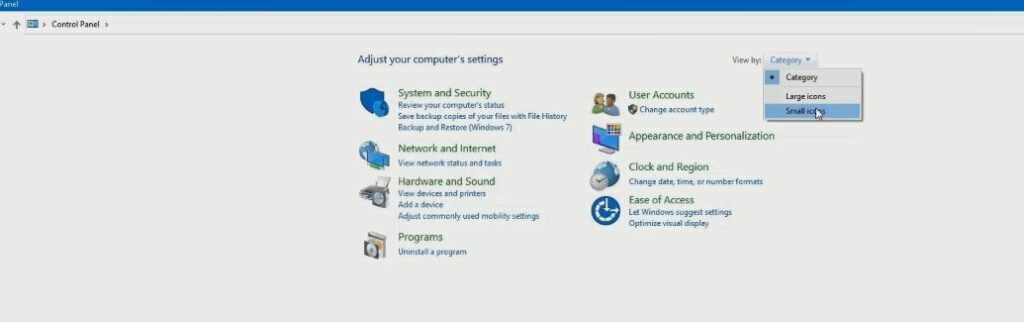
– Click on “program and futures”
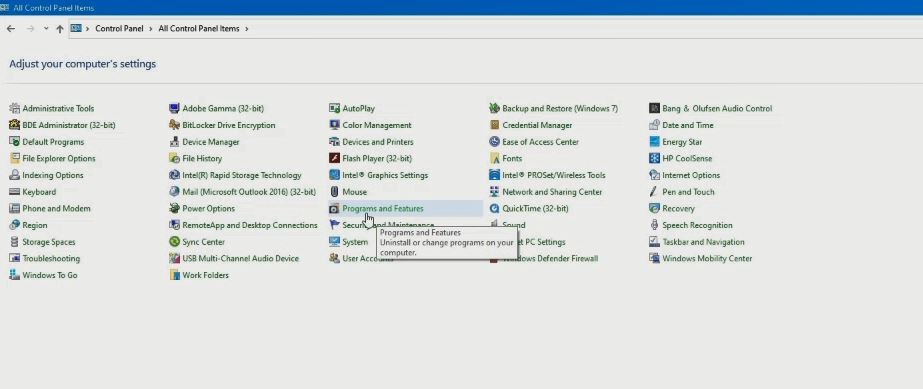
How do I setup an FTP server?
On the pop-up window, on the left tab, click “Turn Window feature on or off” to enable FTP on your windows 10 machine.
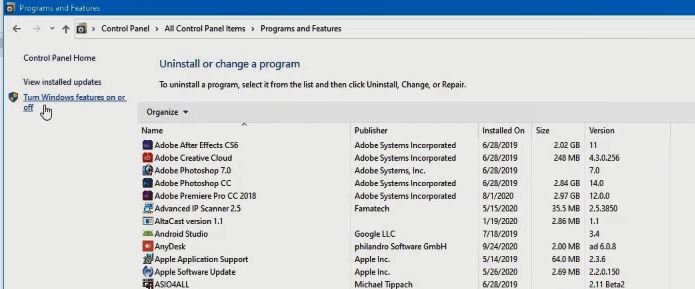
Scroll through, then expand, tick “internet information services” then expand and click on FTP server, now click FTP extensibility and click ok, to Install Ftp Feature.
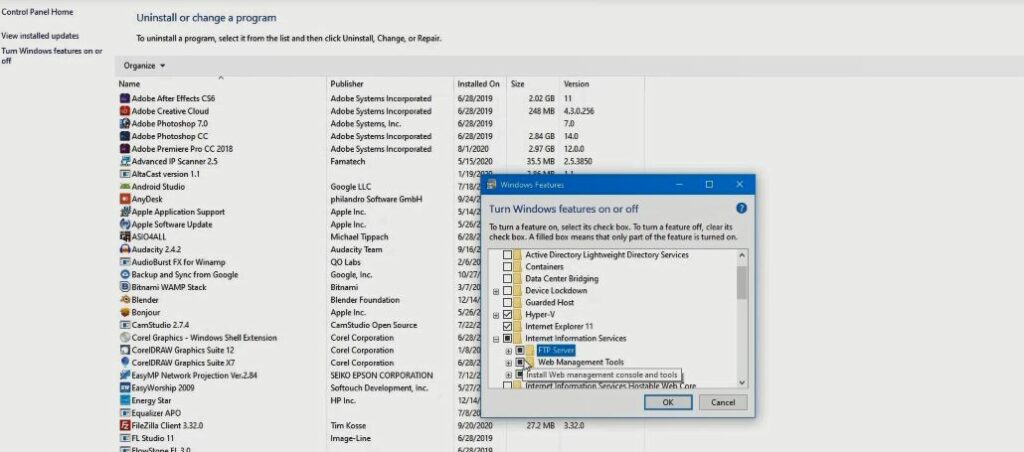
How to configure an FTP site on Windows 10
Open “control panel” Click “administrative tools”.
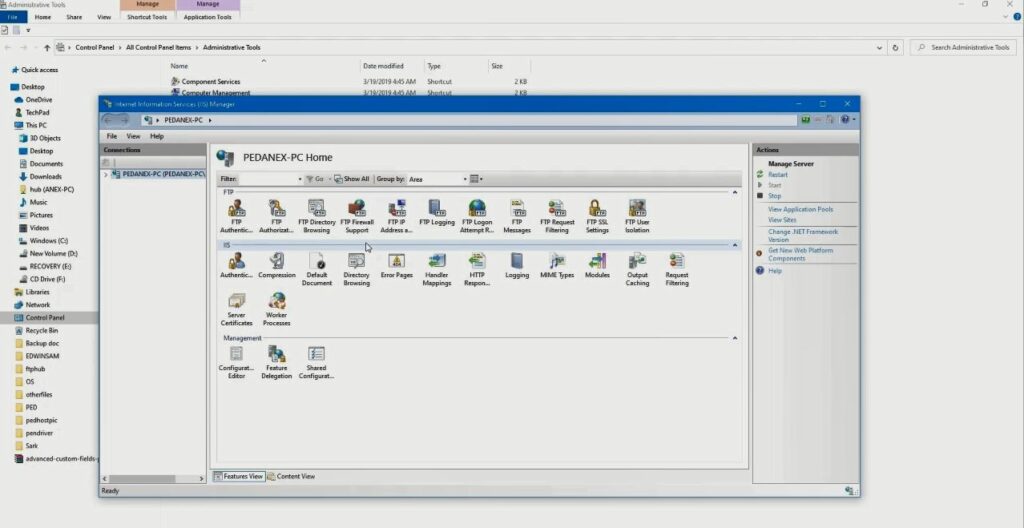
Setup FTP Server
– Click on “internet information services and manager” when the pop-up appears,
– On the “left side” of the site folder you right-click on it,
– Click “add FTP” server FTP site, type the FTP site name.
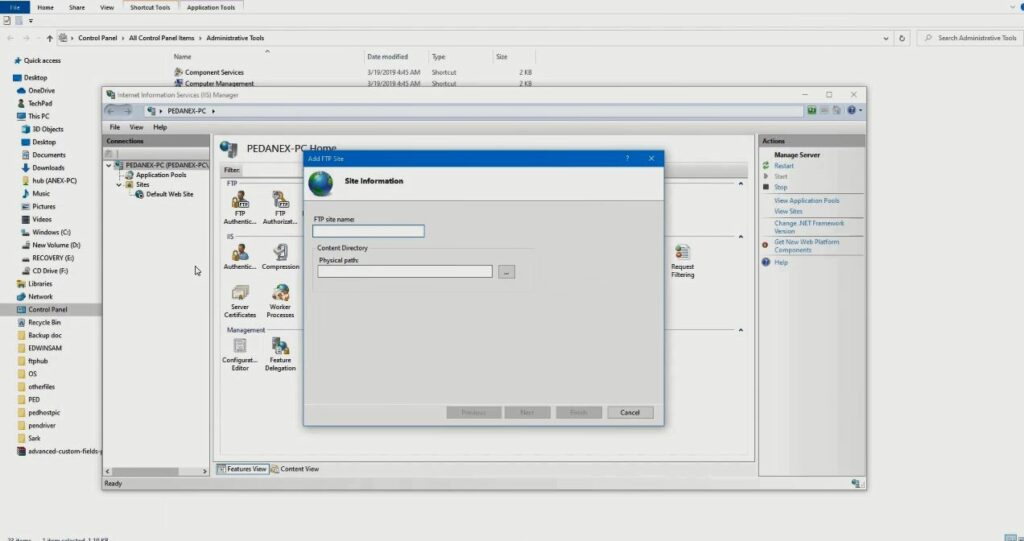
– locate “the folder “ in which we host the “FTP file folder”
– On the physical path of the “FTP”
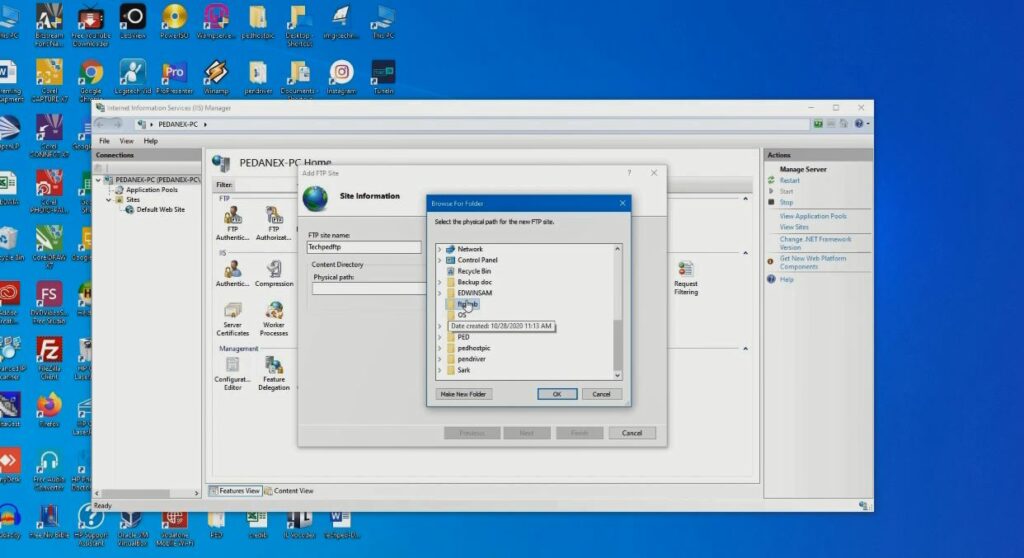
Click on basic, to select user authentication the user has access to the FTP server.
Give read and write permission and click finish
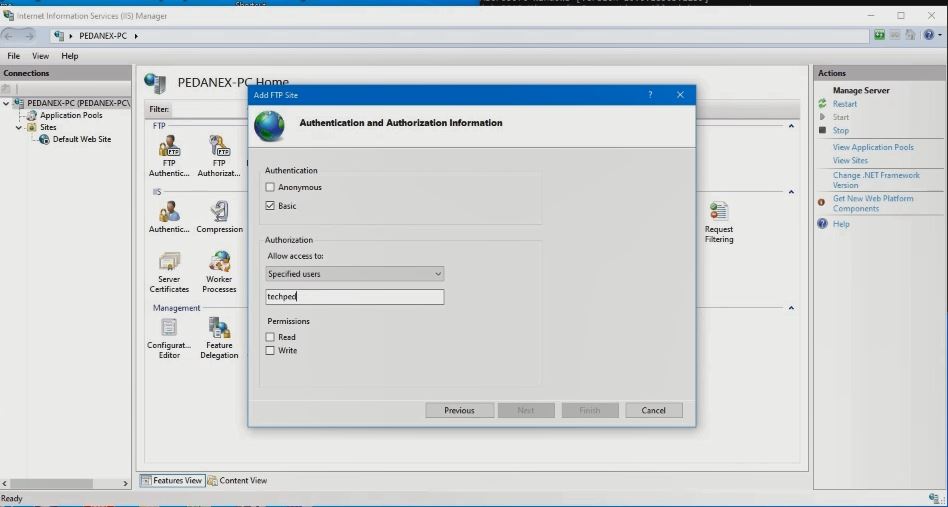
How to Enable Firewall on Windows
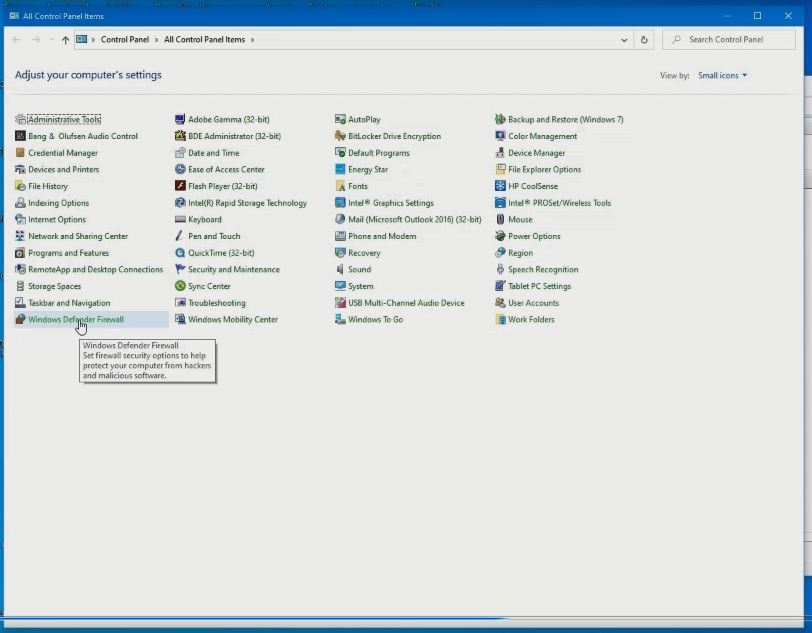
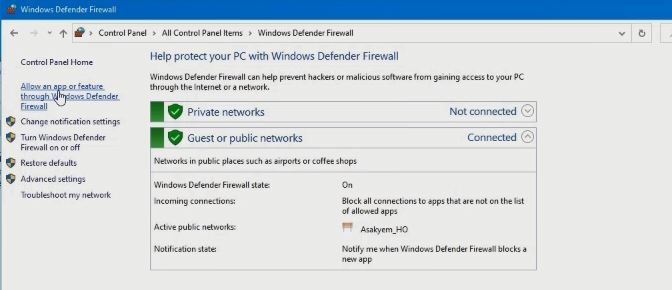
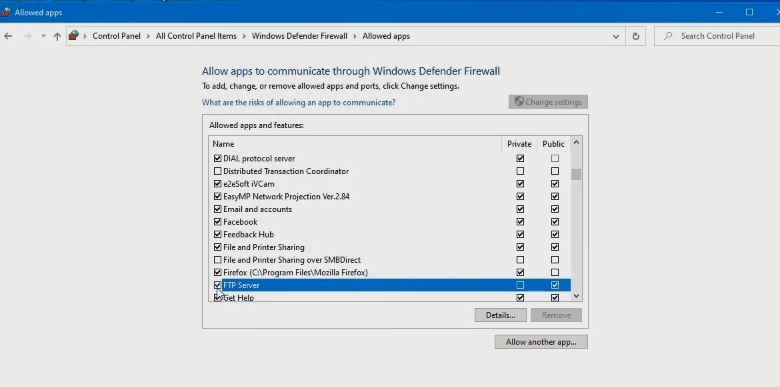
Again, You can also connect to Remote Computer using FileZilla on Windows 10 to transfer files from one remote computer to another and How to Connect to remote resources using ftp to transfer files securely between the server and your computer
Conclution
Now, you must have an idea of How to Setup an FTP Server on Windows 10. Ask your questions in the comments below. Try to follow us on Facebook, Instagram , and Twitter. Also if the post has helped you Kindly subscribe to our YouTube channel to continue learning.
Watch the Video:
More Video:

