How to Solve Error that pop up In Hyper V
This article will take you through the steps by step process of How to Solve Errors that pop up In Hyper V While attempting to start a Selected Virtual Machine. If you want to learn the process on How to Solve an Error that pops up In Hyper V While attempting to start Selected Virtual Machin make sure to read the post
How To Fix Hypervisor is not Running Error on Windows 10
1. Start by clicking on “Hyper-V manager ICON” on the Desktop or “Taskbar” to launch “Hyper-V Manager”
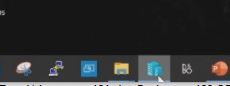
2. Double Click a Virtual Machine in Hyper-V Manager Window and Start a Virtual PC.
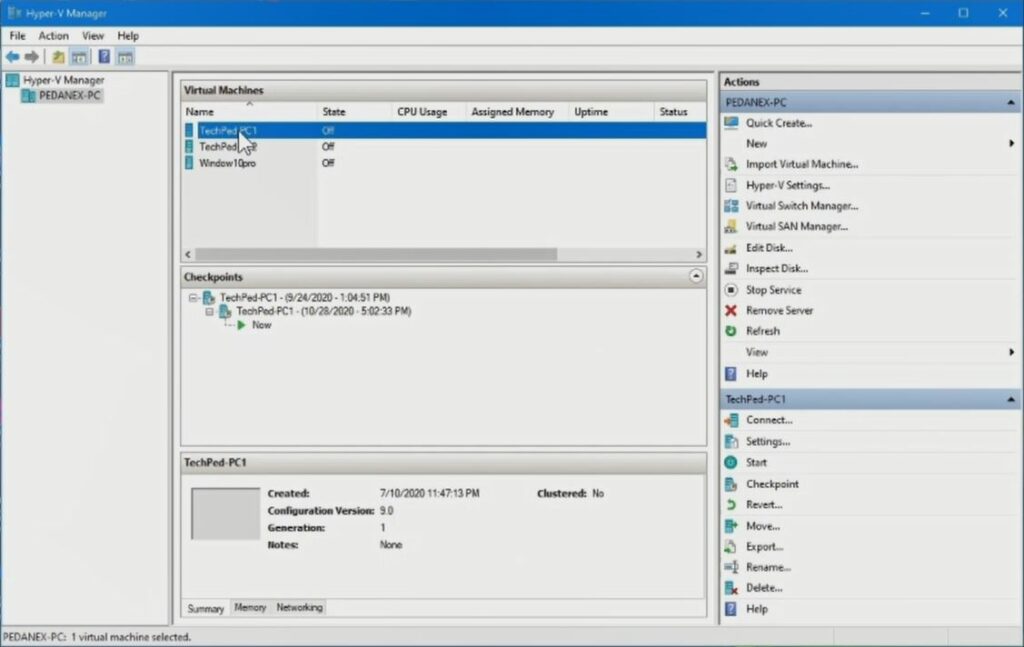
3. When a Virtual PC Starts a pop-up error message pop (An error occurred while attempting to start the selected Virtual machines(s))lean more on How to move Hyper-V Virtual Machine in Windows
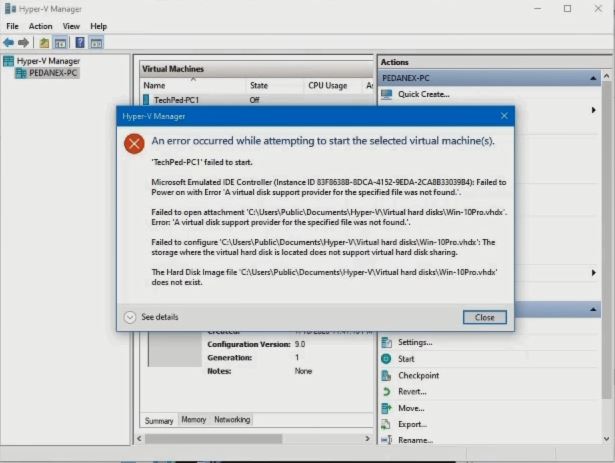
4. So on your virtual PC on Hyper-V manager, you right-click on “settings” TO Select the root folder of the Virtual PC Disk
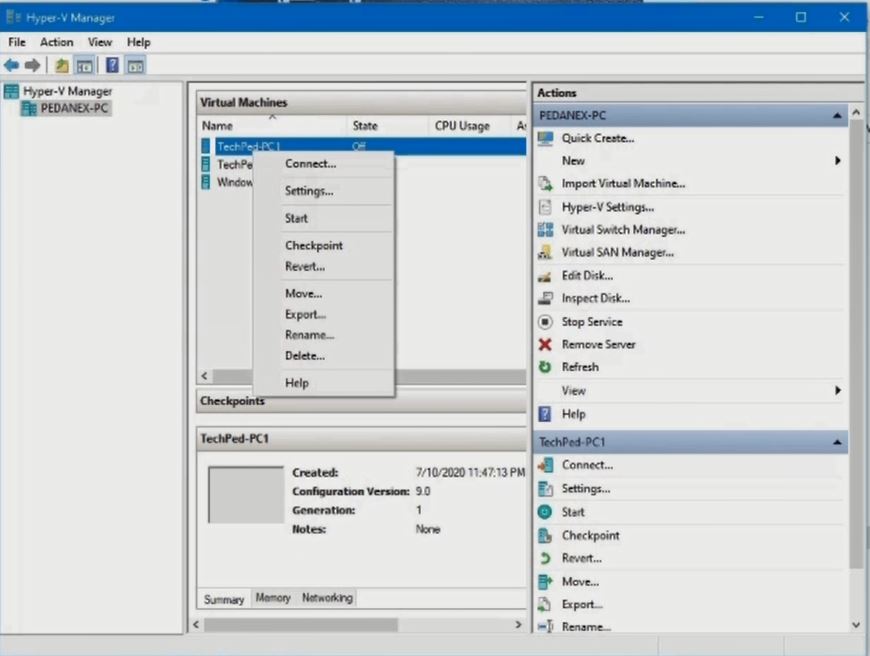
5. Go to “ide controller” and you’ll find a virtual hard Disk, Click on Browse and Select the Virtual Hard Disk from the new root location.
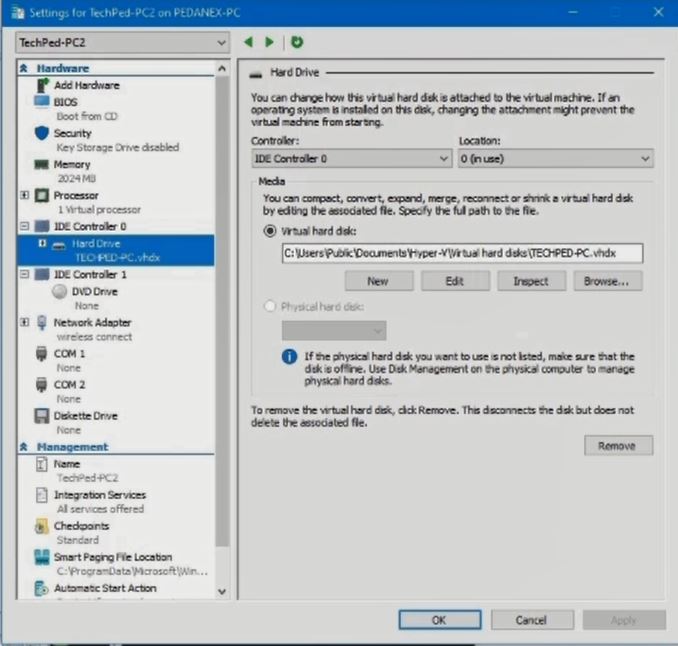
Watch this Video Step by Step to solve the Pop Error Massages
Again, You can How to move Hyper-V Virtual Machine in Windows from One Computer to the other, and How to Mount USB Flash Drive to Hyper V Virtual Machine,
Conclusion
Now, you must have an idea of How to Solve an Error that pops up In Hyper V. Ask your questions in the comments below. Try to follow us on Facebook, Instagram , and Twitter. Also if the post has helped you Kindly subscribe to our YouTube channel to continue learning.

