How to Take a Pictures with OneDrive App
Do you want to take photos with your phone and save them directly to OneDrive Cloud, with the OneDrive mobile app install on the phone you can do that. This tutories guide will walk you through How to get OneDrive mobile app and how to use OneDrive to take photos on your phone and save them to OneDrive Cloud.
How do you take pictures on OneDrive?
OneDrive mobile App gives the headway to use the camera on your smartphone or tablet to snap pictures and capture paper documents into digital forms. Once you have the picture digitally saved in your OneDrive, you can then send it through email to your family member or share it with your friends.
How do I take pictures with OneDrive Mobile App?
1. Firstly, Install OneDrive Mobile App on your Phone
2. Open the App on the Phone Screen, tap on the “OneDrive” icon
3. Input your Microsoft Account Name and Password to login.
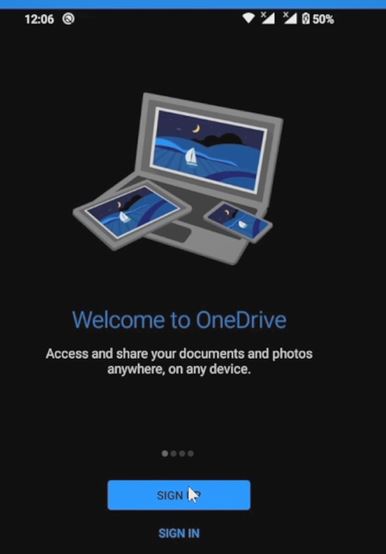
4. After App interface Opens and Tab on the “Plus Tab” on top
![]()
5. When the Window popup Tab on “Take a Photo” Button
6. Taka a Photo with the Phone Camera, by pressing the photo button, to take the picture.
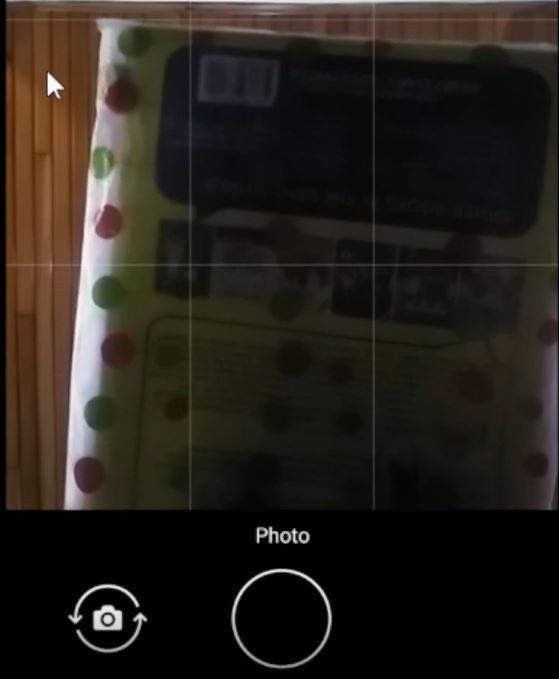
Also, You can also Transfer Files from Google Drive to OneDrive, I will also recommend reading the post on How to use Microsoft OneDrive for backup files on a PC to the Cloud, and How to use Microsoft Office Product Online for Free especially using OneDrive web.
Conclusion
Now, you must have an idea of How to Take Pictures with the OneDrive App. Ask your questions in the comments below. Try to follow us on Facebook, Instagram , and Twitter. Also if the post has helped you Kindly subscribe to our YouTube channel to conti
More Video

