How to turn on two-factor authentication for Facebook
Do you want to add two-step verification as a means to protect your Facebook Account from cyber criminals? Using a Facebook account has an additional feature, for you to enable 2-factor authentication for your account and you have the opportunity to link an alternative phone number, email, and authenticator app as safety measures to safeguard your account passwords this prevents an authorized person to take hold of the account.
This guide points outline the step for you to Turn On or Off Two-Step Verification for your Facebook account. if you want to learn, make sure to read the post
How does 2-Step Verification Work?
When you try to sign in from a new device, you’ll be asked to verify your login access using a code, sent to your phone to access your account Facebook web portal, if you enable Phone as your Two Factor Authentication.
Note: Having enabled two-factor authentication on a Facebook account has its own advantages
i. It helps to verify users’ sign-in access before granting them access Facebook web portal.
ii. It protects Facebook accounts and makes it less likely that an intruder can use a false user identity to log in to an account.
How do I Enable Two-Step Verification for Facebook Account?
1. Open any web browser on your computer
2. In the Address Bar input web.Facebook.com
3. Sign In With your “Username and Password”
4. Click Login
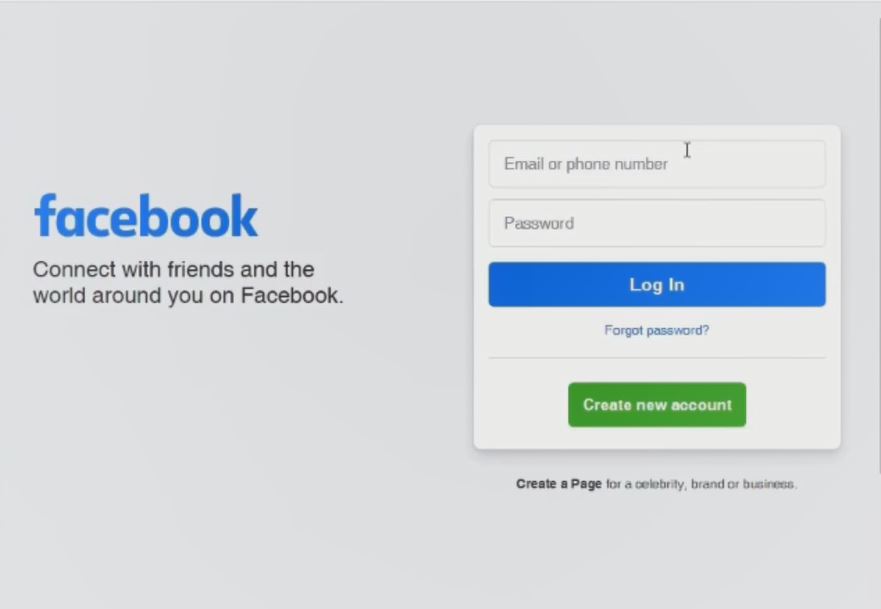
5. On the Account Dashboard, In the top right corner click on Account then Click on Setting under “Security and Privacy ”pop Up Window “Security”
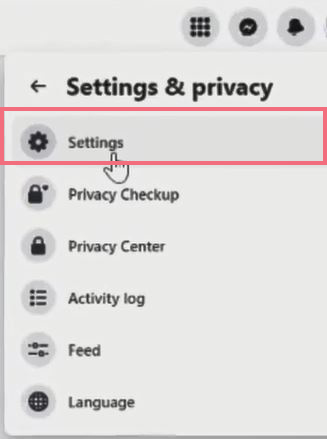
6. On the Lift corner click on “Security and Login
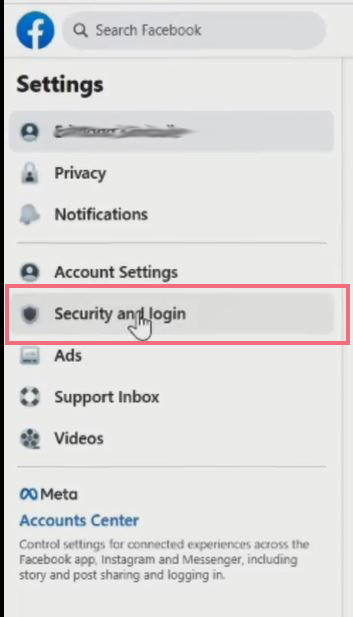
7. On Security and log in under your find Two-factor authentication
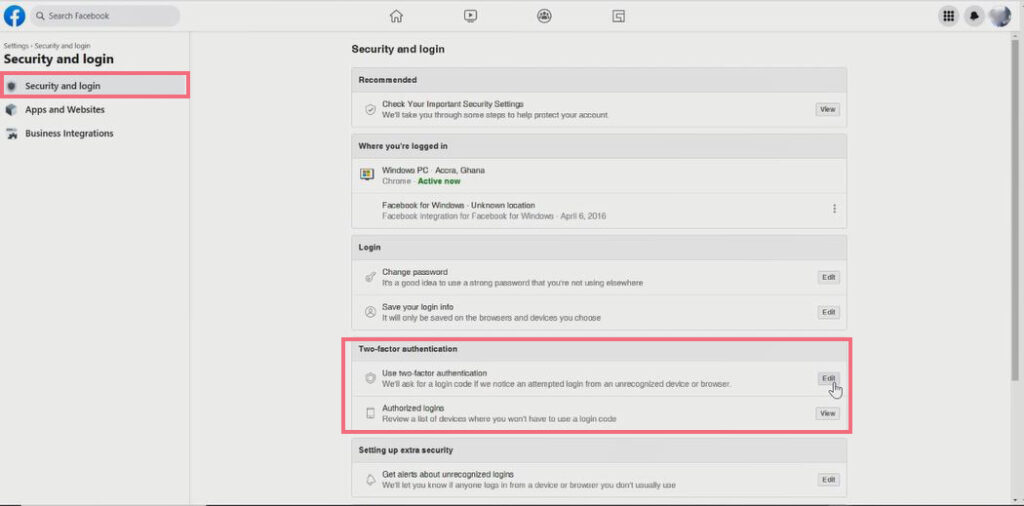
8. Scroll Down in the Security and log in to Windows, under the “Two-factor authentication” section click on “Edit” beside use two-factor authentication

9. Select from the authentication Option been authentication app, phone number, or security key
10. Select the Authentication method Choose the Text Messages tab to enable phone number to add an alternative phone
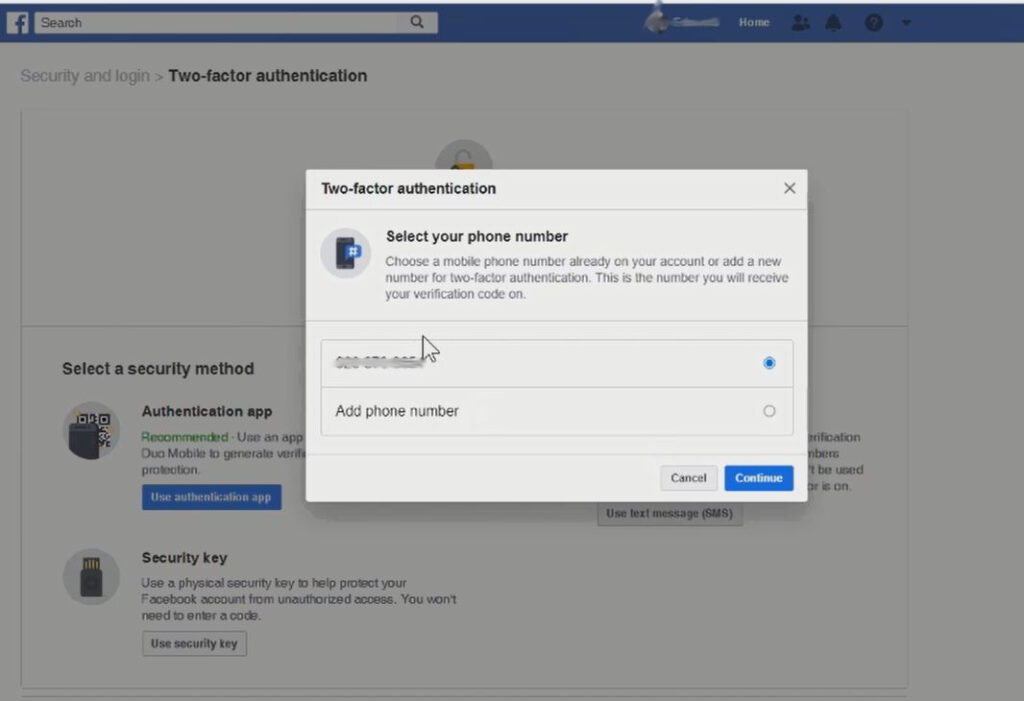
11. After Selecting the option , a verification code will be sent to the phone for you to enable two-factor authentication.
12. After you can copy the Verify code, from Phone Text Messages, you then have the option pest in the Enter Code with the six-digit.
13. Click on the Continue tab, to enable a Facebook account two-step verification using a phone number.
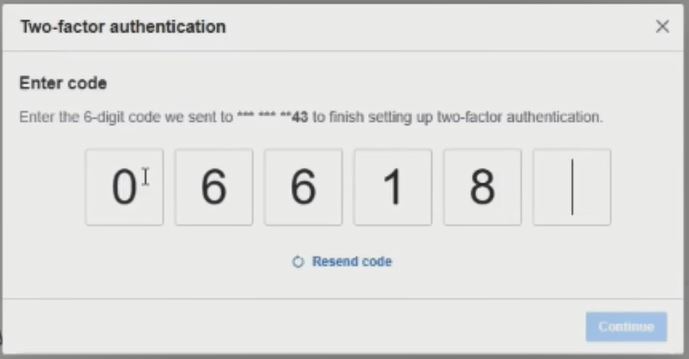
How do I Turn OFF Two-Step Verification for Facebook Account?
Do you want to disable two-step verification? If you have Facebook Account you have the advantage to enable and disable two-factor authentication. This guide is on How you can Turn-Off 2-factor verification for your Facebook Account.
Here are steps to follow to Turn Off or Disable Two Factor(2FA) on your Facebook Account
1. Launch any web browser on your computer
2. In the Address Bar input web.Facebook.com/
3. Sign In With your “Username and Password”
4. Click on Login
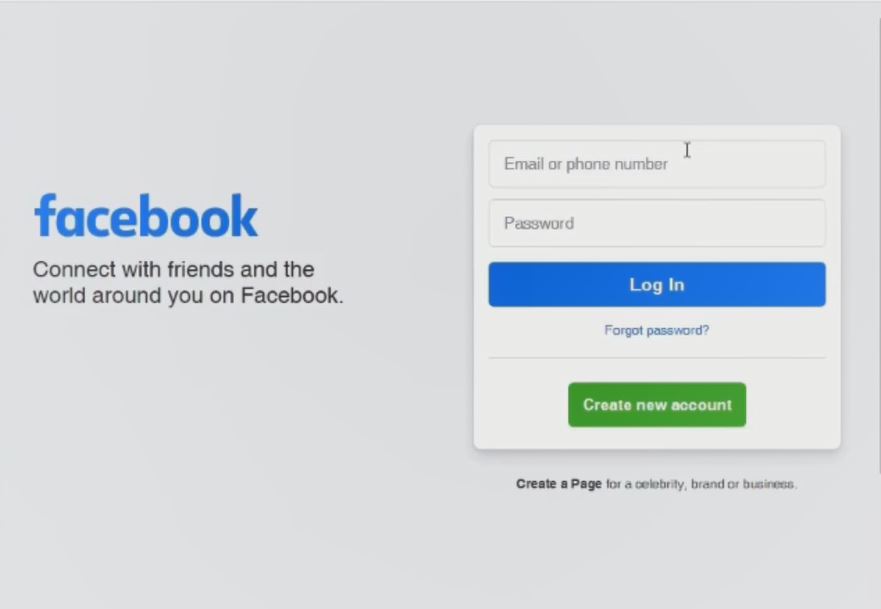
5. On the Account Dashboard, In the top right corner click on the “Security” tab
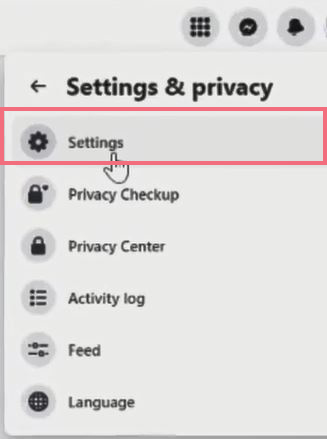
6. On the Lift, corner click on the “Security and Login” tab
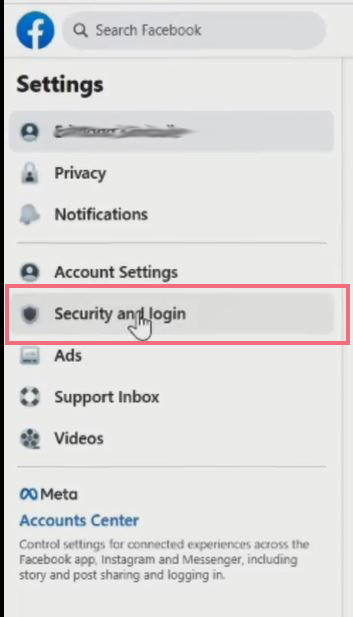
7. On Security and log in under Section, your find Two-factor authentication
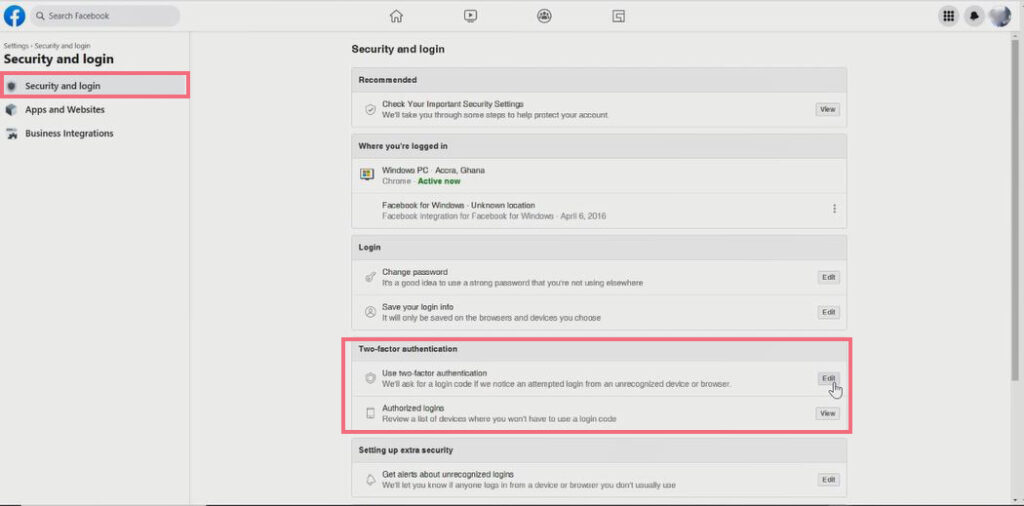
8. Scroll Down in the “Security and Login” Windows, under the “Two-factor authentication” section click on “Edit” beside use two-factor authentication
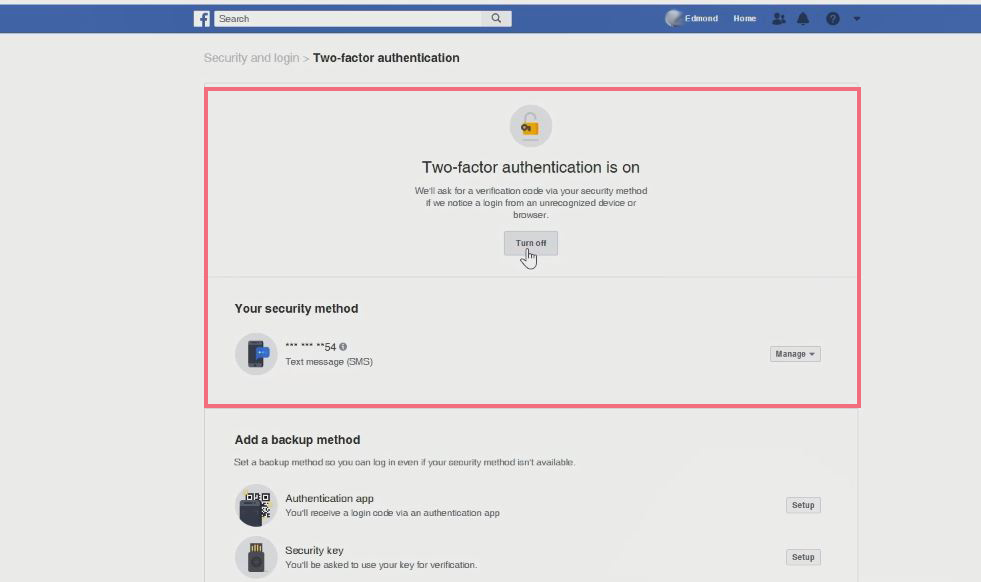
9. Window pop up click on turn off Two-Step Verification
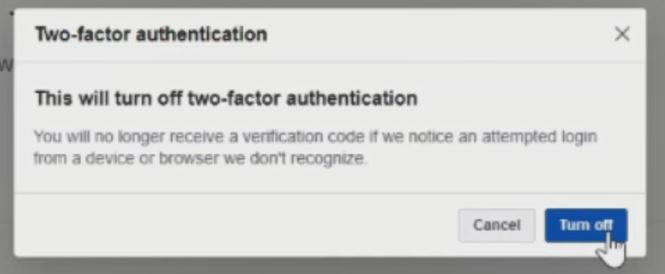
Also, You can also read about How to Enable Google Authenticator app as Two-factor for Facebook to safeguard your Facebook account from cybercriminals and How to change Facebook Account Password if you want to change Facebook Account. I will also recommend you read the post on How to Login to Facebook with an alternative phone with two Factor enable.
Conclusion
Now, you must have an idea of How to turn on two-factor authentication for Facebook. Ask your questions in the comments below. Try to follow us on Facebook, Instagram , and Twitter. Also if the post has helped you Kindly subscribe to our YouTube channel to continue learning.

