How to Use Google Translate
Do you want to translate text, documents, entire websites, or transcribe a conversation? Google Translate is an extremely useful tool that helps you to have a conversation with people who don’t speak your local dialect.
In this Article learn How to use google translate to translate text, documents, and websites from one language into another (multilingual).
What is Google Translate?
Google Translate is a free service tool used to translate words, phrases, and even websites from one language into another in a matter of seconds. It supports a website graphical interface and a mobile app for IOS and Android phones.
How do I get Google Translate to Translate?
Google Translate for Web
1. Launch any Internet Browser of Choose (Chrome Browser, Internet Explorer, Microsoft Edge, and Firefox)
2. Input ( https://translate.google.com/ in the Address Bar
3. Login with Google Translator with Gmail (Username and password)
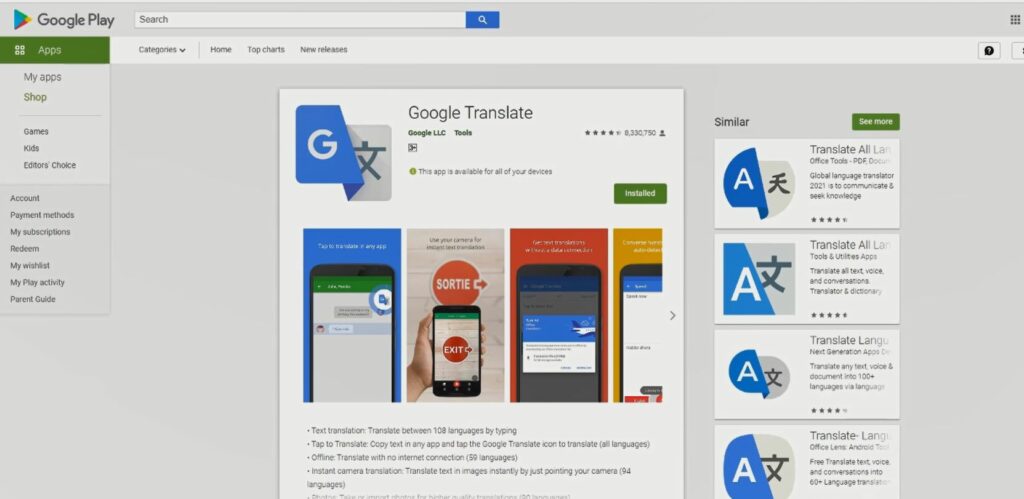
Download the Google Translate for Mobile
1. To start Open “Play Store” on a Phone
2. In the “Search tab” input ( Google Translate) to install the App
3. Login with Gmail (Username and password)
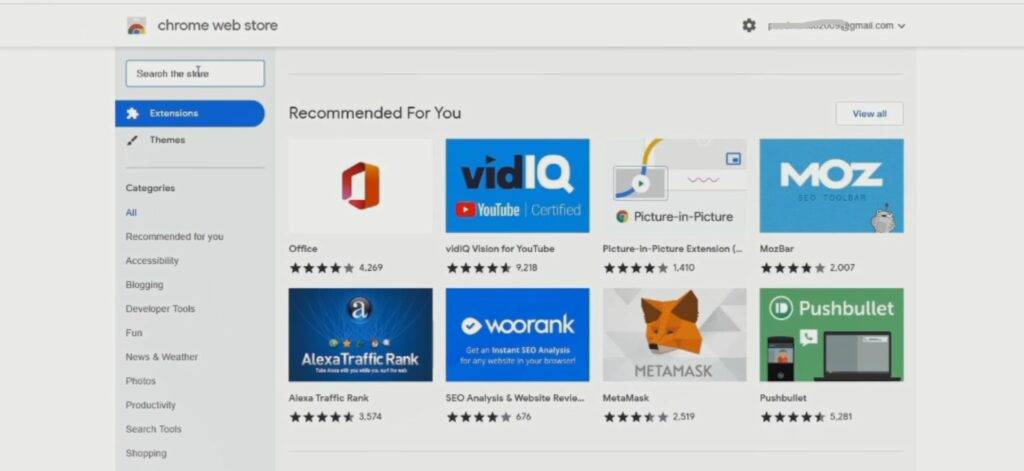
Google Translate for Chrome Extension
1. Launch Chrome Browser
2. In the Address Bar Input ( https://chrome.google.com/webstore/category/extensions )
3. In Search Tab Type (Google Translate) press Enter to add a google translate extension
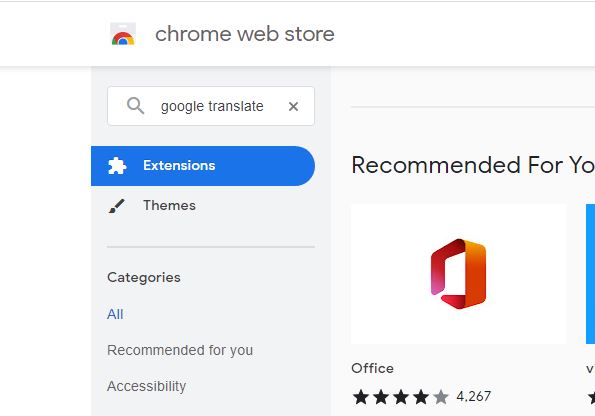
4. Click on Google Translator Extension to add to chrome,
Note: Th Add make sure to log in with your Gmail Account and password
Watch the Video
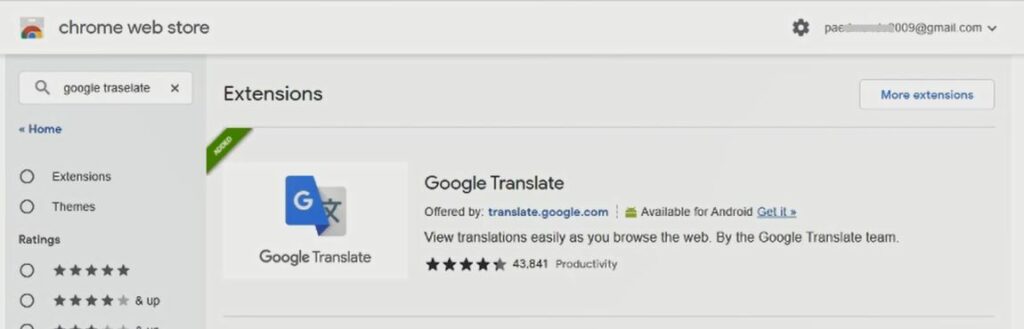
How to Use Google Translate on the Web Portal
To get Started, On the web, you can Translate both Text, Documents, or Websites.
Text Interface
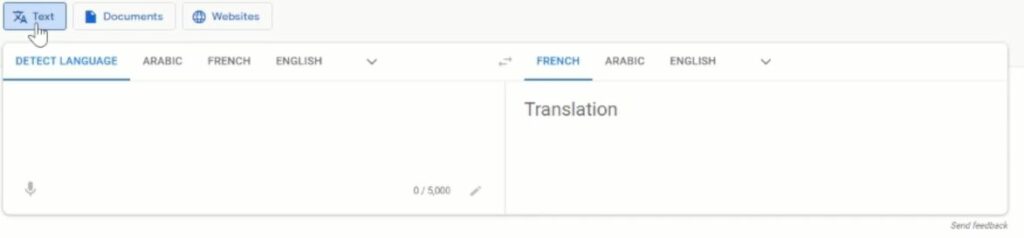
Document Interface
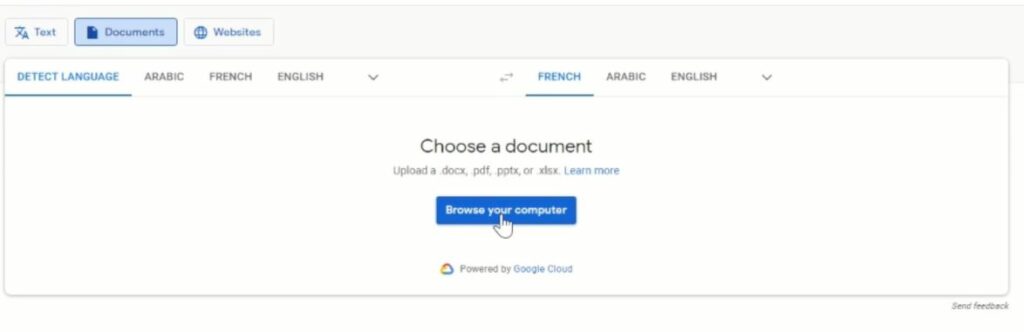
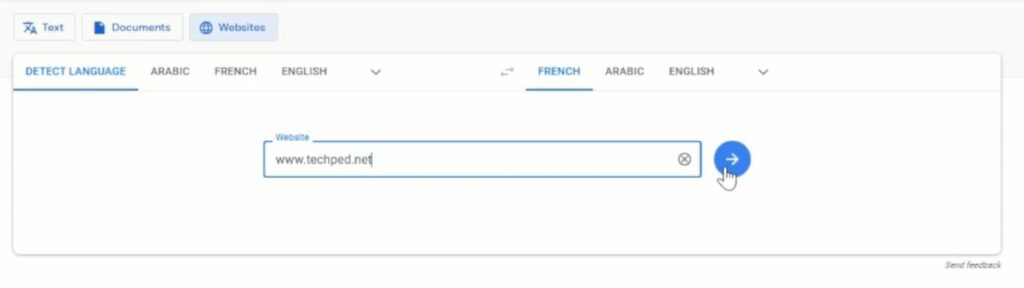
Translate Using Text on the Web
1. Firstly, click on the “Text Button” you will find two Colum, the lift and right box, the lift box is where you placed the word Text to translate and the right box is for translation.
2. Set the language to use on Both Box
3. Copy the words to be translated and past them on the lift box, after setting up the language to be used. (Example: English on right to French for the text to translate)
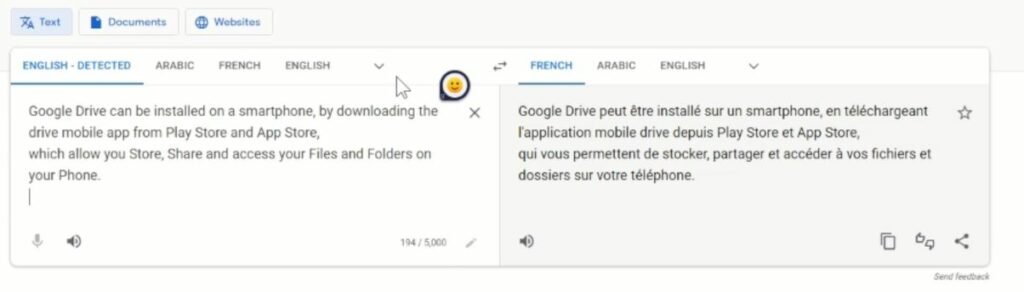
Translate Using Documents on the Web
1. Firstly, click on the “Documents Button” you will find Choose a Document and click on the center, browse your computer.
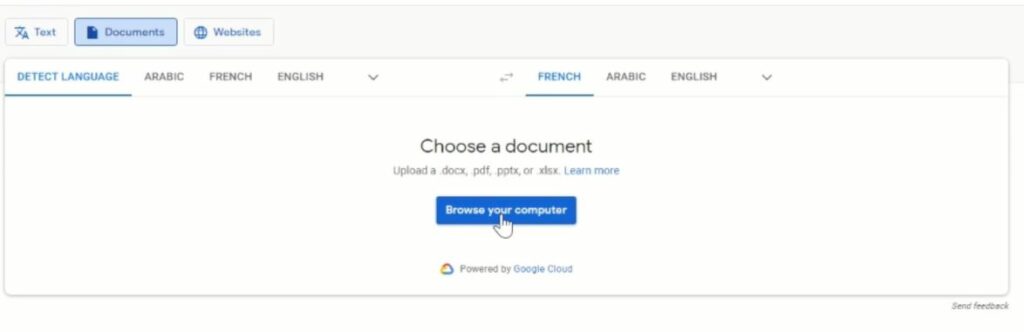
2. Choose the file or document from the computer to Google Translate to translate the Document.
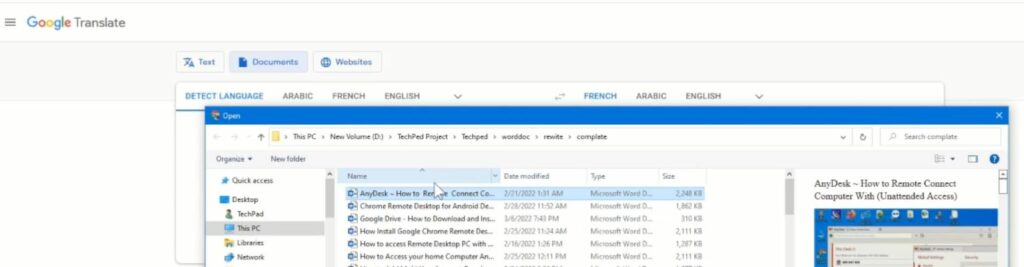
3. Then click on Translate Button, for the file to translate to the language you choose
Note: Document translated time may depend on the file, it will last for one minute
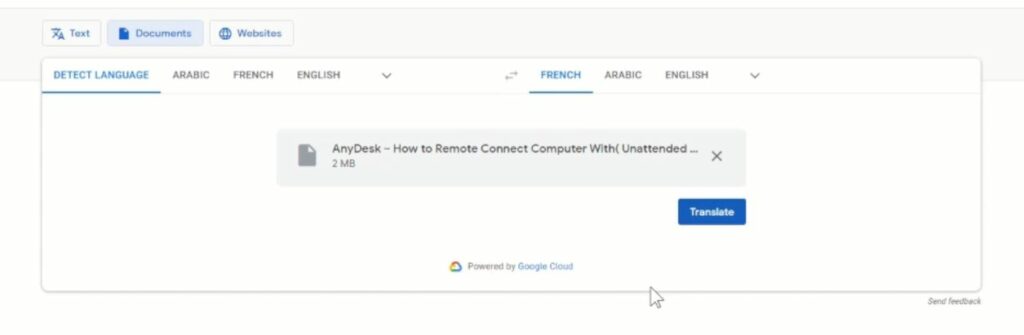
4. Then click on Download Translation Button, for the file to be Downloaded
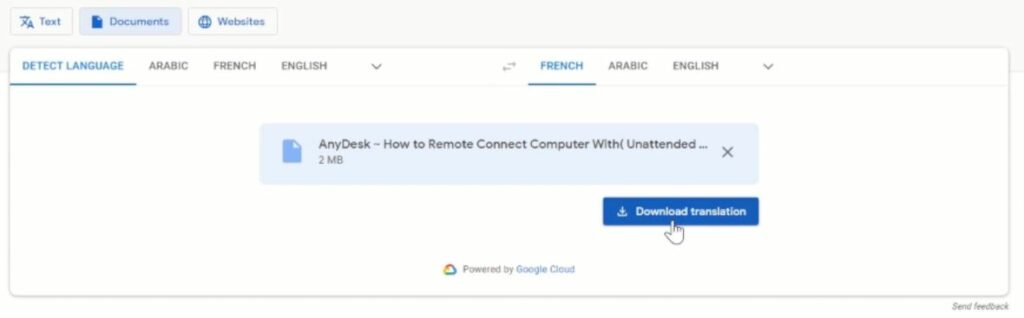
Watch the Video
I will also recommend you read the post on Data protection in Cyber security, How Does Cloud Computing Technology Work, Windows || How to Enable Microsoft Hyper-V, How to Download Files from OneDrive to Phone,AnyDesk Remote Desktop APP to Connect to Remote PC< , Turn ON or Off Two Factor(2F) Authentication for your Gmail using your Phone Number, Add alternative Email or Phone to Reset Account Password in the event of forgetting your Login credential , How to Use Google Translate and How to Login to Gmail Account, Sync Phone contact, Export Contacts from Gmail Account to Phone it could be of help.
Conclusion
Now, you must have an idea of How to Use Google Translate. Ask your questions in the comments below. Try to follow us on Facebook, Instagram , and Twitter. Also if the post has helped you Kindly subscribe to our YouTube channel to continue learning.
More Video

