Fix an Issue of Apache not Working
Facing some challenges after installing WampServer on a local PC is bound to happen because sometimes we forgot system configuration we may need to change the port number of our web server and we try login into the system but can’t go through.
In this guide, post learns the step-by-step process to learn How to fix an Issue of Apache not Working after running and follows the required system performance for installing Wampserver, if want to know read the post below,
How do I fix Apache not working?
Most Web Designers may encounter an issue with Apache and MySQL module services not working in WampServer. Moreover, depending on the system setup configuration, you may need to change the port number of Apache and MySQL. For example, the “World Wide Web Services” under “Control panel > Administrative Tools > Internet Information Services (IIS) Manager” is also run on port 80 in your system, which is also the default port of apache in WampServer And, the two servers “applications” cannot use “run” the same port at the same time.

How to Change the default port of Apache
1. Firstly, Open the“WampServer”.
2. In Apache Module Service, click on the “httpd.Conf” button.
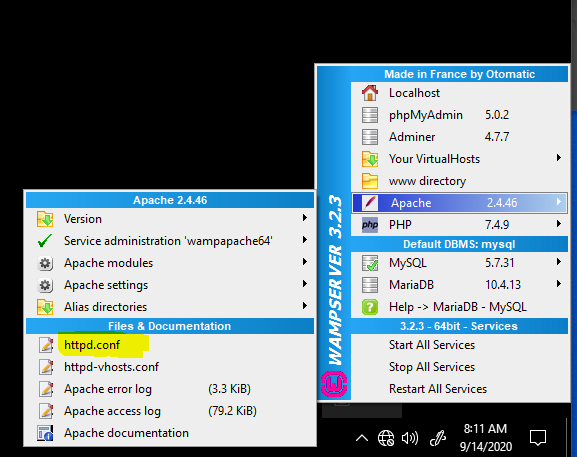
3. By pressing the “Ctrl + F” key, find the “Listen 80” and replace it with another open port (like 81 or 9080) and save the file.
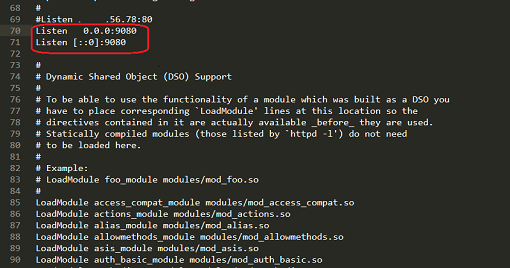
4. Restart the WampServer by clicking on the “Restart All Services” option.
5. Now, open and check the “WampServer” and also check the localhost and phpMyAdmin.

To run WampServer on localhost read on How to Install WAMP Server On Windows 10 to be able to install WebServer on your PC and read on how to increase the speed of PC when run WebServer on your computer: Prerequisites for WAMP Server
Again, You can learn How to Configuration Process of WAMP Server looks like and Installing WordPress on WampServer
Conclusion
Now, you must have an idea of Fixing an Issue of Apache not Working. Ask your questions in the comments below. Try to follow us on Facebook, Instagram , and Twitter. Also if the post has helped you Kindly subscribe to our YouTube channel to continue learning.
More Video

