How to Add Recovery Phone Number For Microsoft Account
Adding a Phone Number as your Recovery to your Microsoft Account is important and helps in case you forget your login credential. Bear in mind having Microsoft Account gives the option for you to add a mobile number as an alternative so that in the course of login to your Account a short code will be sent to the phone number to verify your account or identity.
This guide will show you the procedures of How to Add a recovery phone number to my Microsoft Account, How to remove a Microsoft Account Recovery Phone Number, and How to remove a Microsoft Account Recovery Phone Number,
Note:Adding an alternative phone number requires you to enter a verification code sent to the phone as an entry security level authentication to input before login to the Account that prevents your account to be Harker by cyber-criminal
Add Recovery phone to Account Importance
Adding a mobile number as a recovery number helps you reset your Microsoft account password if:
• You forget your user login credential
• You enter the wrong password and your account is locked out
How do I add a recovery phone number to my Microsoft Account?
1. Launch a web browser on your computer
2. In the Address Bar input https://account.microsoft.com
3. Sign In With your “Username and Password”
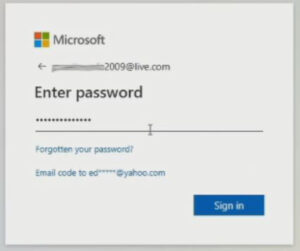
4. On the top Manu Bar click on “Security”
![]()
5. Click on “Advanced security options” Colum Section
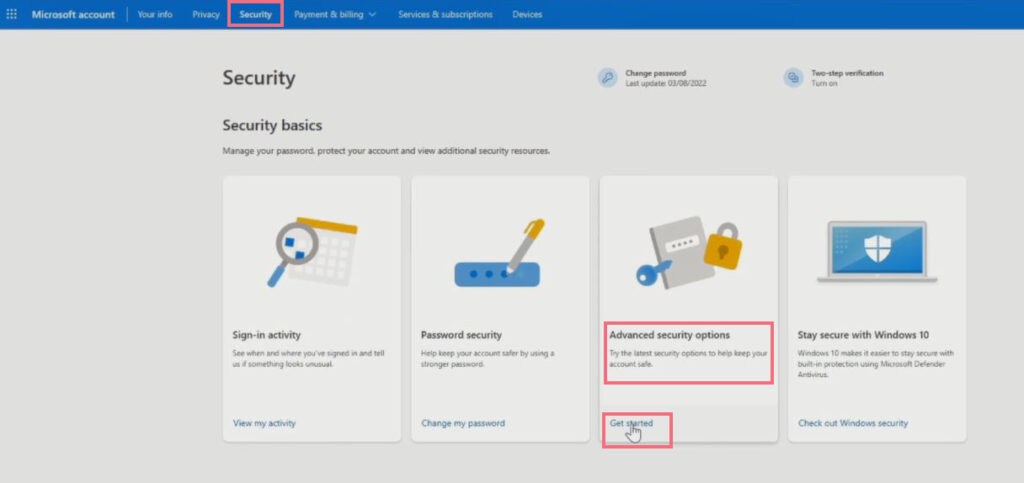
6. Scroll Down in the Security Windows, under the “additional security” section click on Two-step verification to add the “Recovery Phone” Click Next

7. Choose the method of verification, select “A phone number”
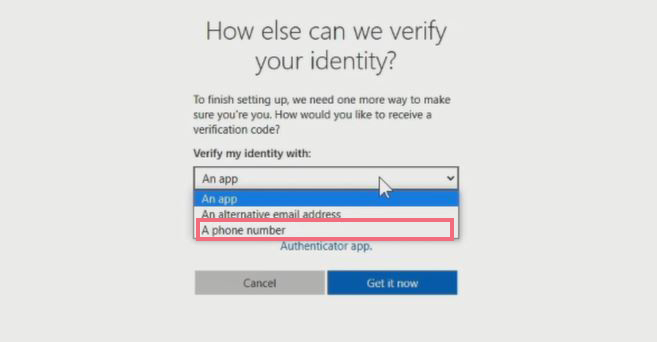
8. Enter the phone to be used as recovery and click Next
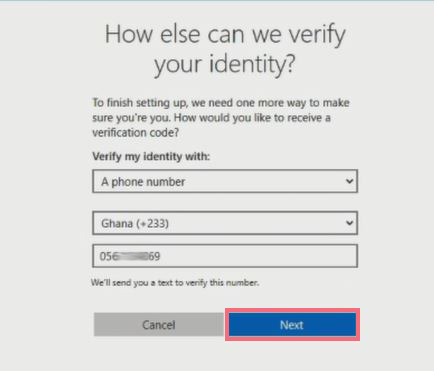
9. A verification code will be sent to the phone, copy a paste the “enter code” section to verify your Phone Number, Click Next to finish adding your Phone Number to the Account
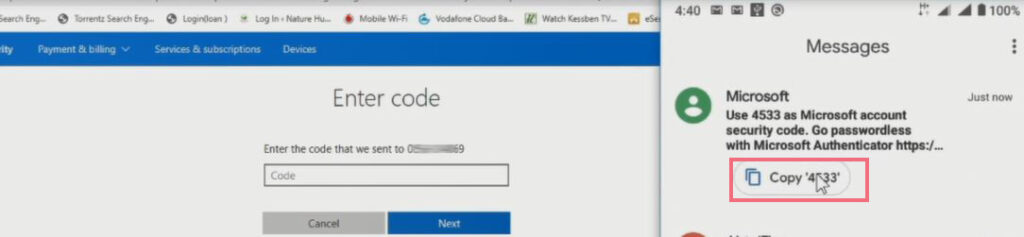
How do I Reset Microsoft Password with Recovery Phone Number
With Microsoft Account when you add a mobile number as an alternative recovery, you can use it to Reset the Account Password effortlessly so that an SMS verification code will be sent to your mobile phone as a means to verify your identity to have access to the account portal.
Here are the step to follow to reset your Account Password when adding a Phone Number as a recovery means with your Account
1. Open any Internet web browser on your computer
2. Input www.microsoft.com in the Browser URL
3. Sign in with Microsoft “Username” and if you have forgotten the Password
4. Under the Sign-In Popup Window Click on “Forgot password?”
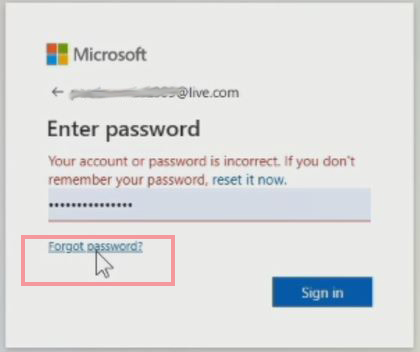
5. Select from the Option if you have enabled 2 Step Verification both Phone Number or Email
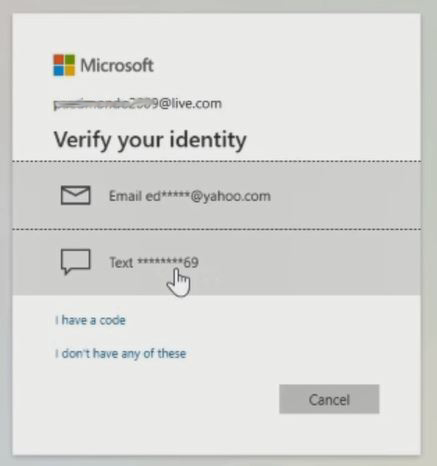
6. After Selecting the option by choosing Phone Number or Text, an SMS verification code will be sent to an alternative Phone Number Massages, for you to use to verify your identity.
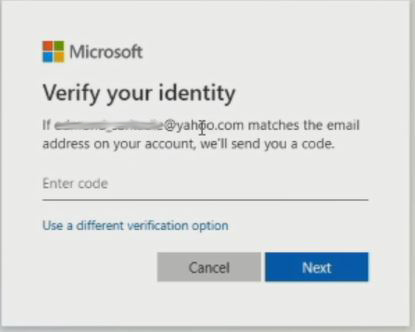
7. Go to an alternative Phone Number Massages to copy the seven-digit security code to verify your Login Identity
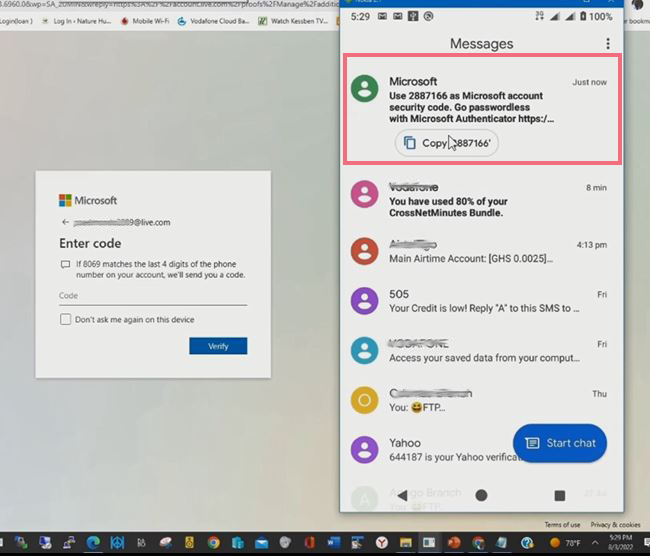
8. After Verify, your then have the option or authentication right to reset your Microsoft account password
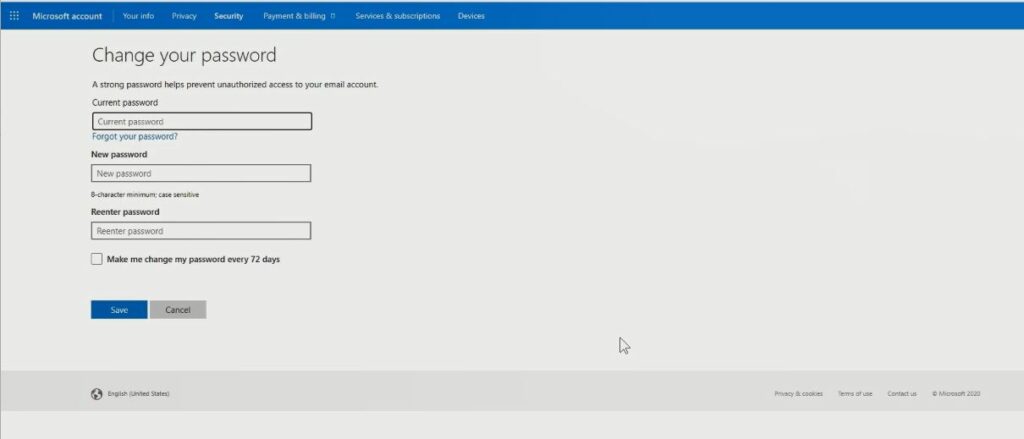
9. Click on Save, and now the old password will change to the new password.
10. Now you can access the Microsoft portal and its product online, by clicking on all apps on the top left comer
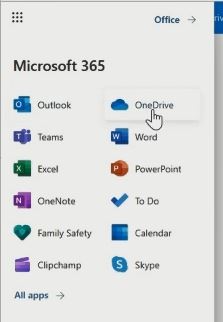
How to remove Microsoft Account Recovery Phone Number?
1. Launch a web browser on your computer
2. In the Address Bar input https://account.microsoft.com
3. Sign In with “Username and Password”
4. Verify your Identity using (Phone Number or Email) click on Send code and sent the security code to phone
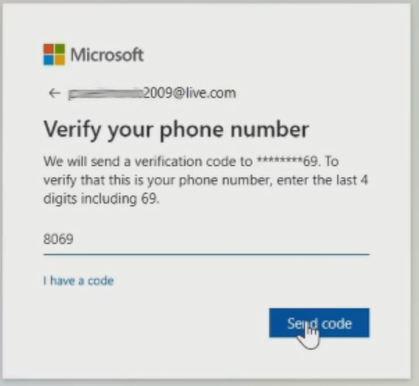
5. Copy and paste it, to verify login identity to get access to an account web portal to remove or delete the recovery mobile number.
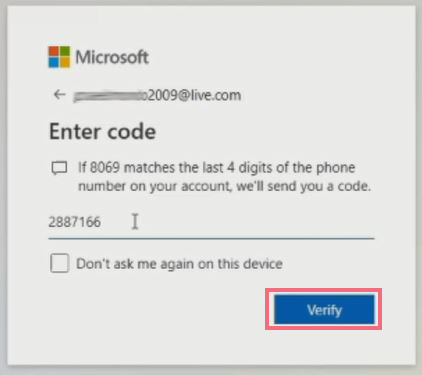
6. On the top Manu Bar click on “Security”
![]()
7. Click on “Advanced security options” Colum Section
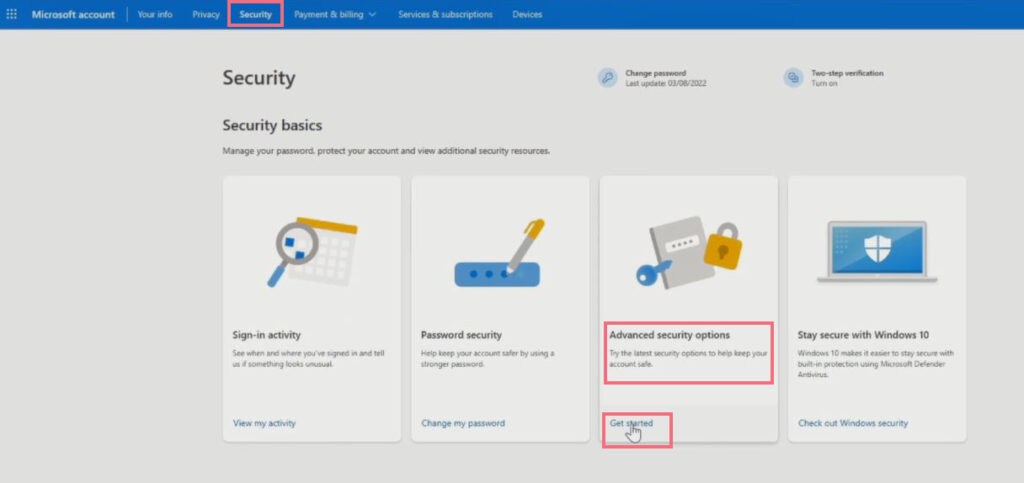
8. Scroll Down in the Security Windows, under “Ways to prove who you are” section text a code, and click on “Remove
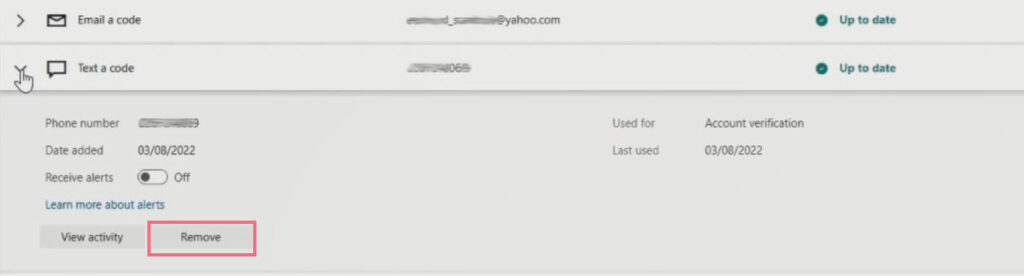
9. A window pops up Choose the “remove” tab to delete the phone number”
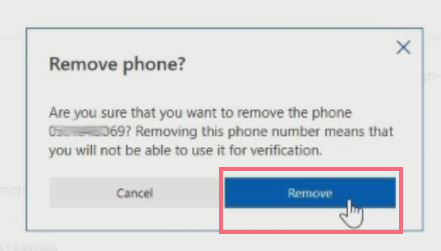
Again, You can Enable Two-factor Authentication on your Account and Use Authenticator App like Google Authenticator App on Smart Phone to Enable Two-Factor(2f) on your Account that add an extra layer of security feature that requires you to enter a six-digit code generated by the app, to be inputted to grant access account web portal and How to Add an Alternative recovery Email to your Microsoft Account that can be used to reset your account portal if you forget user Credential when login to Account.
I will also recommend you read the post on How to change Microsoft Account Password, How to use Microsoft Office Product Online for Free,How to Compose and Send Emails from Microsoft Account to send email messages to friend and family.
Conclusion
Now, you must have an idea of How to Add a Recovery Phone Number For a Microsoft Account. Ask your questions in the comments below. Try to follow us All our Social Media Handles Facebook, Instagram , and Twitter. Also if the post has been useful, Kindly subscribe to our YouTube channel to continue learning.
More Video

