How to Add Recovery phone Number to Gmail
Are you wondering how to add a Phone Number as recovery, in case you forget your password in the event of login into your Gmail account? Don’t worry Google has the solution for you, to add a mobile number to receive a shortcode on your phone to use to reset your Gmail account.
This post laydown steps to Add a recovery phone number to your Gmail Account, Importance of Adding a Recovery phone to Gmail, and How to remove the old recovery number from Gmail?
Note: Setting up Phone as Recovery, a short code will be sent to your phone informing you someone is trying to use your account without your permission, this allows you to quickly secure your settings to prevent cybercriminals from hacking your account.
Importance of Add Recovery phone to Gmail
Adding a phone number as a recovery number helps you reset your Gmail account password if:
• You forget your login credential
• Your account is locked out for the wrong login password and You will get a prompt if Someone trying to access your mail without your concern
How do I add a recovery phone number to Gmail?
1. Launch a web browser
2. In the Address Bar input https://myaccount.google.com
3. Login With “Username and Password “
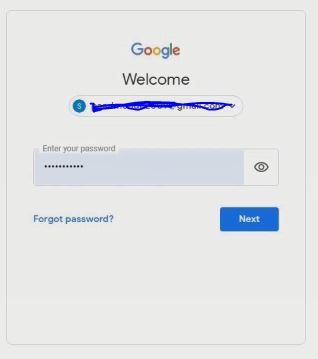
4. On the right top corner click on “Google Account”
5. Click on “Manage Your Google Account”
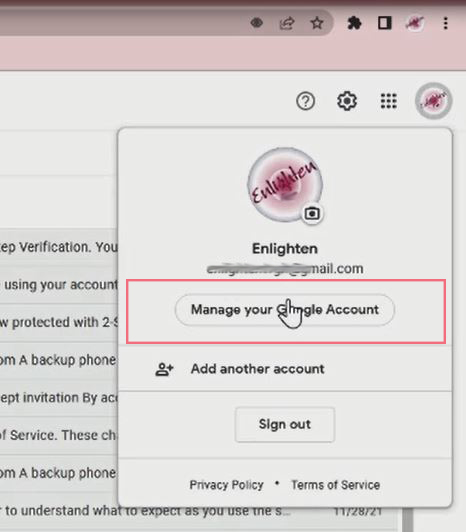
6. On the lift navigation panel, click “Security Tab”
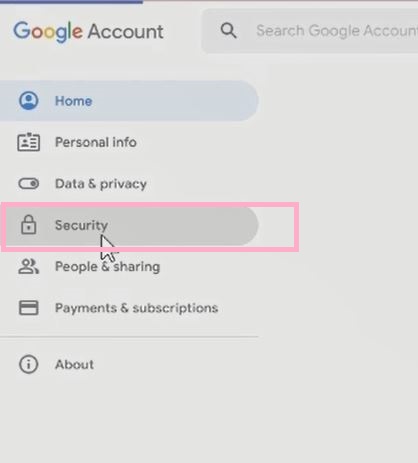
7. Scroll Down and click on “Recovery Phone”
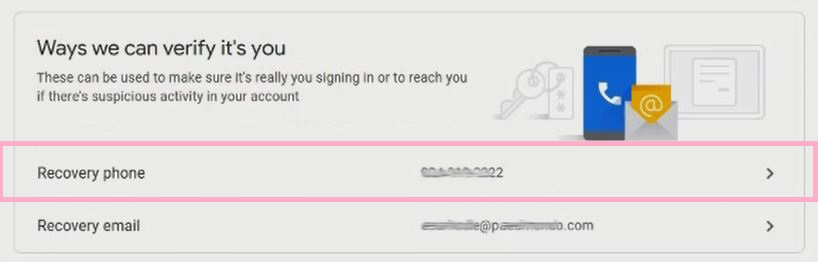
8. Enter “username and password”
9. Update “Phone Number”
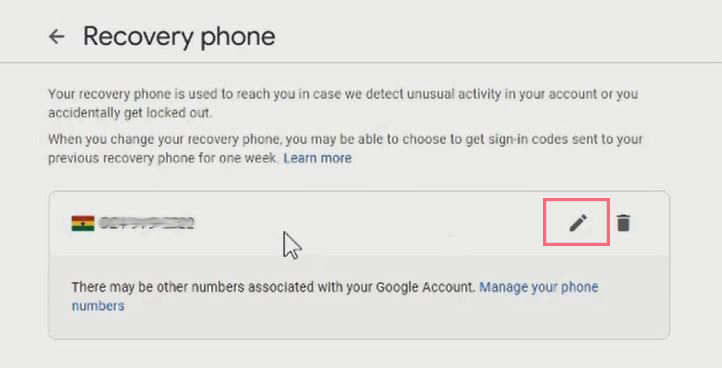
10. Enter Phone, and click “next” to Verify
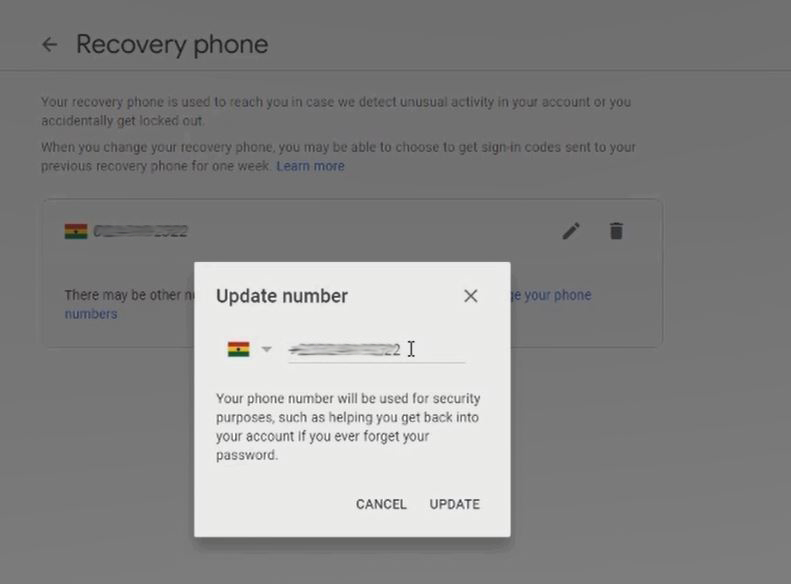
11. Go to Phone massages a verification will be sent to the Phone
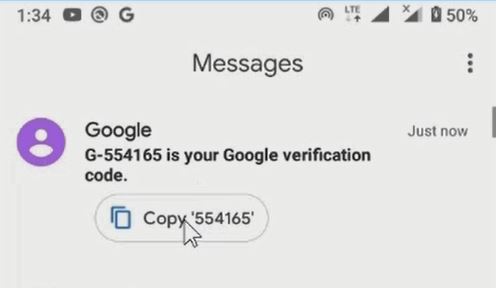
12. “Copy” and “paste” it in the Update Num Window popup to Verify the Phone number
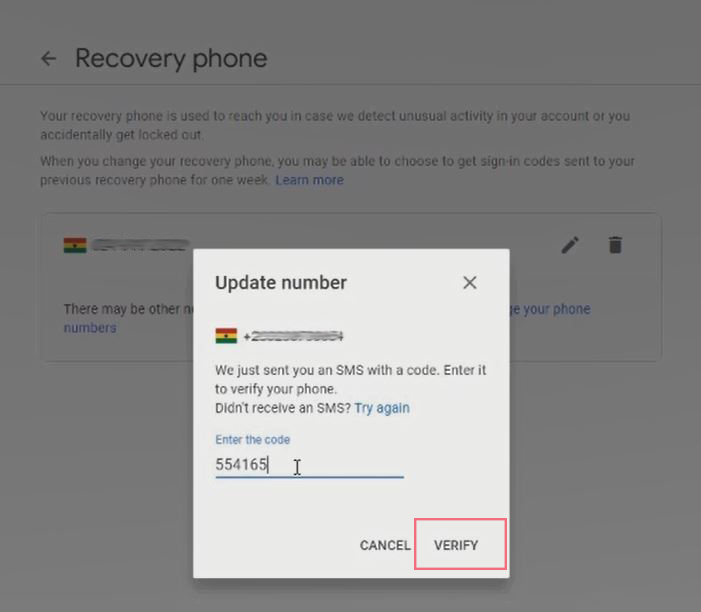
How do I remove the old recovery number from Gmail?
1. Login With “Username and Password “
2. On the right top corner click on “Google Account”
3. Click on Manage Your Google Account
4. On the lift navigation panel, click “Security”
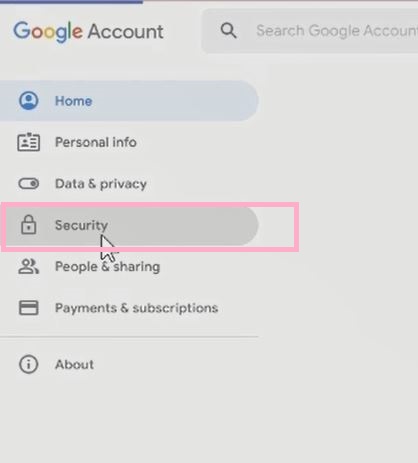
5. Scroll Down and click on “Recovery Phone”
6. Enter “username and password “
7. Click edit to Clear the Old One in the Feld and input New Email
8. Enter the Number, click next to Verify
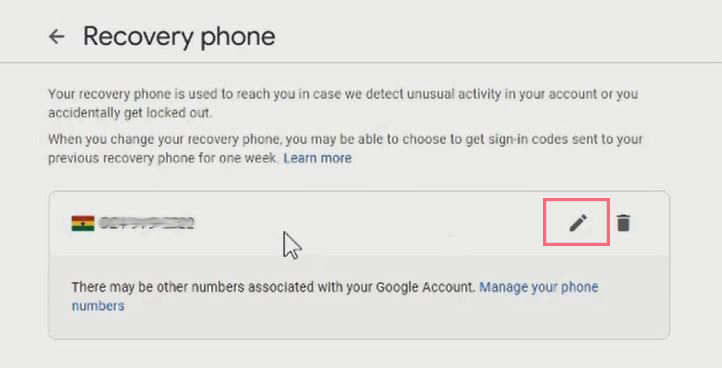
9. Go to Phone massages a verification will be sent to the Phone
10. Copy and paste it into the Verification pop Window to Verify the Phone Number
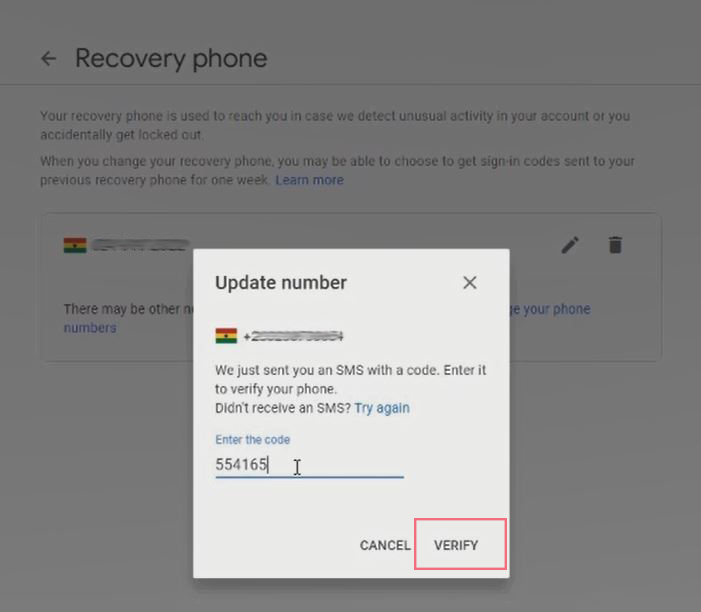
Recommend video to Watch
Using Gmail Account you can also Add an alternative Email to your Gmail Account as Recovery to recover an account. I recommend reading How to Compose and Send Emails from Gmail Account. and How to change the Gmail Password.
Conclusion
Now, you must have an idea of adding a recovery Phone Number to recover your Gmail Account. Ask your questions in the comments below. Try to follow us on Facebook, Instagram , and Twitter. Also if the post has helped you pleased Kindly subscribe to our YouTube channel to continue learning.
More Video

