How to Convert Word Document to PDF with Password
Password Protect word document is beneficial to prevent authorized access to the document file. To start you need to install office 2019 on your Computer
This guide will show you how to protect your word document with a password, learn how to protect files, make sure to read and get started
How do you create a password protected PDF?
1. To start on the “Search field” you type word then click “Word App” to open an office word document
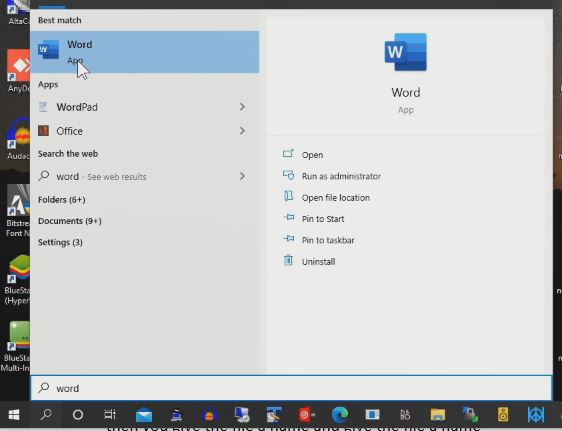
2. After that you choose the file that you want to Encrypt with a Password
3. To protect the document click on “File Manu” and click “Save As” then you choose the place that you want to save the FILE to, then you give the file name.
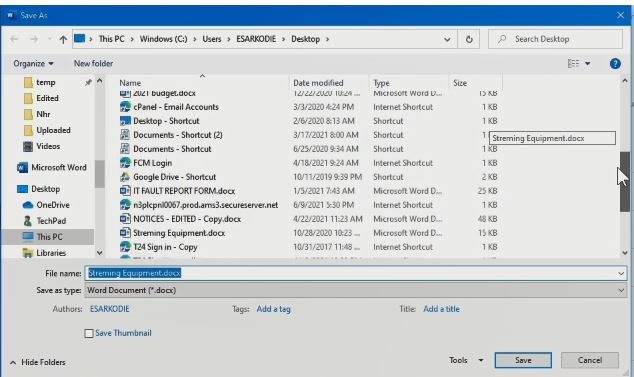
4. On the “tools tab” you type you click on the “general option” then you type the password that you want to use to protect your word document from unauthorized access
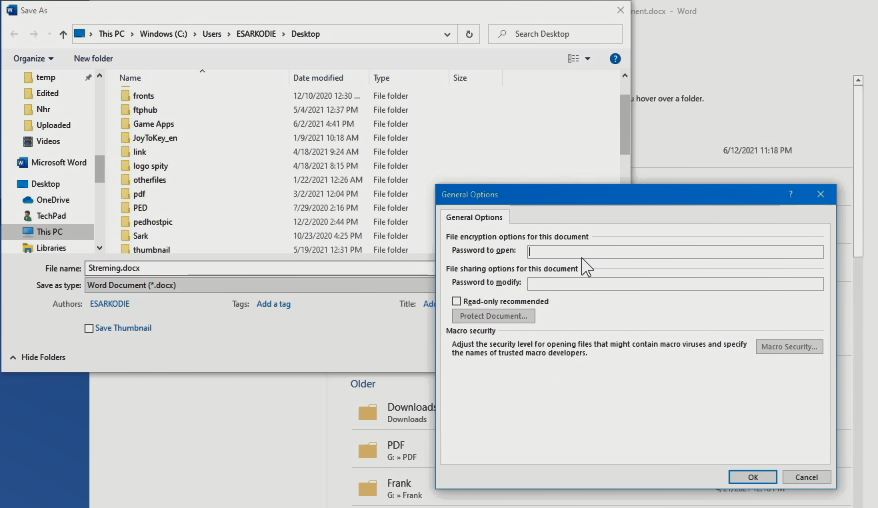
Watch the Video
Again, You can read on,How to Protect Converted Word Document to PDF, How to Convert a Word Doc To PDF, How to Convert Excel Doc to PDF, How to Convert PDF Document to Word, How to Convert PowerPoint Presentation to Video and How to Protect Excel File with Password.
I will also recommend you read the post on Data protection in Cyber security, How Does Cloud Computing Technology Work, Turn ON or Off Two Factor(2F) Authentication for your Gmail using your Phone Number, Add alternative Email or Phone to Reset Account Password in the event of forgetting your Login credential , How to Use Google Translate and How to Login to Gmail Account, Sync Phone contact, Export Contacts from Gmail Account to Phone it could be of help.
Conclusion
Now, you must have an idea of How to Convert a Word Document to a PDF with Password. Ask your questions in the comments below. Try to follow us on Facebook, Instagram , and Twitter. Also if the post has helped you Kindly subscribe to our YouTube channel to continue learning.
More Video

