How to Create a custom URL for a YouTube channel
When you want to grow your YouTube Channel and preferred to create a custom URL useful to present your channel to your large audience. Using the default standard web address for your channel, which includes your unique channel ID, which is the numbers and letters at the end of the URL. For example (https://www.youtube.com/channel/UCiT-MSVB2M1G2BVg6XZJ9Zg )
You can choose to create an easy-to-remember web address for your YouTube channel For Example (https://www.youtube.com/c/TechPed)
This we’ll dive into: Required to Get a Custom URL, How to get a custom URL on YouTube, and How to delete custom URLs on YouTube
Here are all the requirements to set up a custom URL for your YouTube channel.
What’s Required to Get a Custom URL
If you just started a YouTube channel today, you won’t be able to create your custom URL by now. You need to meet the minimum requirements to be able to apply.
• Have at least 100 subscribers in your account
• Account must be at least 30 days old.
• An uploaded profile picture.
• An uploaded banner picture.
How do you get a custom URL on YouTube?
1. Open Chrome or any browser of choice
2. In the URL Input (youtube.com)
3. log in to your account name and password
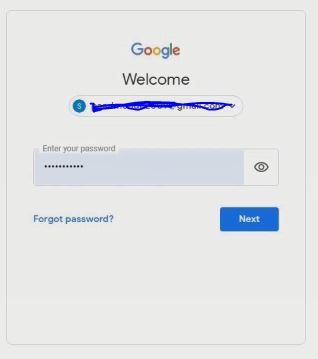
4. Click your profile icon, in the top-right corner of the screen, and click on YouTube Studio
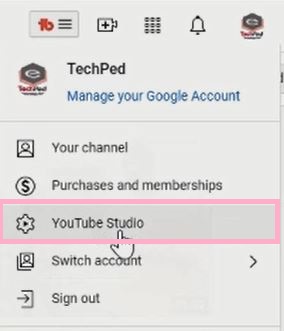
5. Click on Customization in the down-lift corner
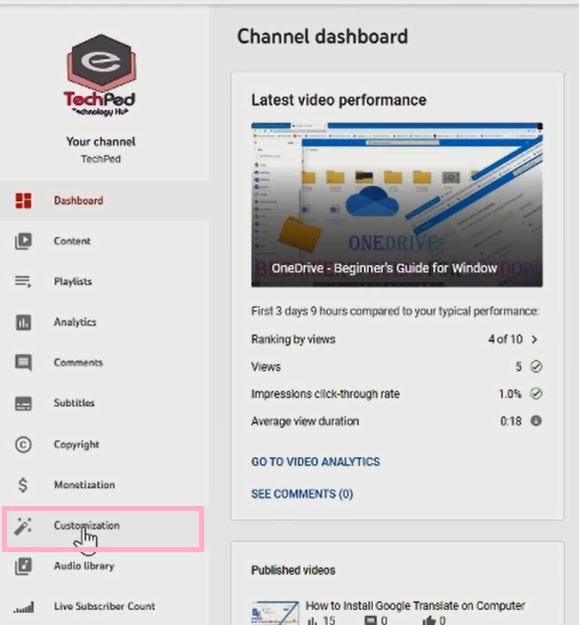
6. Select the Basic Info tab.
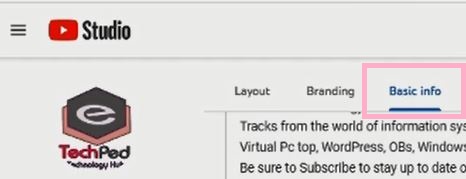
7. Click the Set a custom URL for your Channel

8. Input your desired channel name in the text box.
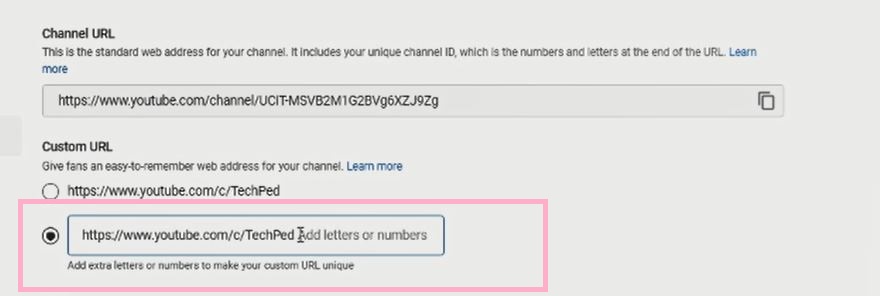
9. Click the blue Publish button, located toward the top-right corner of the screen, to change your channel name.
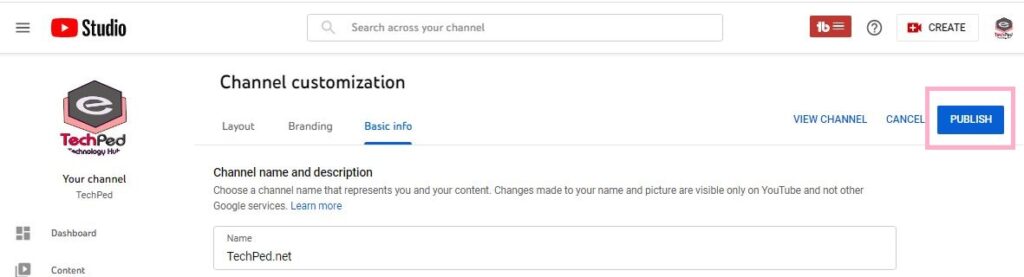
Watch the Video
Why can’t I change my YouTube custom URL?
Once you create a Custom URL for the Channel and have been approved you have the permission to delete and create it again up to 3 times per year.
How do you delete custom URLs on YouTube?
1. Click your profile icon, in the top-right corner of the screen, and Click Your Channel.
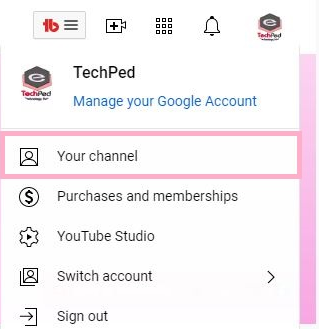
2. Click on the blue Customize Channel button.
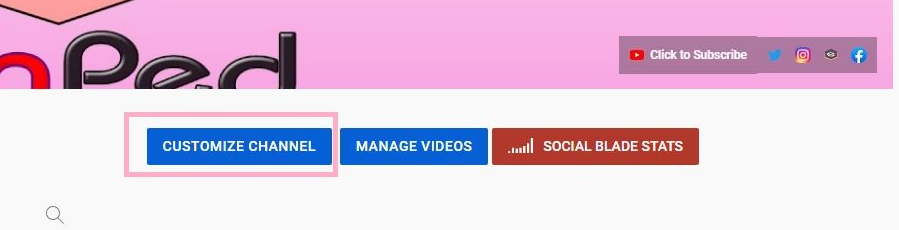
3. Select the Basic Info tab.
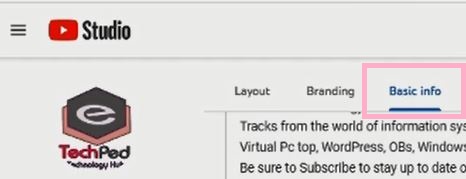
4. Click on Delate under the Custom URL
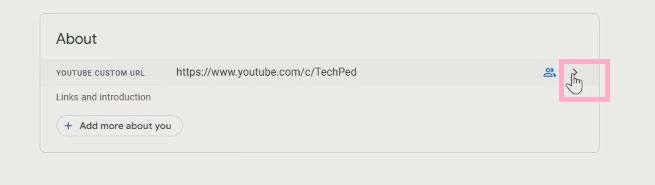
5. Click on About in My Account Pop-up Window
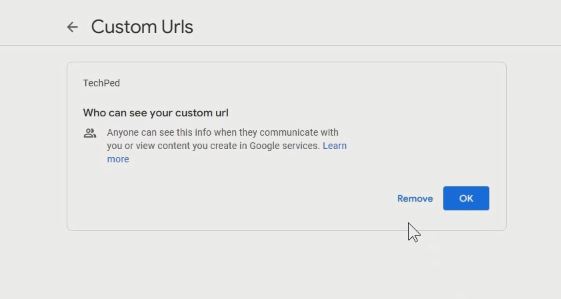
6. Click the blue Remove button, located on Customer URLs to remove the Channel URL
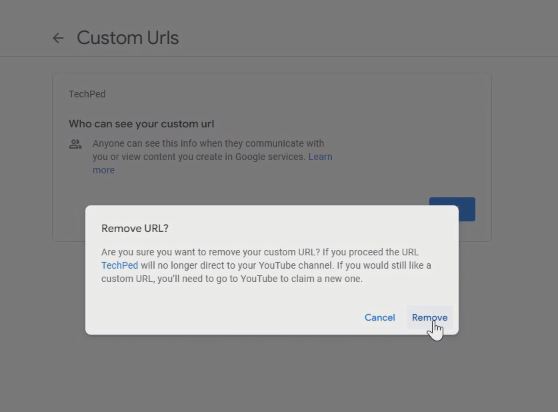
Watch the Video
Again, You can Also Turn On YouTube Dark Mode on a PC and Mobile Device, How to Change YouTube Channel Name. I will also recommend you read the post on How to create YouTube Channel and How to create Multiple Youtube Channel with One Google Account
Conclusion
Now, you must have an idea of How to Create a custom URL for a YouTube channel. Ask your questions in the comments below. Try to follow us on Facebook, Instagram, and Twitter. Also if the post has helped you Kindly subscribe to our YouTube channel to continue learning.
More Video

