How to enable Bluetooth to transfer File on PC to Phone
Looking Forward to a means to transfer a piece of data from your computer to phone or phone to computer, in window 10 pro (OS) you have the opportunity to use Bluetooth technology to transfer files from your PC to Phone is a matter of enabling Bluetooth feature in Win 10 operating system (OS).
What is Bluetooth Technology
Is a standard wireless Technology for the short-range distance interconnectivity of mobile phones, computers, and other smart devices to transfer data.
This post will walk you through the step of How you can enable Bluetooth on your computer, How you can enable Bluetooth on your Phone Device, How you can transfer files from your Phone to your Computer and via versal, and lastly How to Turn Off Bluetooth PC and Mobile Device
Note
– To transfer files from PC to Phone using the Bluetooth feature on the operating system you first need to turn On Bluetooth on both Mobile Phone and Computer to create interconnectivity, to transfer the desired Files.
How to Enable Bluetooth on Windows 10 PC
1. On your PC Taskbar Select Available Network ICON
2. Select Network & Internet settings
![]()
3. Scroll through pop window and Click on Airplane mode
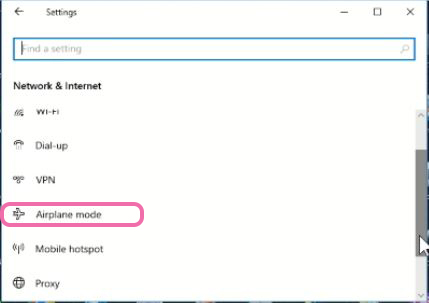
4. Under Wireless Devices Section Switch Bluetooth button on to enable connection on PC
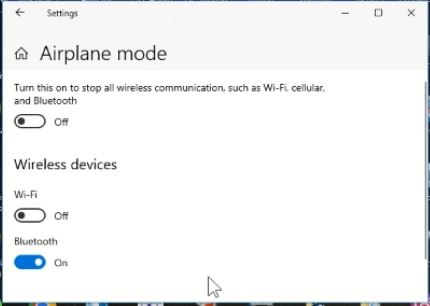
Tip
To Link Computer to Your Phone – Make sure the mobile device that files will be sent to appears and shows as Paired.
How to Enable Bluetooth on Mobile Phone Device
1. On your Phone Screen Select Setting ICON
![]()
2. Tap on Connected devices to Enable Bluetooth
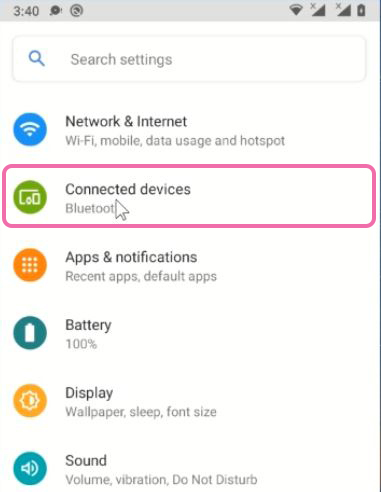
3. Tap on Pair new Device on pop window and Pair Computer to Phone
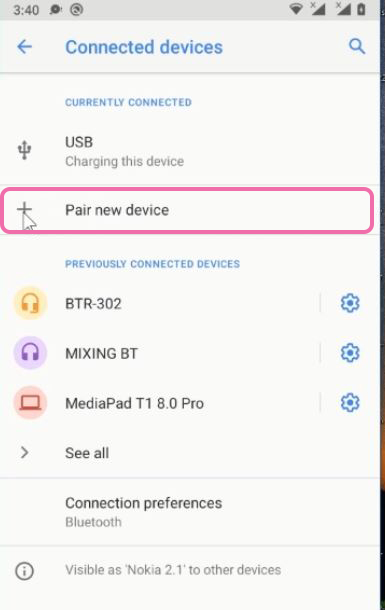
4. Tap on PAIR on Phone and Click on Connect on Windows to pair both
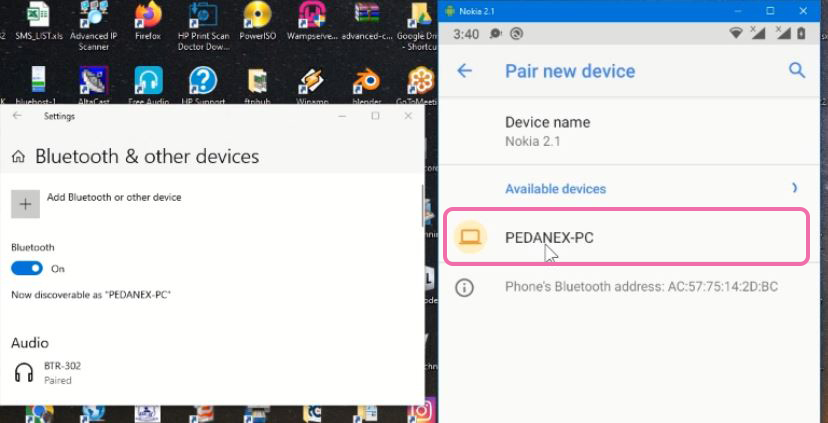
5. After Pairing Both Computer and phone to communicate, you can share files.
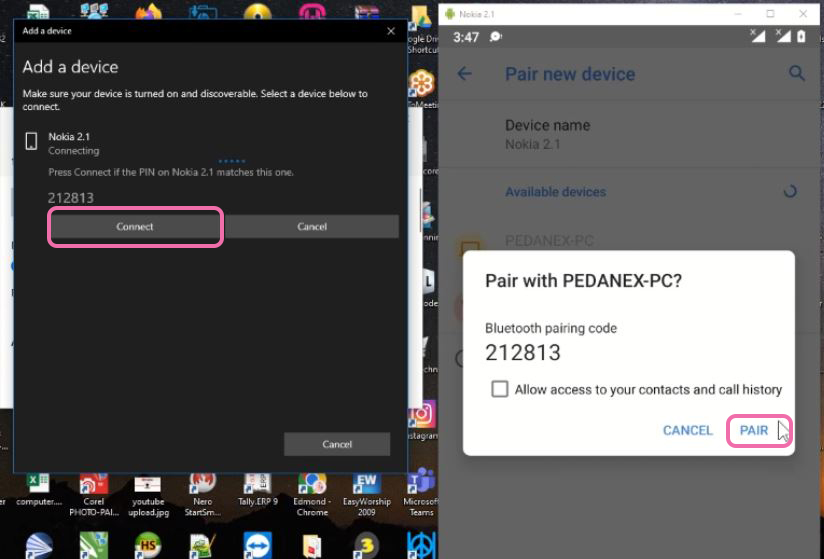
Recommend Video to watch
Tip
To Link Phone to Your Computer – Make sure the PC that files will be sent to appears and shows as Paired.
How you can transfer files from your Phone to Computer with Bluetooth
Importance: To transfer files via Bluetooth from your mobile phone to your computer, you need to turn on the Bluetooth feature on both your PC and phone.
1. On your PC click on Network ICON on the taskbar, the above steps to turn On the Bluetooth device on your computer
2. Turn on the Phone’s Bluetooth, follow the above step to turn it on
3. Open the Computer Bluetooth window on the taskbar
![]()
4. Click on the received button on the popup window
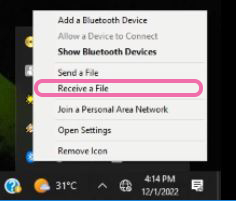
5. A window popup for you to wait for file transfer connection from your phone to your PC
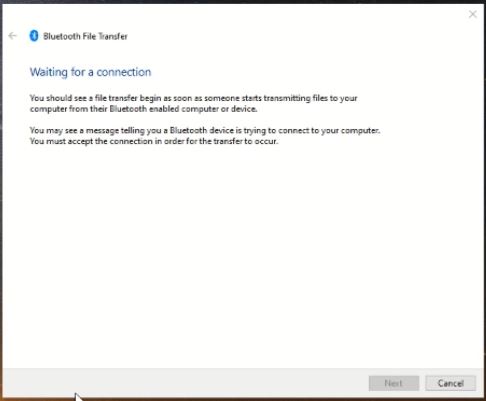
6. Go to the phone Files folder to transfer files, Select the files or photo to be transfer

7. Click on the share icon on your phone to transfer the files
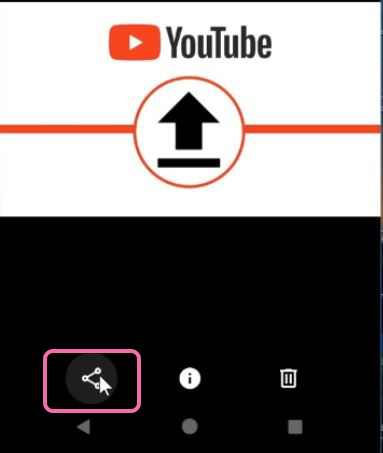
8. Window popup to select Bluetooth share tab
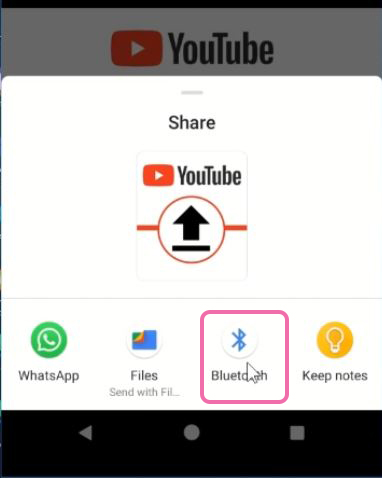
9. Choose an available computer Bluetooth connection
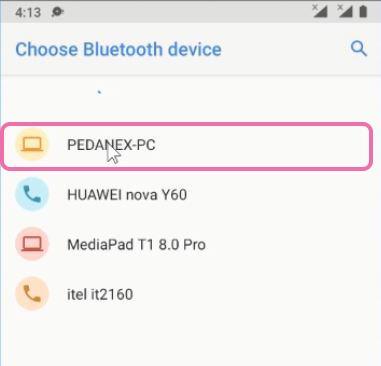
10. Accept connection on the computer to receive and send files from the phone
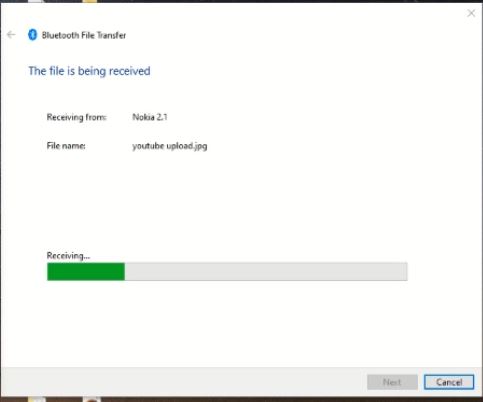
11. Click on Finished and open files transfer location on the computer
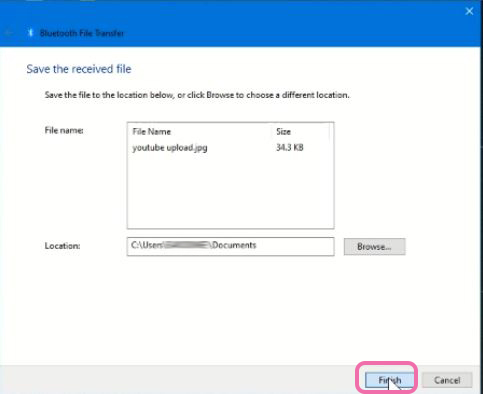
Watch the Video
How you can transfer files from your PC to phone with Bluetooth
1. On your PC Turn ON Both Bluetooth devices on your computer and Phone follow the above steps to turn them
2. Open your Files folder on the computer, select the file you want to transfer to the phone
3. Right-click on the file and scroll through and choose to Send to button and click on Bluetooth Device
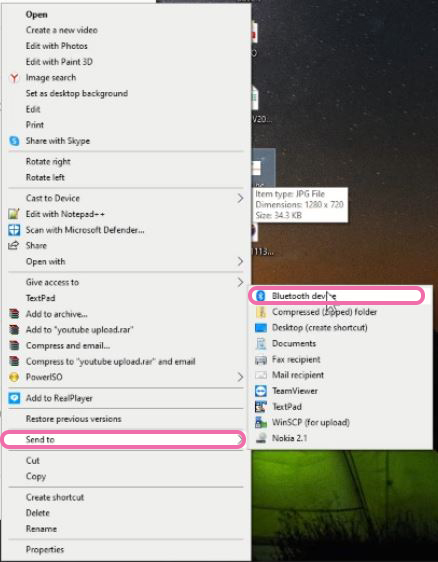
4. Choose the available Phone Bluetooth device and click on it to transfer the files and click Next
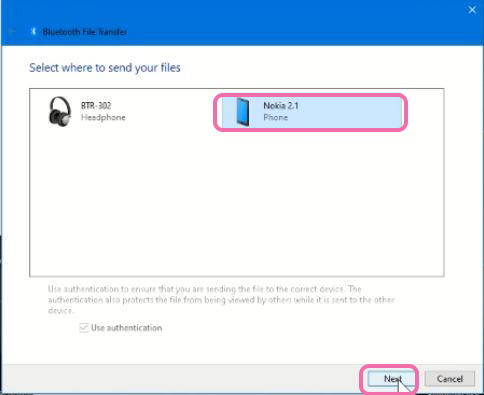
5. Accept incoming File transfer from computer on the phone to receive file on the phone
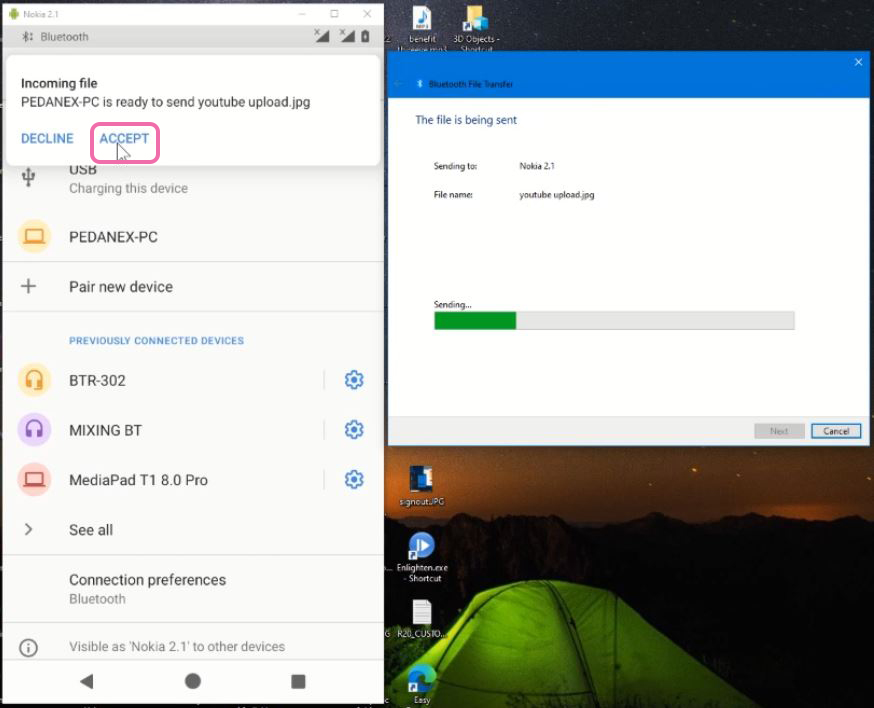
How to Turn Off Bluetooth on PC and Mobile Device
1. Click on Start Button
2. Click on Settings
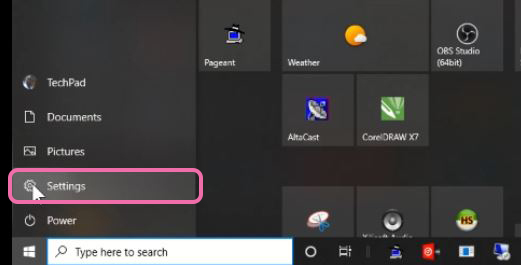
3. Choose Network & Internet
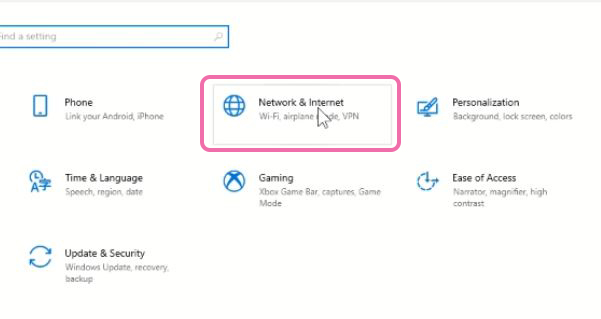
4. On the left side of the Screen, Click on Airplane mode
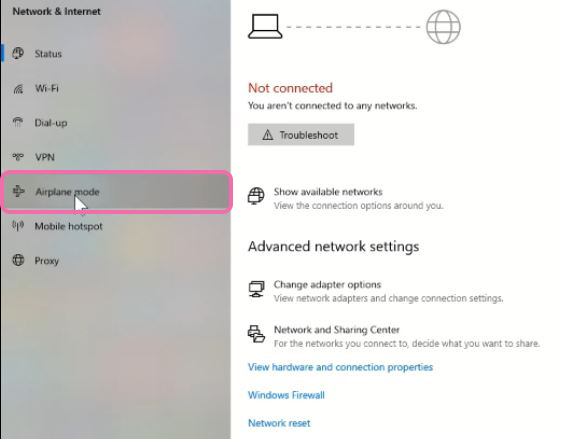
5. Under the Bluetooth section Switch it off to turn off the device
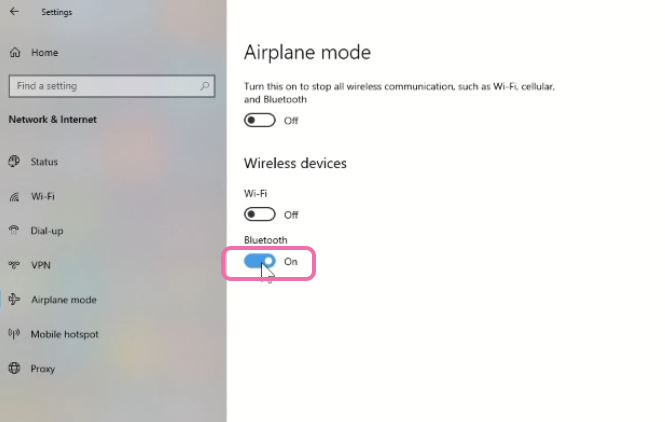
Turn Off Bluetooth on Mobile Device
1. Open phone settings
2. Tap on Connected devices to Enable Bluetooth
3. Turn it off
watch
Again, I recommend reading on The easiest and fastest way to share an internet connection on Windows 10, How to Use Your Android Phone as a Wi-Fi Hotspot.
Conclusion
Now, you must have an idea of How to enable Bluetooth to transfer Files from PC to a Phone. Ask your questions in the comments below. Try to follow us on Facebook, Instagram , and Twitter. Also if the post has helped you Kindly subscribe to our YouTube channel to continue learning.
More Video

