How to Enable two factor for Yahoo Mail
To safeguard your Yahoo Mail account from cyberattack, Yahoo provides the option to use 2-step Verification using a Phone Number or Authenticator App. Two-Step Verification adds an extra layer of security to your mail account.
This guide elaborates on How to Enable Two-Step Verification also known as 2 Factor Authentication for your Yahoo Mail account on your personal Computer, How to Login to your Yahoo Account with 2-Factor enabled, and How to Disable Two factor for yahoo mail.
What are Authenticator apps?
Authenticator apps provide secure verification codes that act as the second step in 2-step verification. After entering your password, you will need to enter the code generated by your authenticator app to sign in. Examples: Google Authenticator, Microsoft Authenticator, LastPass Authenticator and Twilio Authy
How do I get an authenticator app?
Download an authenticator app from the Google Play Store or App Store. Once downloaded, you can begin setting up to enable 2Factor.
Enable two-factor Authentication for Yahoo Mail
1. Open the Internet Browser
2. In the Address Bar Type in ‘mail.yahoo.com’
3. Login into your Account Username and Password
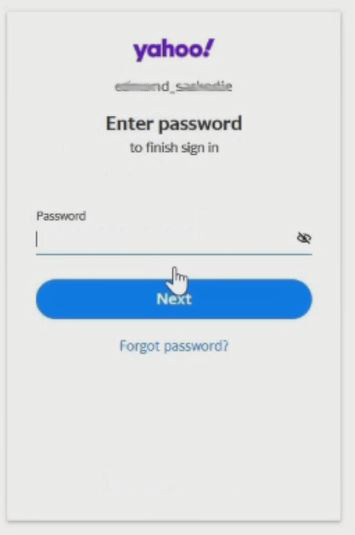
4. In the top right-hand corner of the screen, click your ‘Account Icon’
5. From the drop-down menu, under your name and email address Click ‘Account info’.
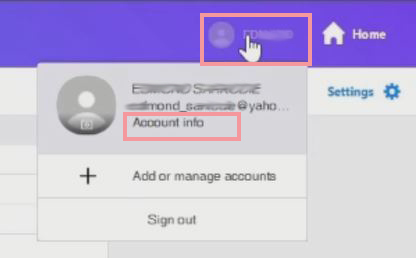
6. A new window with various tabs on the left-hand side will open. Find and select the ‘Account Security tab.
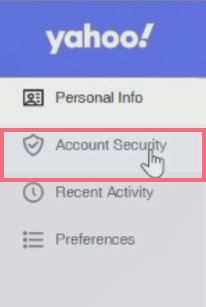
7. Scroll through, Find the Two-step verification section toward the bottom of the window. Click on the ‘Turn on 2SV’ tab
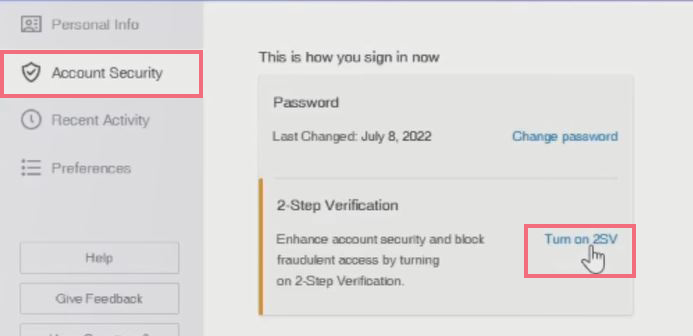
8. Turn on 2 Step Verification Window Pop to give a brief description and Click on the ‘Get started’ tab
9. You’ll be given the option to select your 2-step verification Method being ‘Phone Number’ or ‘Authentication App’
10. Click on the ‘Phone Number’ tab then you be asked to enter your mobile number.
Note: If you missed the code, you can select ‘Resend’.
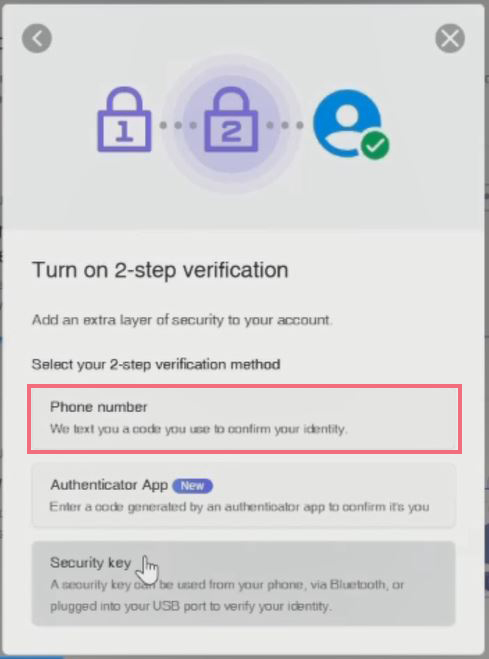
11. Yahoo will send a verification code on the Phone to use to Verify the Account.
12. Enter the verification from your Phone or copy the code from Phone Massages and Pasts it in the Verification Window popup
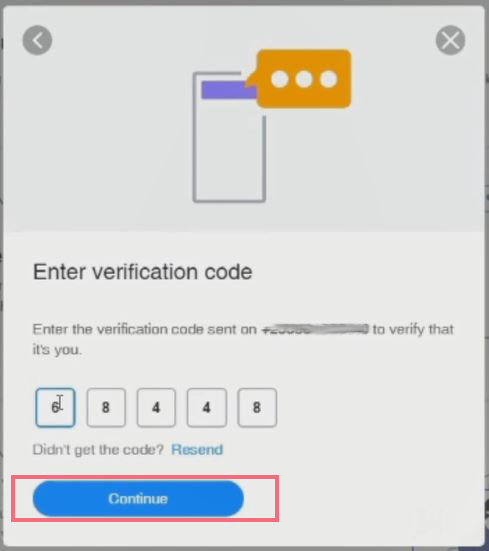
13. Click on Continue to Enable the Two-Step Verification on the Account
How to Login to Yahoo Account with 2-Factor Enable
Note: After Turn 2step Verification on you’re Account and Sign Out, you can access your yahoo mail portal
1. Open Any Internet Browser
2. In the Address Bar Type in ‘mail.yahoo.com’
3. Sign-in to your Account Username and Password, Click Next
4. You’ll be given the option to select your 2-step verification Method being (Phone Number, email, or Authentication App)
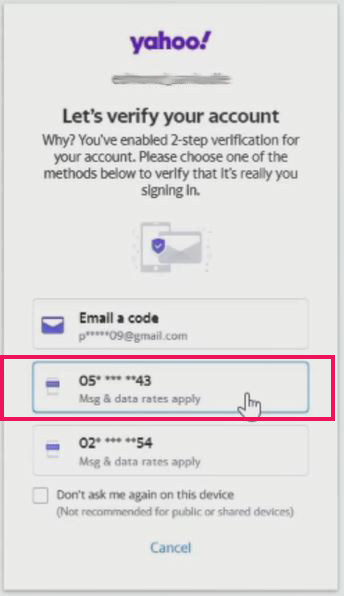
5. Select your option and verification with sent to the various methods to verify you’re account.
6. After you can access the main portal, click on the Mail icon on the top right corner of the screens
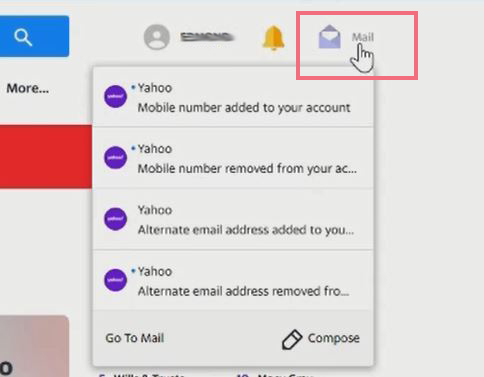
How to Disable two factor for yahoo mail
1. Launch any Browser of choice
2. In the Address Bar Type in ‘Yahoo.com’
3. Login into your Account Username and Password
4. You’ll be given the option to select your 2-step verification Method (Phone Number, email, or Authentication App)to verify before being given the mandate to disable or turn off 2-factor authentication)
5. In the top right-hand corner of the screen, click your ‘Account Icon’
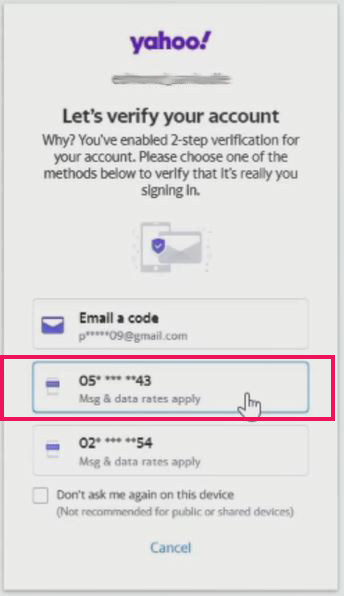
6. From the drop-down menu, under your name and email address Click ‘Account info’.
7. A new window with various tabs on the left-hand side will open. Find and select the ‘Account Security tab.
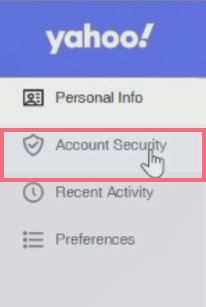
8. Scroll through, Find the Two-step verification section toward the bottom of the window. Click on the ‘Manage’ tab
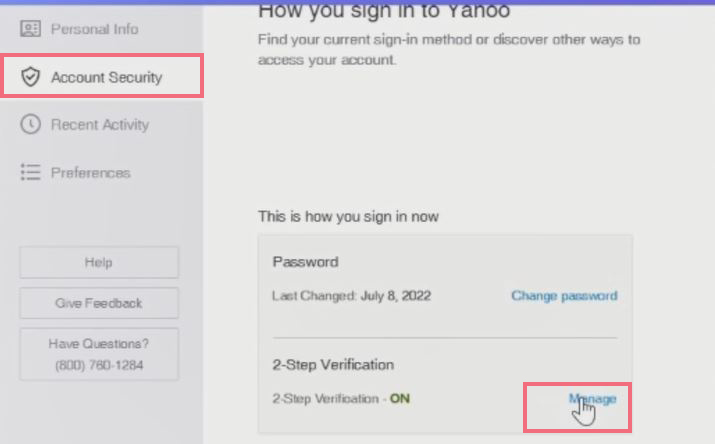
9. Turn Off the 2-Step Verification Window Pop to give a brief description and Click on the ‘Turn off tab
Note: An notification will be sent to mail that ‘2factor Tune off’
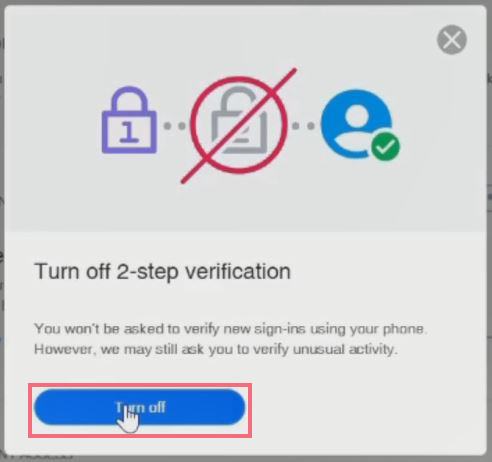
Also, you can again use Google Authenticator App for your Yahoo Mail, How to Disable Google Authenticator app from Yahoo Mail, How to Change your Yahoo Mail Password if you want to change your Account Password , How to Add an alternative Recovery email to Yahoo mail, How to Add Recovery Phone Number to Yahoo Mail and How to Compose and Send Emails from Yahoo Account to family and friend.
Conclusion
Now, you must have an idea of How to Enable two factor for your Yahoo Mail Account Ask your questions in the comments below. Try to follow us on Facebook, Instagram , and Twitter. Also if the post has helped you Kindly subscribe to our YouTube channel to continue learning.
More Video

