How to install Apps from Microsoft store in Windows 10
The Microsoft store features thousands of free and paid apps that you can download and install on your local Machine. This post guide you, on How to install Apps from the Microsoft Store on Windows 10, and How to uninstall an app on Window. If you want to learn how to install an app on windows and later uninstall make sure to read the post.
Note:
1. To use Microsoft Store there is no need to install it manually because when installing Operating System on your computer using the app is a matter of updating the app.
2. Apps in the Store are sorted by category, such as Home, Games, strong>Entertainment, Productivity, and Deals.
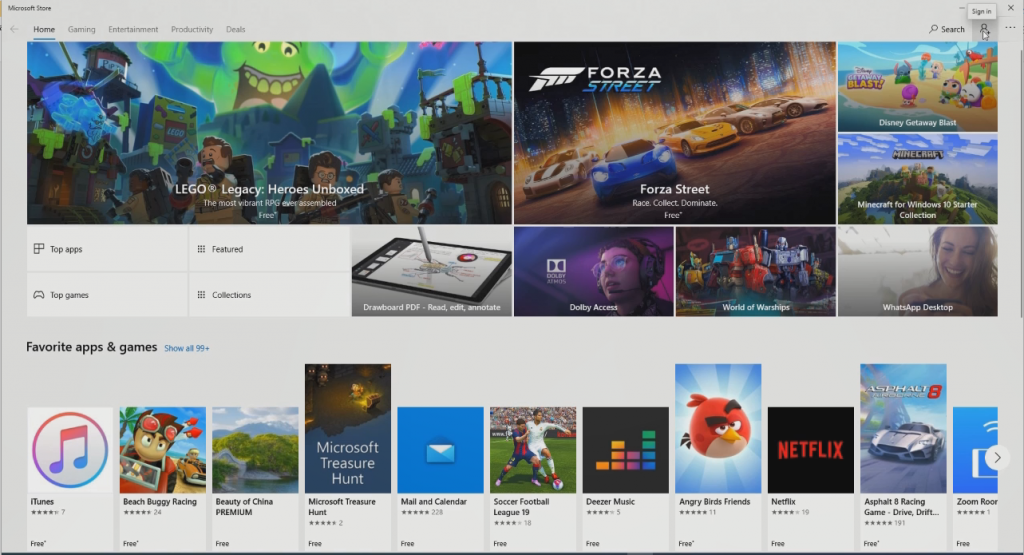
How To browse Microsoft App Store categories:
1. To browse categories, Login to the Account with Cred
2. locate and select the category heading above each category

3.The selected category will appear. Click an app to see the app information page.
4.To search for apps, use the search bar in the top-right corner.
How do I download Apps from the Microsoft Store to my desktop?
1. First and foremost Signup For Microsoft Account, if you do not have an account with Microsoft
2. Click on Start Button and search for Microsoft Store App
3. A window will pop up for you to login with your account name and password.
4. From the Store, locate and select the Sign In in the top-right corner With your Microsoft account. From the Store, locate and select the app you wish to install.
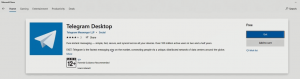
5. The app information page will appear. If the app is free, click the Install button. If the app has a price, click the Buy button and then follow the directions on the screen. You’ll be able to add or edit your credit card information if desired.
6. The app will begin downloading and will be installed automatically,A notification will appear when the app has been installed.
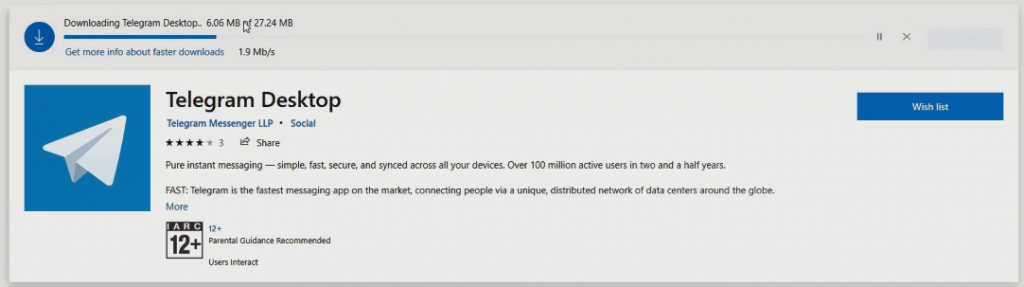
When the app installation is done, window 10 has added a feature for your to download and install an app to your windows at the same time you uninstall the app, I recommend that you read on How to uninstall an Apps or program in Windows 10. Again if you want to install WhatsApp App on your windows PC also read on How to Install WhatsApp On Windows 10.
Related Article
How to Install Microsoft OneDrive App On Desktop PC
Watch the Vidoe
More Video

