Window 10 – How to take A Screenshot
In Windows to capturing the entire computer screen is effortless and provides many ways to take the screenshot. If you need to take a screenshot with free software in windows called the “snipping tool.
This guide will walk you through how to take a screenshot of your Windows computer. If you want to learn the step make sure to read.
What is Snipping Tools
Snipping Tools is free software in windows that can be, used to capture a screenshot of an open window, rectangular area screen, or the entire screen.
What is the shortcut key to take a screenshot in Windows 10?
Use of Keyboard
– Press the “Windows Logo Key” + “PrtScn” button as a shortcut for the print screen.
– If your device does not have the PrtScn button, you may use Fn + “Windows logo” key + Space Bar to take a screenshot.
How do you capture a screenshot on a PC?
Start by clicking on the “Start ” Click on App “scroll” through the “App” to find an App called snipping tool.
Alternative Option
In the Search, fields type “snipping tool” to open
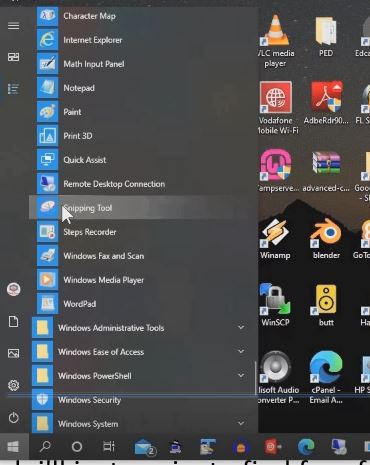
Note:
There are four ways to capture the screen this are Free form snip, Rectangular Snip, Window Snip, Full-Screen Snip
Mode of capturing the screen
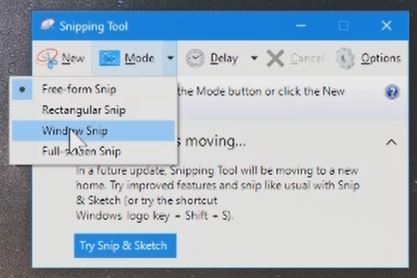
Take screenshot
– Windows logo key + Shift + S. The desktop will darken while you select an area for your screenshot.
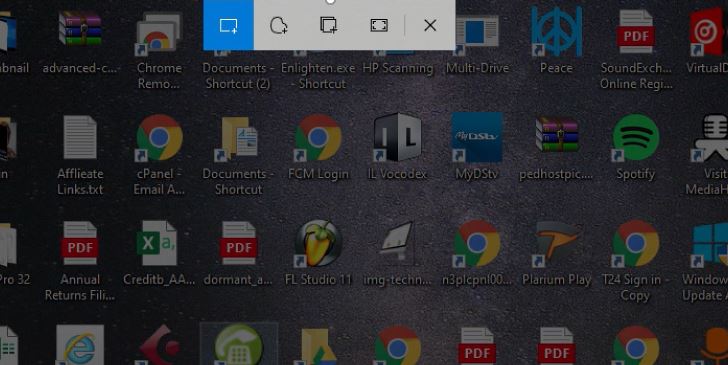
– Rectangular mode open Snipping Tool, Click on Mode Manu Select “Rectangular Snip” and select an area of the screen you went screenshot
You can change the shape of your screen snip by choosing one of the following options in the toolbar:

If you want to learn the process to take A Screenshot in Windows 10 make sure to watch this video.
Again, You can Turn ON or Off Two Factor(2F) Authentication for your Gmail using your Phone Number, Add alternative Email or Phone to Reset Account Password in the event of forgetting your Login credential and How to Login to Gmail Account, Sync Phone contact, Export Contacts from Gmail Account to Phone.
I will also recommend you read the post on How to Export Contact from Gmail to Phone to PC.
Conclusion
Now, you must have an idea of How to take A Screenshot on Windows 10. Ask your questions in the comments below. Try to follow us on Facebook, Instagram , and Twitter. Also if the post has helped you Kindly subscribe to our YouTube channel to continue learning.
More Video

