How to Login to Facebook with an alternative Phone
Are you wondering how to use an email or Phone Number to login into an account when two-factor authentication is enabled in the event of login, Don’t worry Facebook has added features for you to add a mobile number or email as an alternative when you want to enable 2-factor verification, this serves as the second steps in login to the account. A six-digit security code will be sent to the phone SMS message to use to verify the login account portal.
This guide will walk you through the steps of How to Login to Facebook with an alternative phone with two Factor enabled and How to Login into Facebook with an email with two Factor enabled to verify account login when you have enabled 2-step verification when trying to access your account.
Note: Setting up your Phone number as a 2-step verification inform you, if someone tries to use your account without your permission, this allows you to quickly secure your settings to prevent cybercriminals from hacking your account.
How does One Login into Facebook with a Phone number with two Factor Enable
Note: After Enabling or Turn-on Two-Step Verification on you’re Account use the phone number and log Out.
1. Open the Internet Bowser of choice on your computer
2. In the URL Bar Type in ‘facebook.com’
3. Sign in to your Facebook Account Username and Password, Click Login
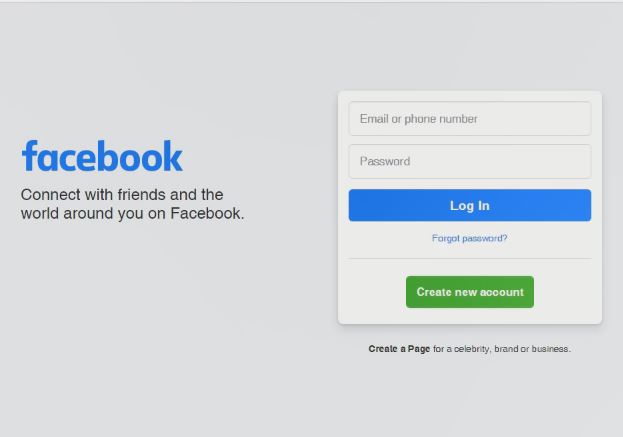
4. Window will popup to select the method Phone number or email
5. You’ll be prompted to input the security code sent to the phone as an SMS
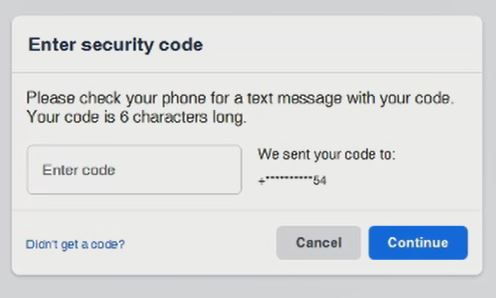
6. Open the Phone massage and copy them to verify your account before you can access Facebook home Dashboard
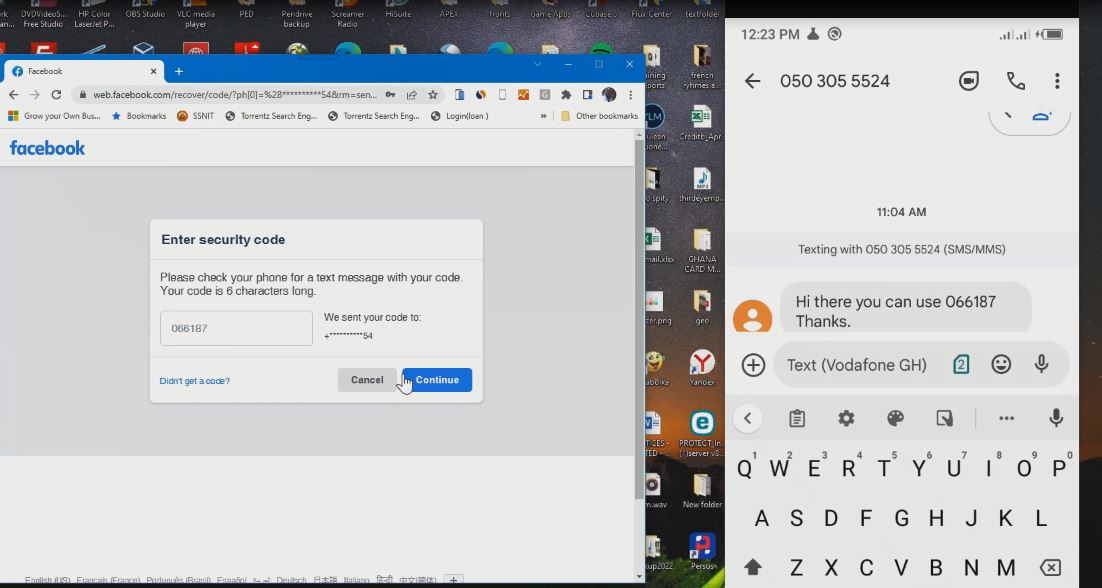
7. Click on the continuous tab and login into the Facebook web portal
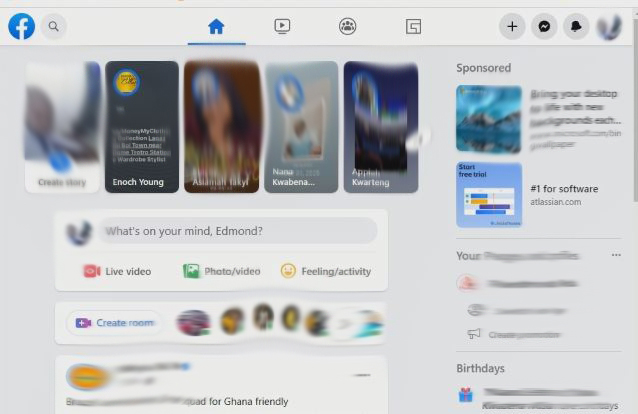
How to Login into Facebook with an Email with Two Factor Enable
How Does One Login to Facebook with an Alternative Email with Two Factor Enable
Importance of Adding an alternative email as Login when 2FA is enabled
Adding an email as a recovery mail helps you reset your Facebook account password if:
• You forget your login password and You will get a prompt if Someone trying to access your mail without your permission
Note:
AfterTurn On Two-Step Verification on you’re Account and log Out.
1. Open the Internet Bowser of choice on your computer
2. In the URL Bar Type in ‘https://web.facebook.com’
3. Sign in to your Facebook Account Username and Password, Click Login
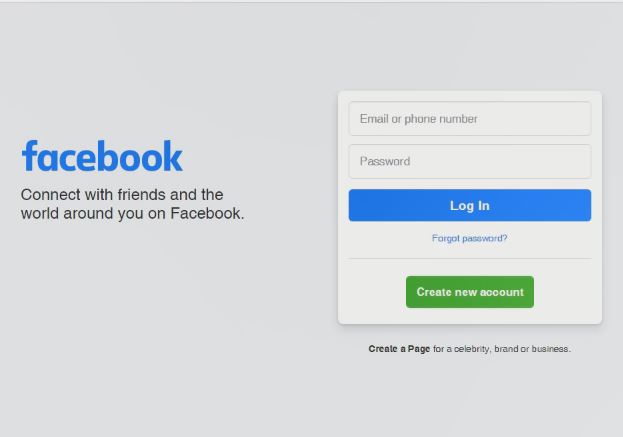
4. You’ll be prompted to choose the method of verification Phone number or email
5. Select email as the method of verifying your account, a window will pop up for you to enter to verify your identity

6. Open your alternative email inbox and copy the code to verify the account access portal
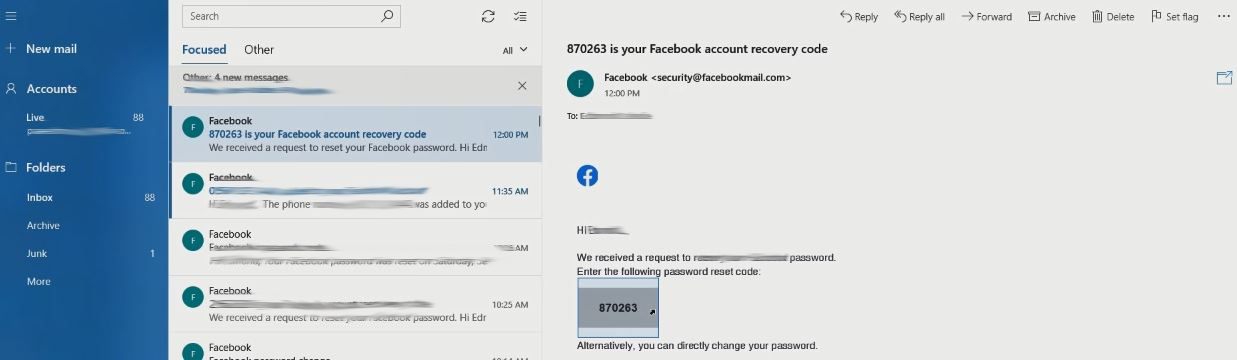
7. After that copy the code sent to the inbox and paste it into the Enter Code column to verify identity.
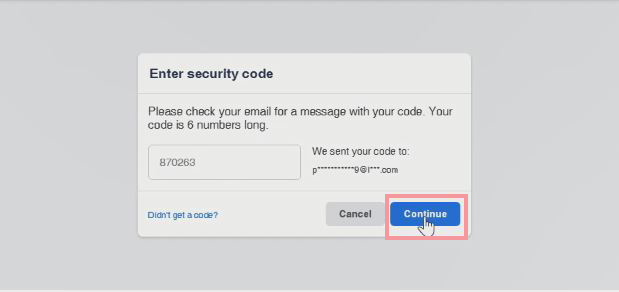
8. Click on the continuous tab and login into the Facebook web portal
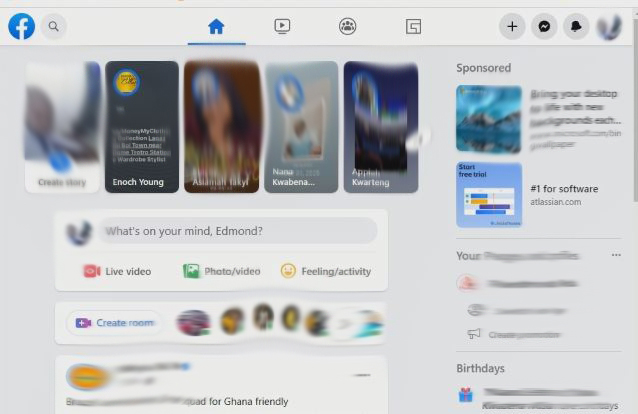
Again, You can also read on How to Turn on two-factor authentication for Facebook to protect your Facebook Account from Attack, and How to change Facebook Account Password if you wanrt to change Facebook Account.
I will also recommend you read the post on How to Enable Google Authenticator app as Two-factor for Facebook to protect your Facebook Account.
Conclusion
Now, you must have an idea of How to Login to Facebook with an alternative Phone Number. Ask your questions in the comments below. Try to follow us on Facebook, Instagram , and Twitter. Also if the post has helped you Kindly subscribe to our YouTube channel to continue learning.
More Video

