How to Mount or Unmount an Image File
The purpose of this guide shows the process of How to Mount an Image File, How to Unmount an Image File, and How to Password Protect an Image File. If you want to learn how to Mount and Unmount, make sure to read
Mount VS Unmount
Is a means of connecting the Head Drive or External Drive to your computer and operating system (OS) installed on the PC to be able to recognize it instantly.
How to Mount ISO Image On Windows Using Right Click Method
1. First, Install ISO software on your Windows PC.
2. Select the Image file to be mounted on the Computer
3. Right Click on the Image File
4. Then Click Mount, once you Mount the Image File, Files can be explored on Computer.
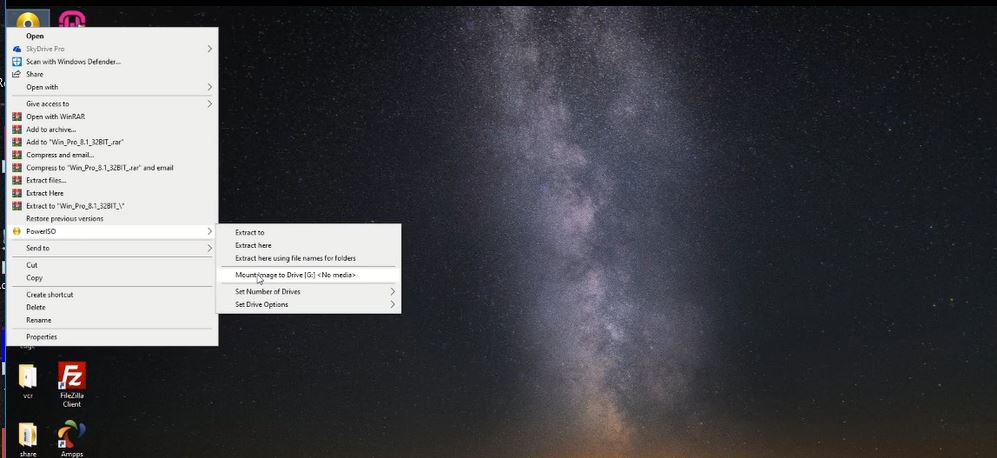
How to Mount ISO Image File on Windows Using Double Click Method
– Double on the Image file to be mounted on the Computer
– And Click Mount to mount the image file
– Once you Mount the Image , Files can be explored on Computer.
How to Unmount ISO Image File
– Select the Image file to be mounted on the Computer
– Right Click on the Image File
– Then Click unmount
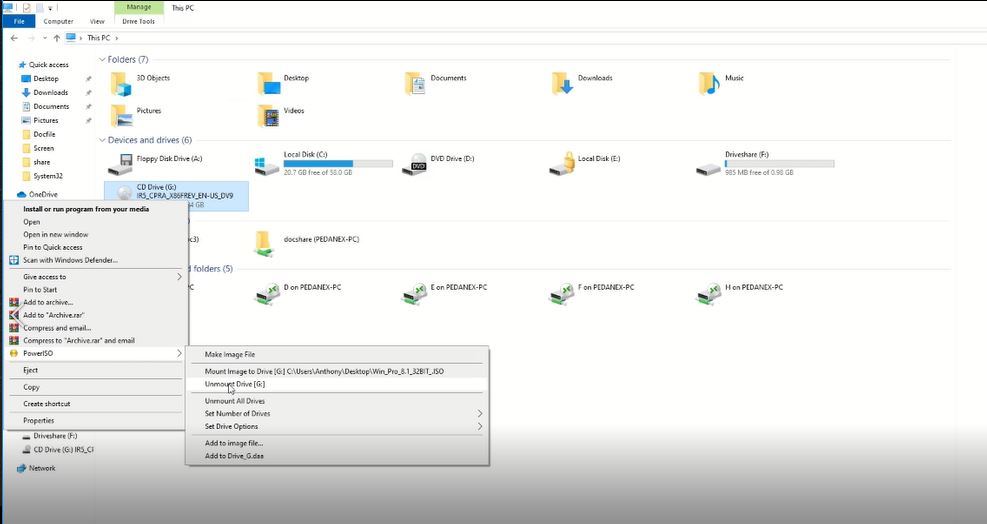
Watch this Video
How to Password Protect an image Files
Here are steps to follow for you to password-protect image files on your windows to prevent unauthorized access to each files Document,
Choose Image Files to Protect
1. Start by Choosing an image file to protect on the Desktop PC, open power iso software that has been installed on your windows,
2. Click the open tab when the power Iso window popup, to open the images file that you want to password protect
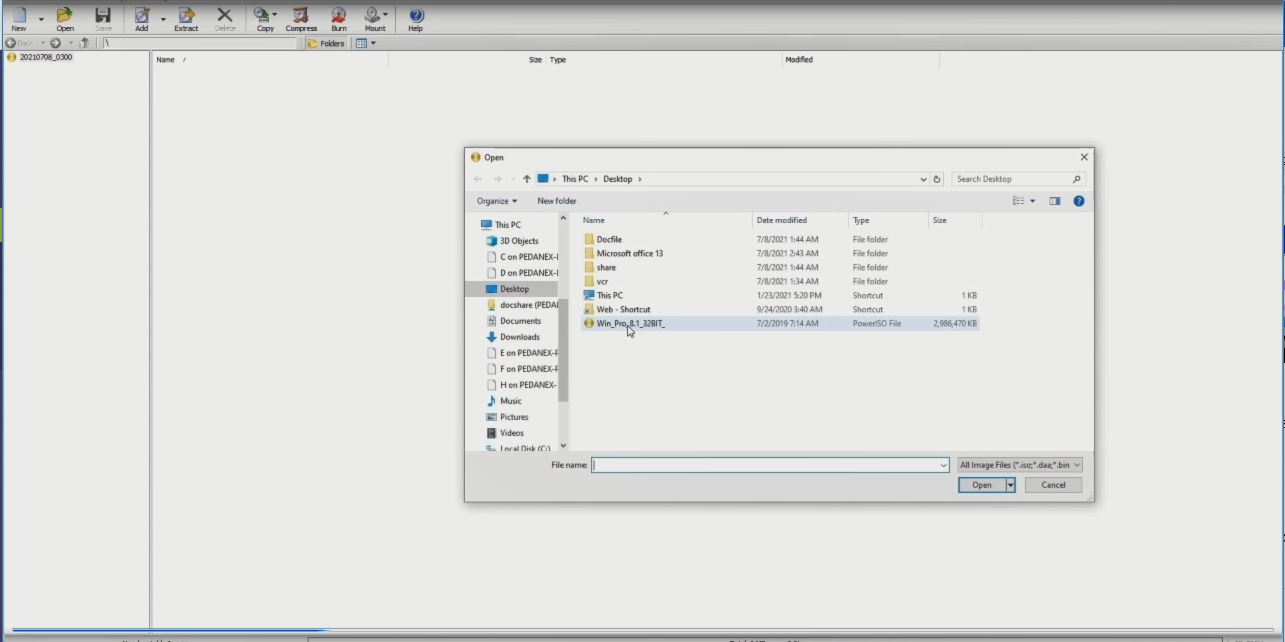
4.Then click on the compress Manu tab, then you click on the advanced properties tab then you click on enable password and you type the password that you want to use to protect
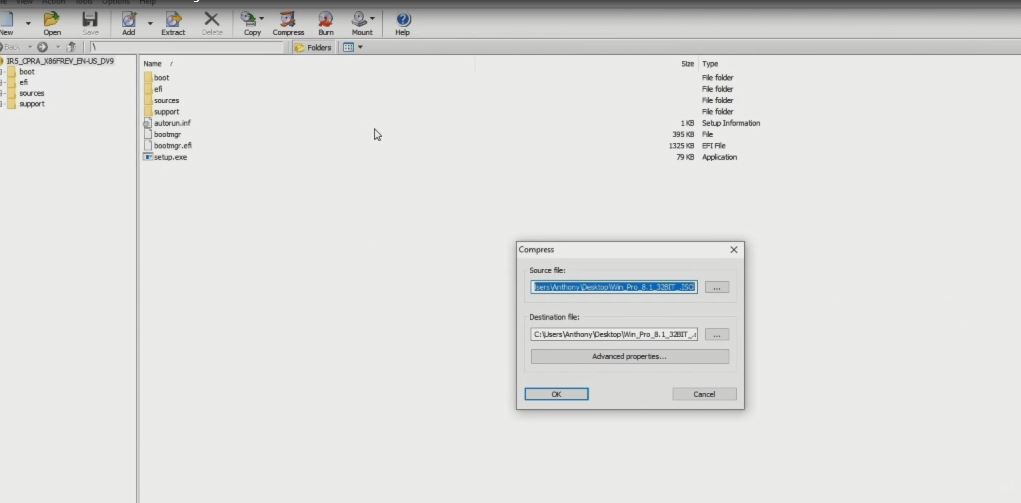
5. Enable the password and type the password that you want to use to protect
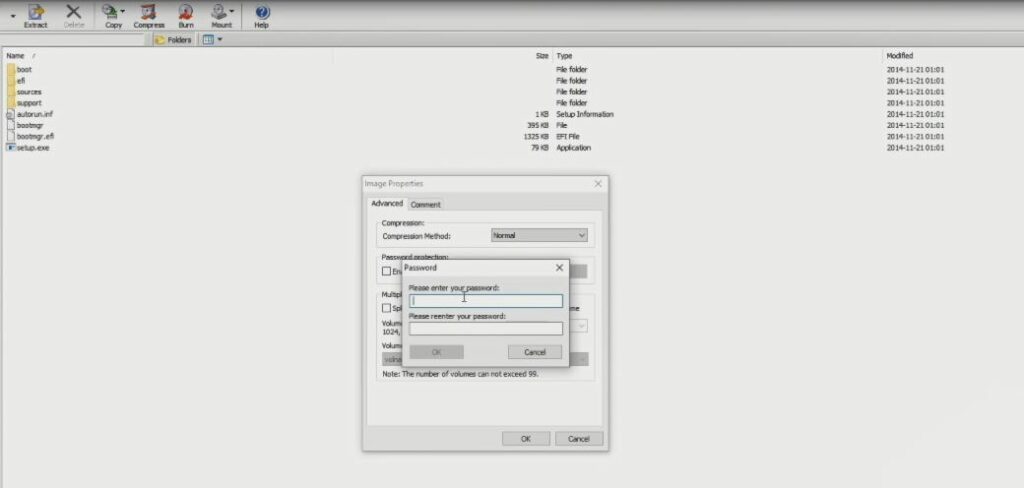
6. Click on comment add, and save it when anybody tries to open the file, the command will pop up the Files image password protect.
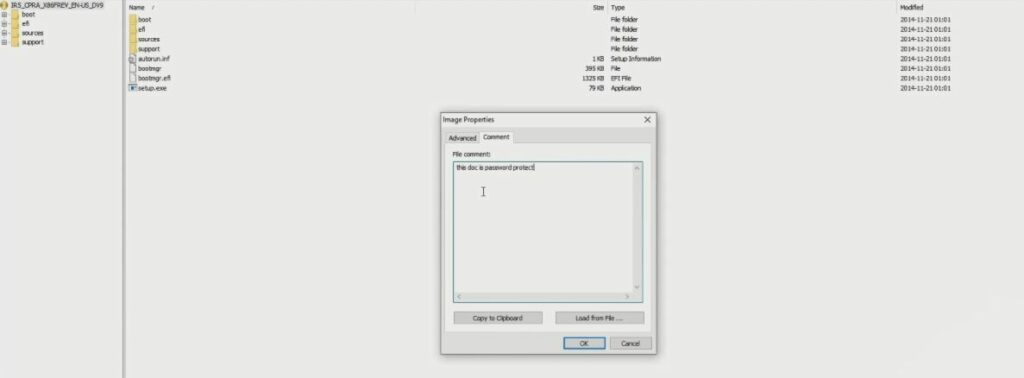
Watch this Video
Conclusion
Now, you must have an idea of How to Mount or Unmount an Image File. I will also recommend you read the post How to Open and extract ISO Files in Windows, Ask your questions in the comments below. Try to follow us on Facebook, Instagram , and Twitter. Also if the post has helped you Kindly subscribe to our YouTube channel to continue learning.
More Video

