How to Recover Microsoft Account with Recovery Email
Don’t be discouraged if you are wondering how you can reset your account in the event of recover Microsoft account or forgetting your login credential, having a Microsoft account gives you the opportunity to use your phone number, email, or authentication app as an alternative means for password reset of your Microsoft account effortlessly.
This Guide will help you to reset your Microsoft password with email as an alternative if you forget your password when trying to login into your account. Learn more on How to change your Microsoft Account Password
Adding a Recovery Phone Number as a means to Reset Microsoft Account
Having Microsoft Account gives the option for you to add an alternative mobile number as means of recovery account in the event of forgetting your login password, you add a phone number as an alternative. Learn More on How you Add a phone Number as Recovery for your Microsoft Account.
Add email as means to Recover Microsoft account
Adding an email address to your Microsoft Account serves as a means that provides secure login, here verification code will be sent to your alternative mailbox as security info to be used in login which acts as the second step in 2-step verification to reset your mail account. Learn More on How you can Add email as Recovery on your Microsoft Account
Using the Authentication app to log in to your Microsoft Account
Linking Authenticator apps to your Microsoft Account provides an extra layer of security for regaining access to your Microsoft web portal and acts as the second step in 2-step verification when login into your Account credentials . Learn More on How you can Use the Authentication App to enable Microsoft Account 2-step verification
How to Reset your Microsoft Password with Recovery Email
1. Launch any Internet web browser on your computer
2. Input microsoft web site in the Browser URL
3. Sign in with Microsoft “Username and Password” and if you have forgotten the Password
4. Under the Sign-In Popup Window Click on “Forgot password?”
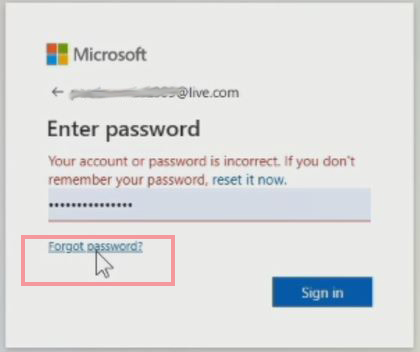
5. Select from the Option if you have enabled 2 Step Verification both email or Phone number
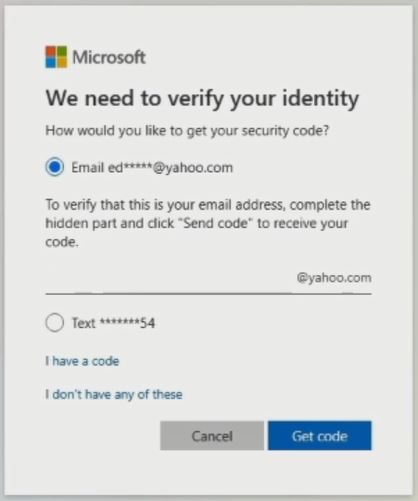
6. After Selecting the option by choosing email, a verification code will be sent to an alternative email address inbox, for you to use to verify your identity.
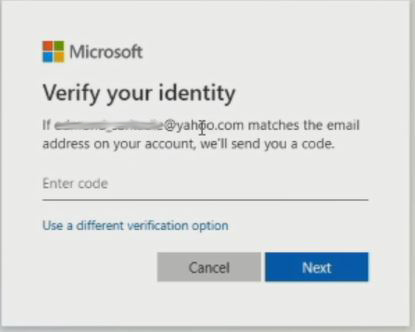
7. Go to an alternative email inbox to copy the seven-digit security code to verify your Login Identity
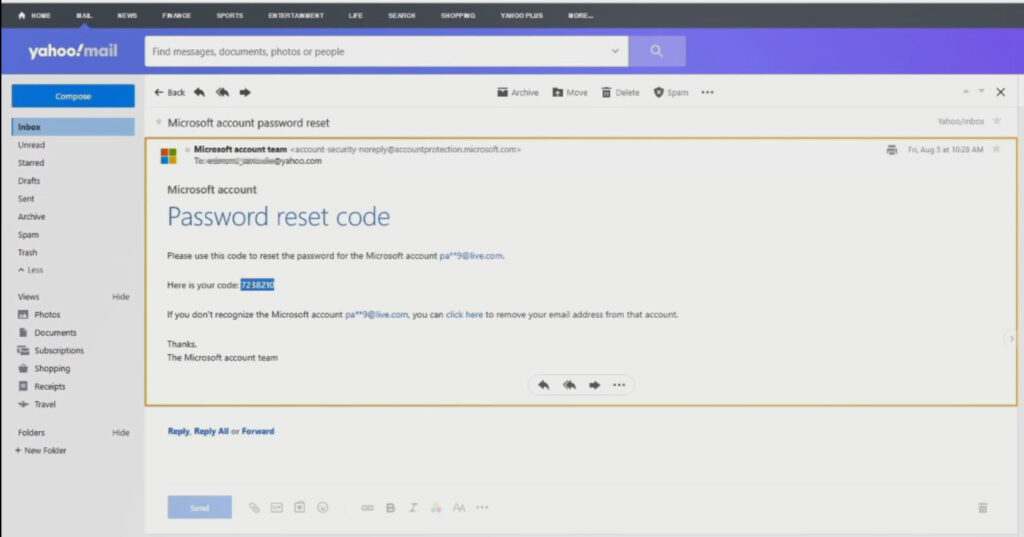
8. After Verify, your then have the option to reset your Microsoft mail account password
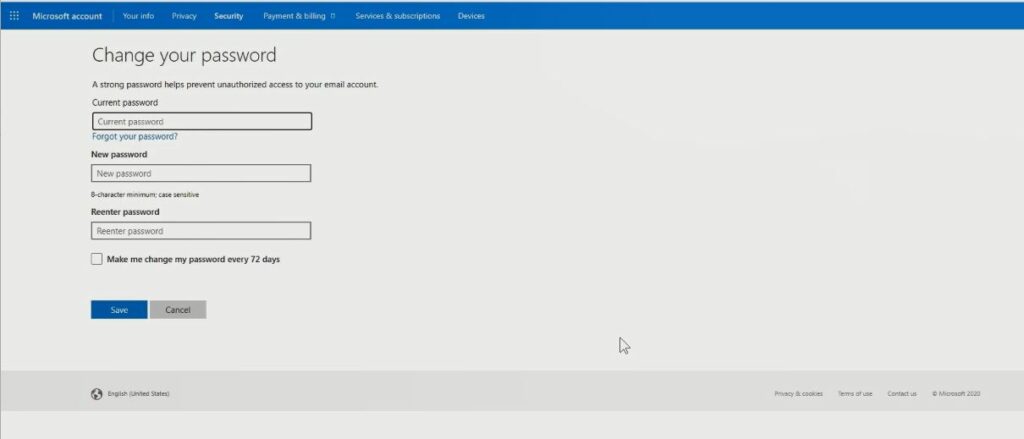
9. Click on Save, and now the old password will change to the new password.
10. Now you can access the Microsoft mail portal and its product online, by clicking on all apps on the top left comer
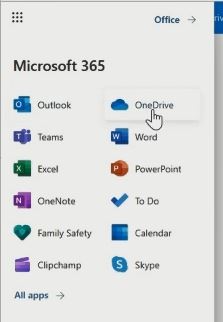
Again, You can read on, How to Reset Gmail Account with Recover Email and How to use Google Authenticator app for Yahoo mail
I will also recommend you read the post on Data protection in Cyber security, How Does Cloud Computing Technology Work, Turn ON or Off Two Factor(2F) Authentication for your Gmail using your Phone Number, Add alternative Email or Phone to Reset Account Password in the event of forgetting your Login credential , How to Use Google Translate and How to Login to Gmail Account, Sync Phone contact, Export Contacts from Gmail Account to Phone it could be of help.
Conclusion
Now, you must have an idea of How to Reset your Microsoft Account with a Recovery Email. Ask your questions in the comments below. Try to follow us on Facebook, Instagram , and Twitter. Also if the post has helped you Kindly subscribe to our YouTube channel to continue learning.
More Video

