How to share Files between Local PC and Hyper-V
A client asked me? Is it possible for him to transfer files via the local Host Machine to Hyper-V Virtual PC, Once he has installed Hyper-V and has created a new virtual machine via Hyper-V Manager? I boldly say Yes it is achievable, to enable Hyper-v to allow end users to transfer files and run Multiple operating systems(os) on Sigle PC.
It could be you the reader facing the same challenge and wondering how you can solve it.
This post will walk you through Step by Step process of How to share files from a local PC and Hyper-V, How to Mount USB Flash Drive to Hyper-V Virtual Machine, How to connect Local PC Devices and Resources to Hyper VM and How to Connect the host PC Internet to Hyper-V VM on Windows 10.
Note
As End-users, there is a need to follow the system requirements needed to successfully install and function well on your personal Desktop computer or laptop. see the Herper-V System Requirements to make sure that your PC has the required operating system and recommended hardware.
Windows 10 has the Hyper-V feature turned off by default, To enable it, Install the Hyper-V platform and Hyper-V Management Tools driver, read the process on how to install the hyper-v virtual machine on Windows ,
How do I share files between PC and virtual machine?
1. First Create a ” shared folder” on the Local PC, Afterward, Right Click on Folder, “choose properties” and click on “Share” tab choose Read/write Permission for Everyone.
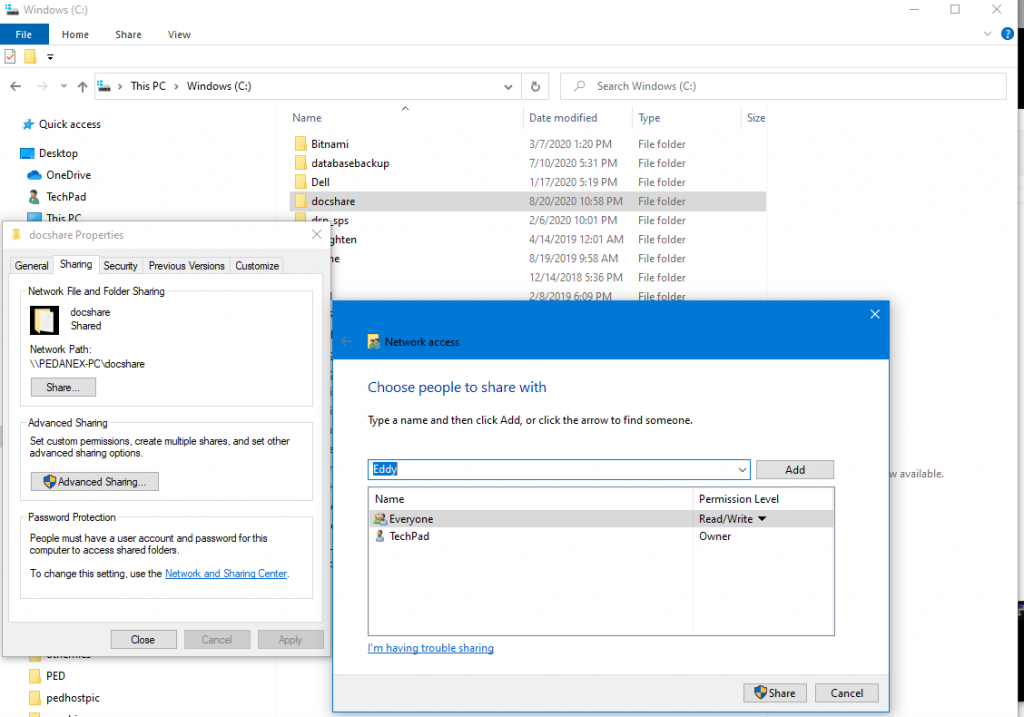
2. Click the Share tab
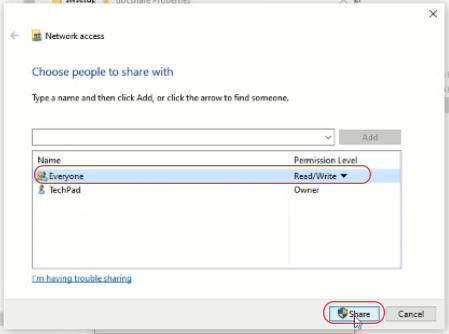
3. After that copy the shared link and Select Done.
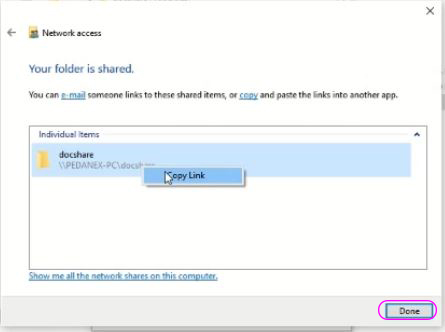
Note:
After creating the shared folder on the local machine. You should then need to Start your Hyper-V to add the network location into the virtual machine.
4. Go to the “Hyper-V Manager” and click the virtual machine that runs on the host. Turn on Virtual PC.
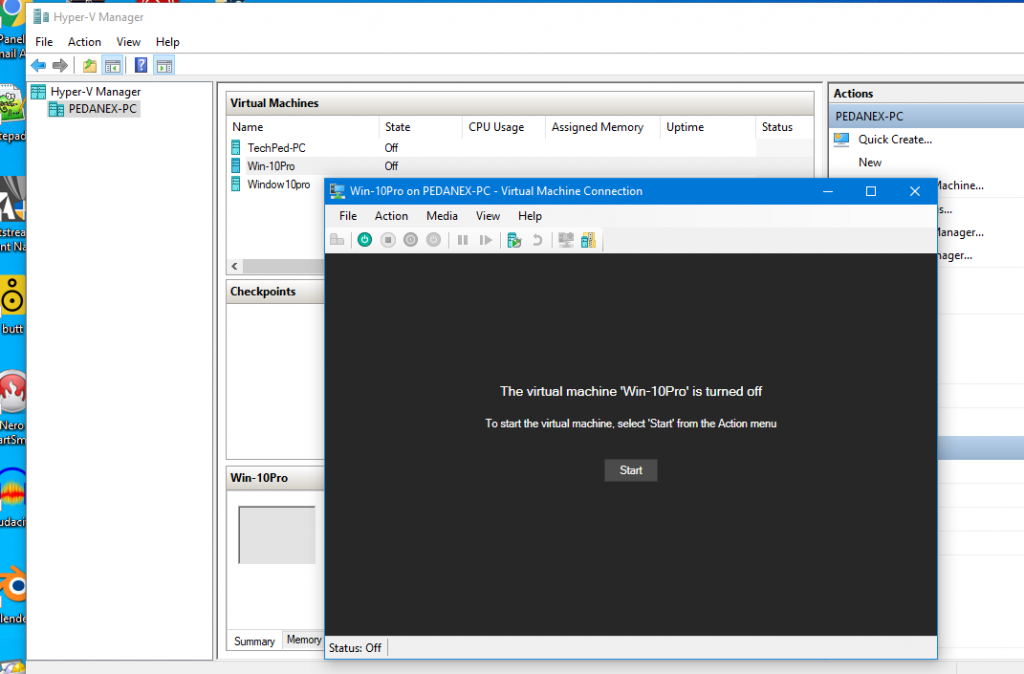
5. After logging in to the Virtual Machine, Go to This PC and Right Click On the Pop Up Window and “Add a Network Location” of the shared folder.
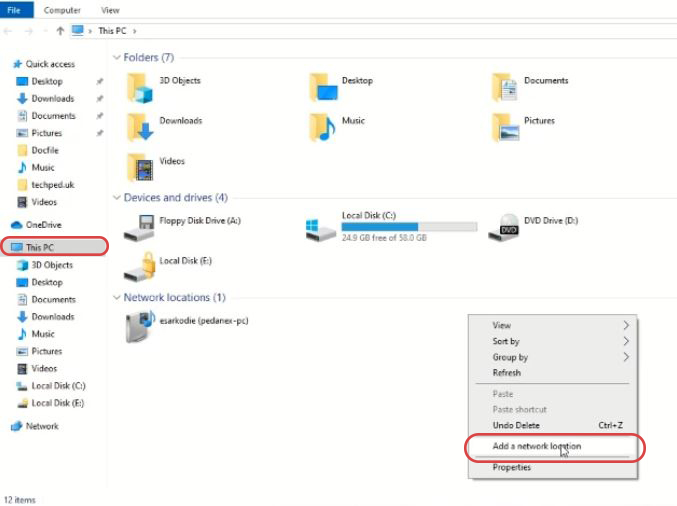
6. Now Pest the Share Link Copy from the localhost PC to the space provides and click Next to Link the Share Folder to the VM
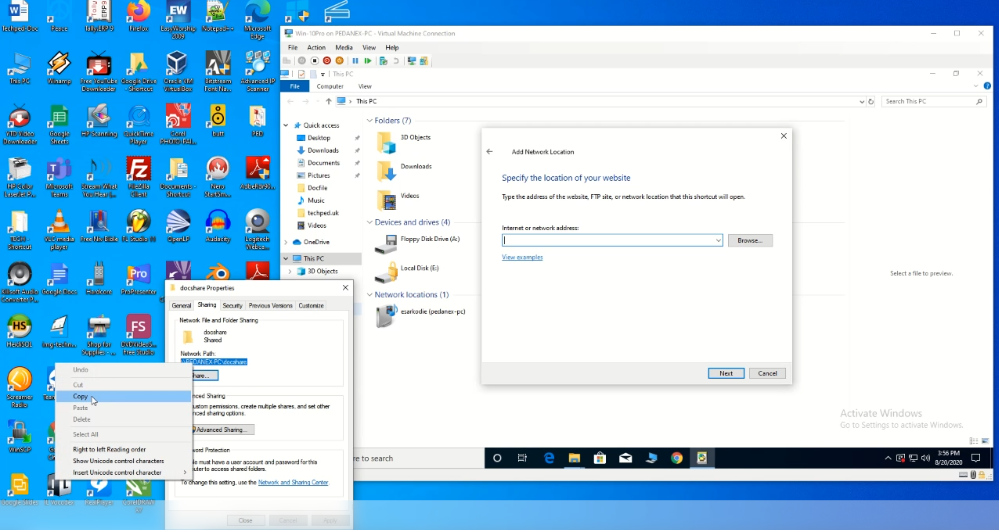
7. Now open share Doc to add files onto the folder to be accessed by both Virtual PC and Local Host PC
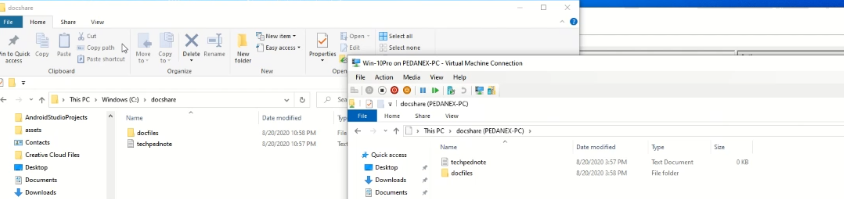
How to Mount USB Flash Drive to Hyper V Virtual Machine
Assuming you have a file on your flash drive or Ped Drive that you want to copy onto your Hyper-V machine to copy, you need to mount your USB drive to your Hyper-V machine.
Note:
Before Mount, USB Flash to Virtual PC using Hyper-V you must perform the routine system Check
1. The minimum system requirement
2. Enable Hyper-V On Computer
3. Download and Install Hyper-V on the Machine
How do I get my virtual machine to recognize my USB?
1. Insert USB Drive On the Local or Personal PC
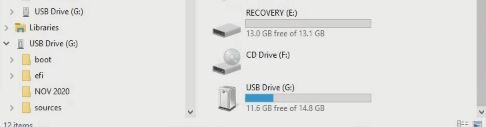
2. On the local machine click on “Hyper-V manager Icon” ON the desktop when popup then you click on your virtual machine, then you click on “settings”
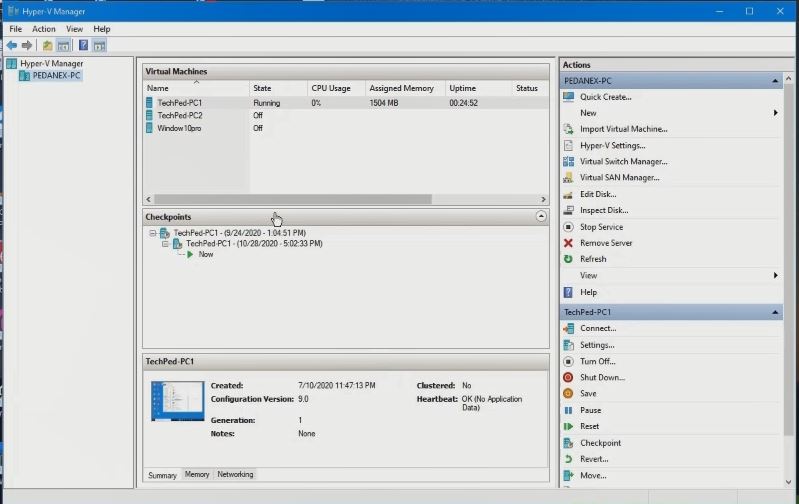
3 Click on “integrate services then you enable guest services”, Start the Virtual Machine by clicking “Start” and connecting to USB
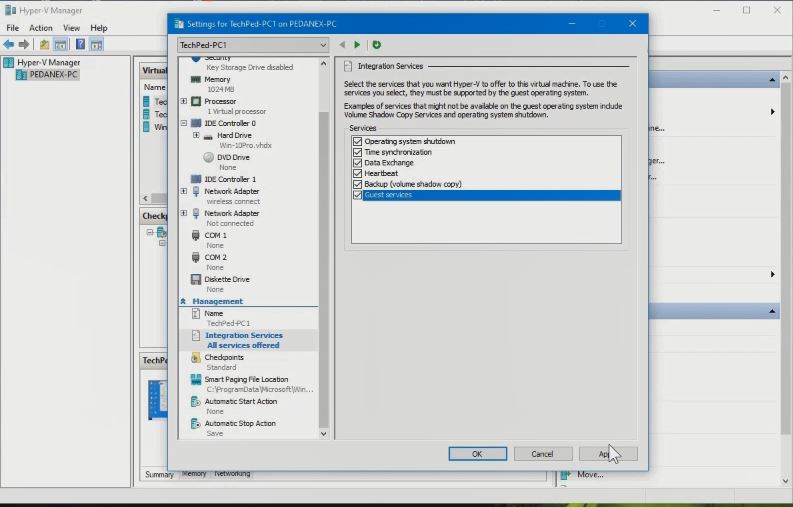
4 A pop-up window to mount device resources, link localhost devices to the Hyper-v VM, Click on “Local Resources tab” , “click More Tab”
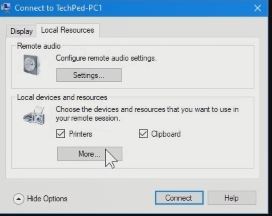
Selecta local resource
5. Choose Devices to link localhost devices to the Hyper-V VM, Click on the “Local Resources tab”, “click More Tab” connecting the USB drive to Hypers-V
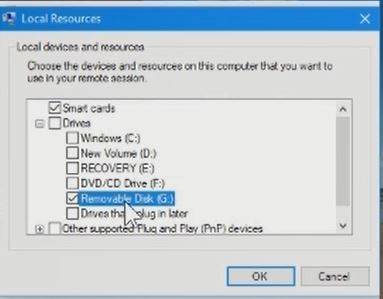
6. When Login to VM you can find the USB device attached to the Virtual Machine
How to connect Local PC Devices and Resources to Hyper VM
This article will show you how to connect your local pc device resources to your Hyper-V machine
1. Firstly, to connect Local PC Devices to Hyper-V, On your Desktop PC,
2. Click on This PC ICON and find all the drivers attached to the local pc that is (Drive C, Drive D, Drive F)
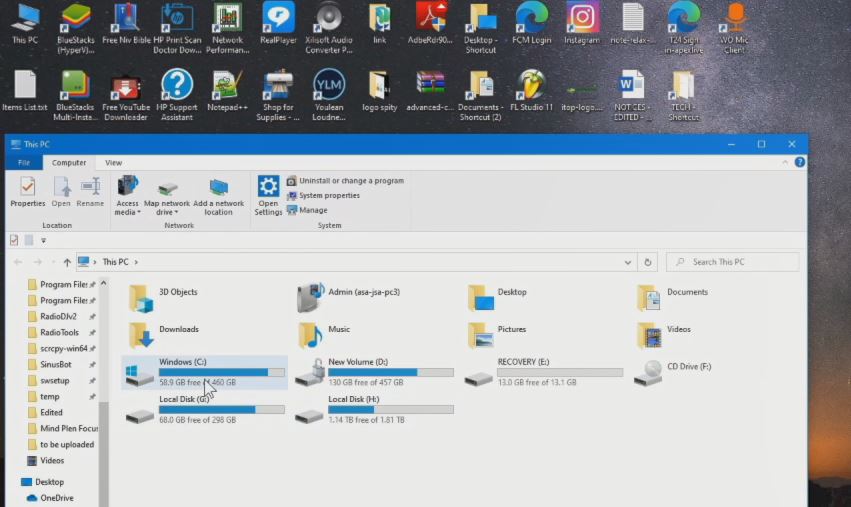
So, to attach this device to my Hyper-V you need to open Hyper-V device manager, then choose the PC that wants to connect the local device to it,
i. Click on settings,
ii. click on integrate services,
iii. then click guest services, after that click starts pc to start my Hyper-V machine on your Hyper-V Manager.
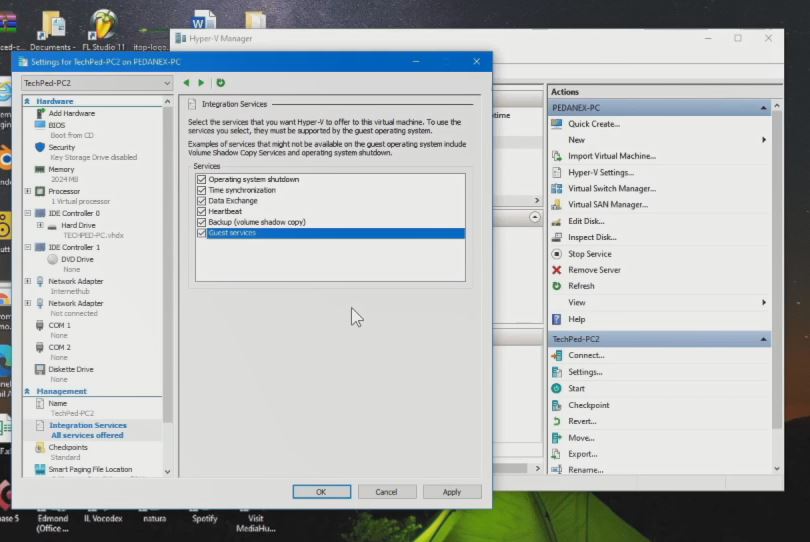
3. After that click on connect, click more to attached device resources on the local PC and tick enable to connect Hyper-V Machine
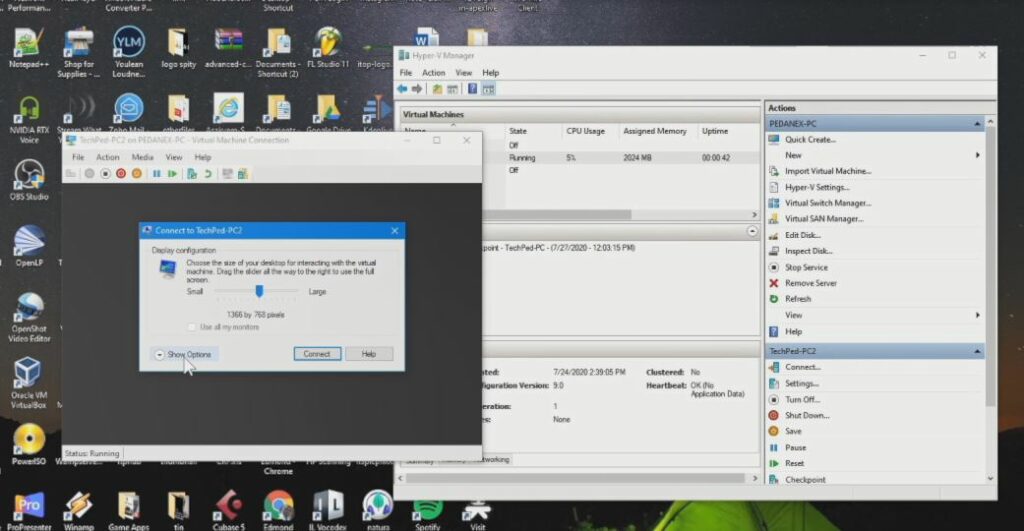
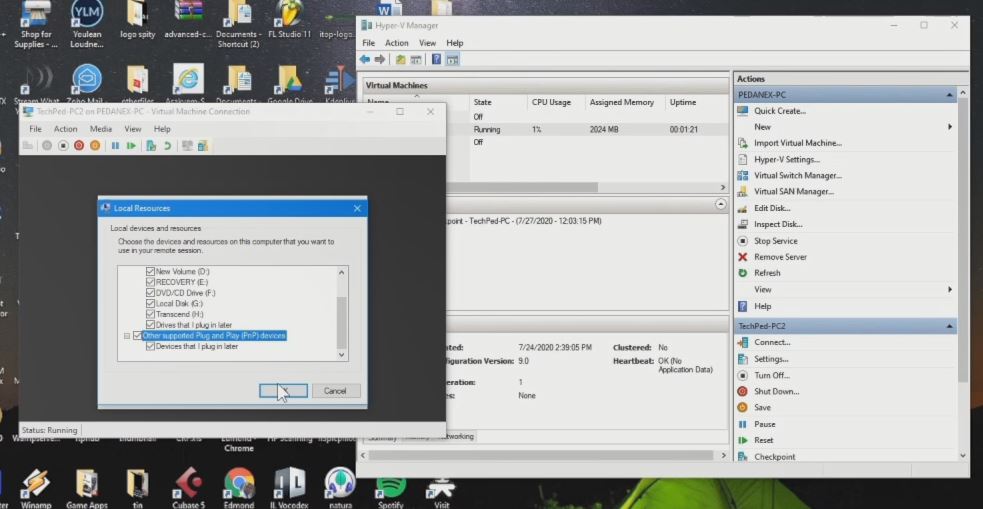
Watch the Step to Follow
How to Connect host PC Internet to Hyper-V VM on Windows 10
Install Hyper-V on Windows OS PC by default, Using the internet on localhost with Virtual PC is not possible. This guide will show you, how to connect your Localhost internet to your Hyper-V Machine. if you want to learn how to link your localhost PC internet to a Virtual PC, make sure to read the step procedures and get started.
How do I connect my Hyper-V VM to the Internet?
I. Click on “Hyper-V manager ICON” on the Desktop and connect to your virtual machine
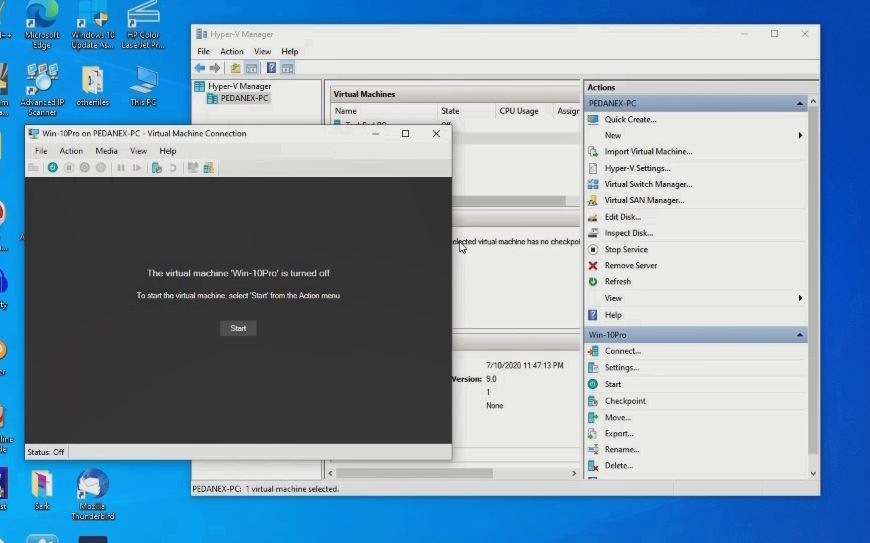
II. After Connecting type the virtual machine “username” and “password” to log in to the Virtual PC
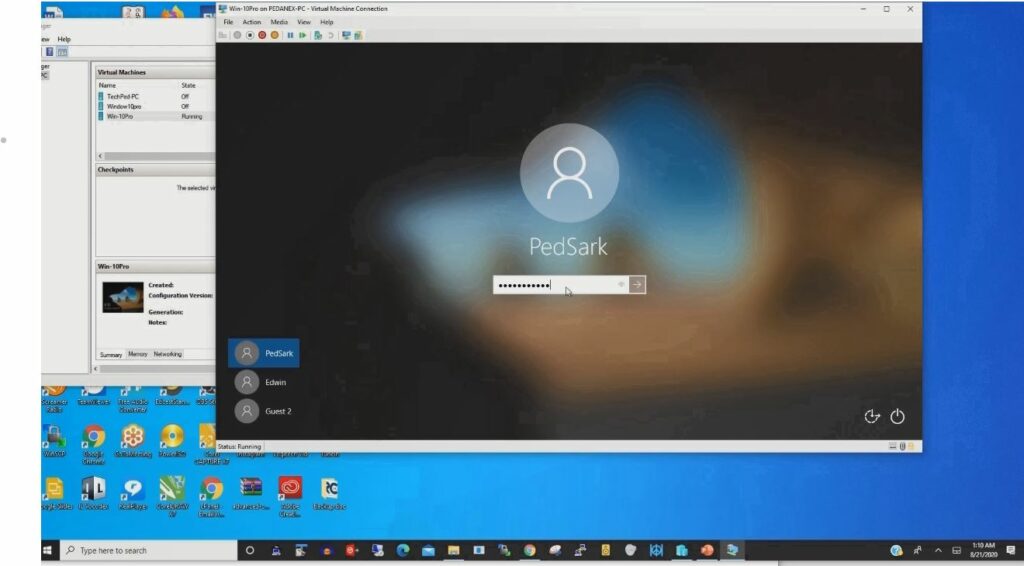
III. When Login to the Virtual Machine, Clicking on any browser and trying to open any website it can’t be reached because the virtual machine is not connected to the local internet
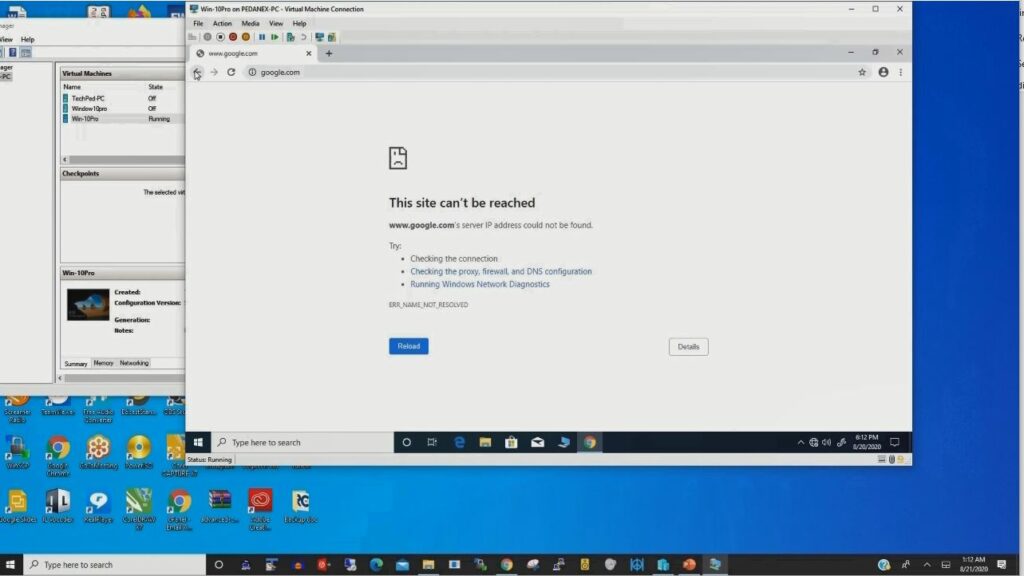
How do I enable VM to access the Internet?
IV. Firstly, to connect to the internet on your localhost PC, on the Virtual Manager Tools click Virtual “Switch Manager”
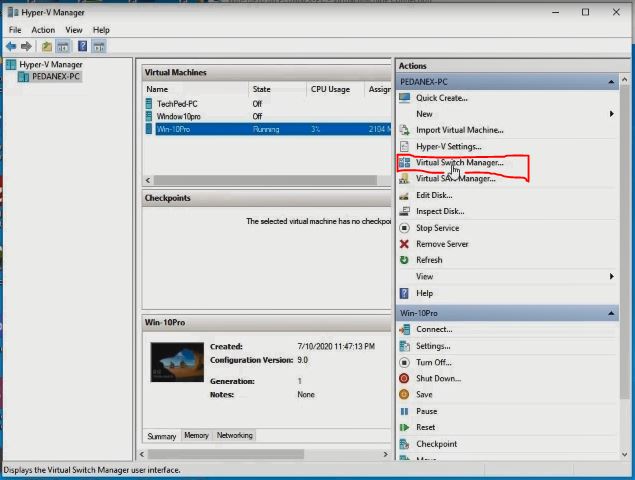
VI. After Clicking on “external” then you create Virtual Switched and give the name to connect to the internet connection.
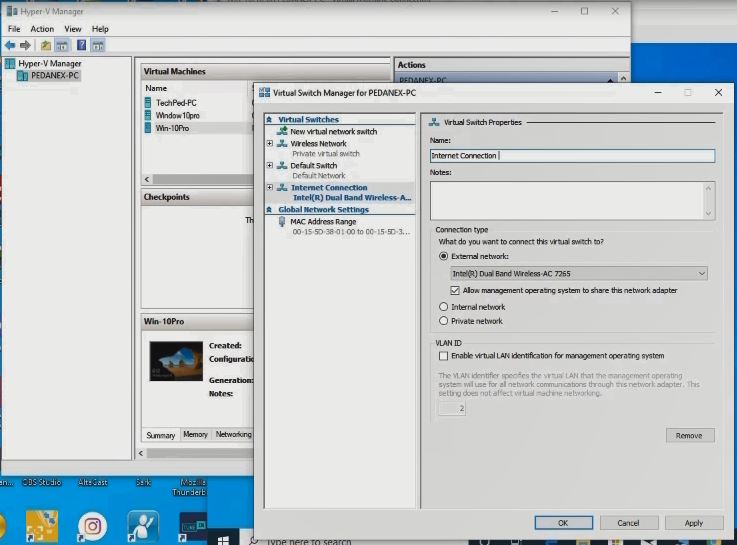
VII. Click “apply” and “OK” now the internet creates an internal connection.
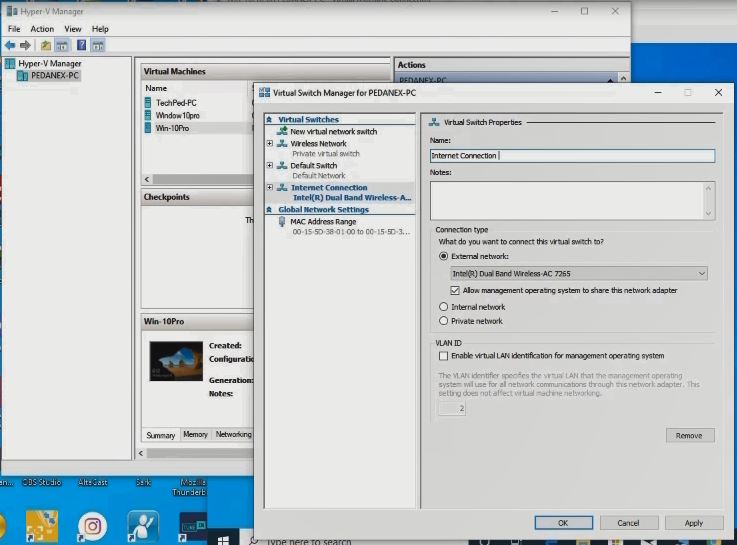
Again, You can create a virtual pc using VirtualBox for a new project, and How to move Hyper-V Virtual Machine in Windows. I will also recommend you read the post on How to Enable or Disable Hyper V On Windows
Conclusion
Now, you must have an idea of How to Share files between Local PC and Hyper-V. Ask your questions in the comments below. Try to follow us on Facebook, Instagram , and Twitter. Also if the post has helped you Kindly subscribe to our YouTube channel to continue learning and be part of the winning team.
More Video
In this video, I will take you through the steps by step process of How to share files between a Local Host and its Virtual Machines. If you want to learn the process of How to share files between a Local Host and its Virtual Machines

