How to Turn On YouTube Dark Mode on PC
YouTube Dark mode is a feature that enables you to that changes the color scheme or themes from light colors to a darker color interface and can be enabled on both Phones and computers.
The importance of a Dark mode environment helps reduced power usage of some devices and makes the screen display less bright than the light color themes.
This article will walk you through the process of changing YouTube Dark mode on computers and How to Turn on YouTube Dark Mode on Android Phones
How to Turn On YouTube Dark Mode on Computer
1. Open any Browser on the Computer
2. Type YouTube in the URL and press Enter

3. Enter the username and password
4. Click on the profile icon in the top-right corner.
5. Select Appearance Light > Dark theme
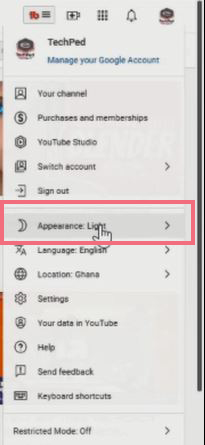
6. Next, select Dark Theme to turn the interface to Dark mode
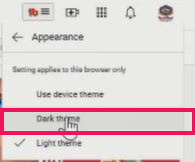
How to Turn on YouTube Dark Mode on Android Phone
1. Open the YouTube app install on your smartphone and tap the profile icon in the top-right corner.
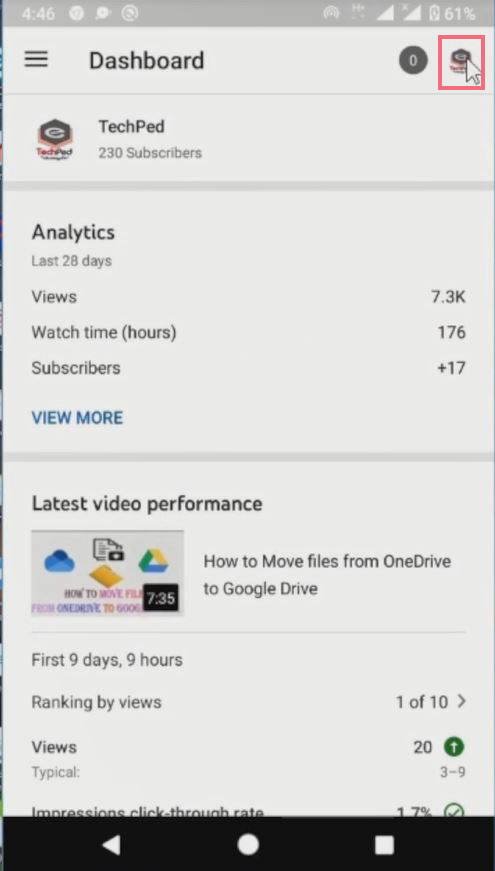
2. Select Settings > Appearance.
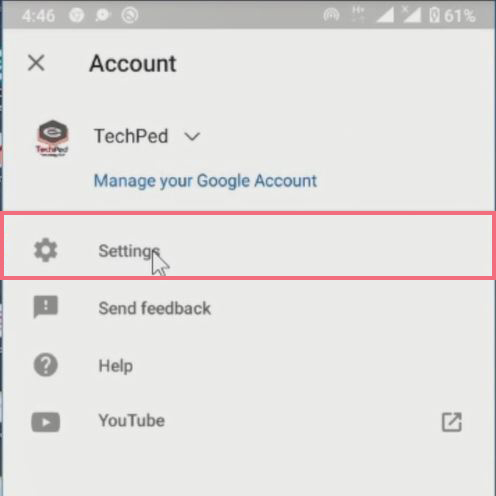
3. Next, select Dark Theme and that's it. Isn't this so Good interface?
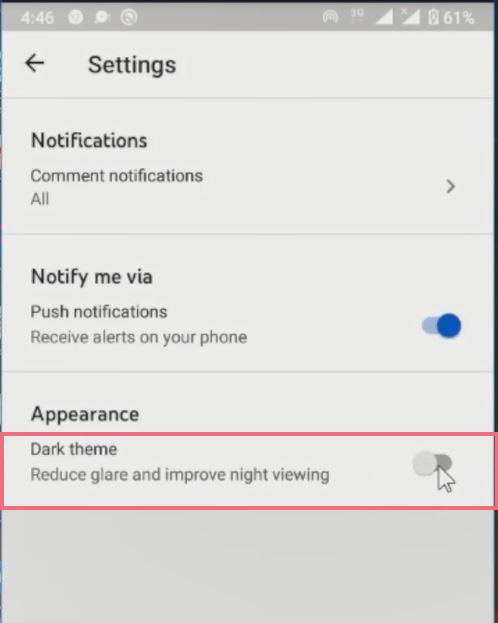
In case you're not signed in to YouTube, you can still turn on the dark theme without any issue. Just open the YouTube app, and tap the profile icon in the top-right corner. Now tap Settings > Appearance, followed by a switch to Dark Theme.
Again, You can Also Create a YouTube Channel if you do not have a YouTube channel or an Additional YouTube Channel. I will also recommend you read the post on How to Create a custom URL for a YouTube channel
Conclusion
Now, you must have an idea of How to Turn On YouTube Dark Mode on PC. Ask your questions in the comments below. Try to follow us on Facebook, Instagram , and Twitter. Also if the post has helped you Kindly subscribe to our YouTube channel to continue learning.
More Video

