How to use Google Authenticator app for Yahoo mail
Yahoo Mail account has a security control tools feature that helps account holders to use email, phone number, and an authentication app Like the Google, Microsoft, and LastPass Authenticator apps as a means to enable two-step verification on their account, which protects or serves as an additional layer of security after the user enters a password, he or she will be required to enter the security code generated by authenticator app to verify Login to account.
This post elaborates step by step process on How you can use the Google Authentication app to Enable two-factor Authentication for Yahoo accounts, How to Login Yahoo Accounts using the App, How to use the google authenticator app to Reset your Yahoo password, and How to Disable Google Authentication App from Yahoo Mail
The benefit of Authenticator Apps
Authentication apps serve as an extra layer of security used for you to log in to your Account you may be required to provide both a password and verification code generator by the app to verify your login credential. This secures your Yahoo Account from authorized access.
Enable two-factor for Yahoo using Google Authentication App
To add a 2factor authentication to protect the account against suspicious log-in attempts:
1. Launch any Internet Browser of Choice on the Computer
2. In the Address Bar Type in ‘yahoo.com’
3. Login into your Account with a Username and Password
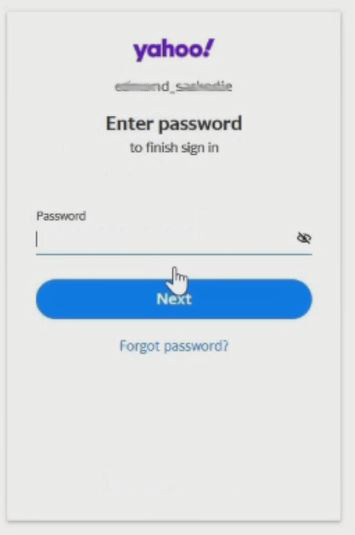
4. On the top right-hand corner of the screen, click your ‘Account Profile icon’
5. From the drop-down menu, under your name and email address Click ‘Account info’.
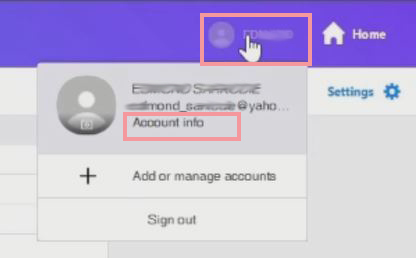
6. A new window will open with various tabs on the left-hand side. Find and select the ‘Account Security tab
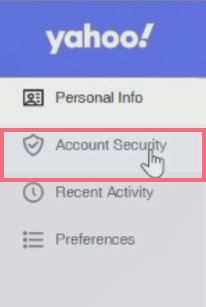
7. Scroll through, Find the 2-step Verification column section, and click on ‘Turn on 2SV”
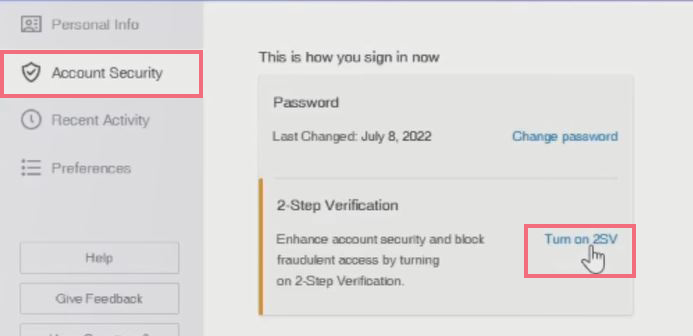
8. Turn on 2 Step Verification Window Pop to give a brief description and Click on the ‘Get started’ tab
9. You’ll be given the option to select your 2-step verification Method being ‘Phone Number’ or ‘Authentication App’
10. Click on the ‘Authentication app’ to set up the App.
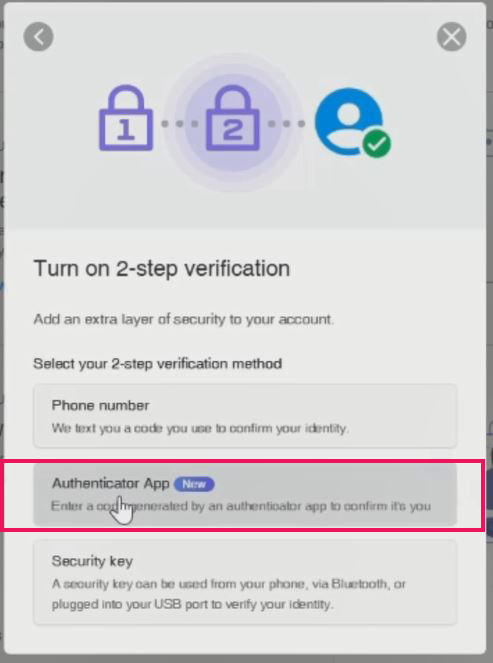
Note:
To use the Google Authenticator app First, Download the app from the play store or apps store and install it on your phone and use it to Verify the 2-step verification Login to access the mail portal. watch the video on How to Install the app
How to Link Google Authentication with Yahoo Account
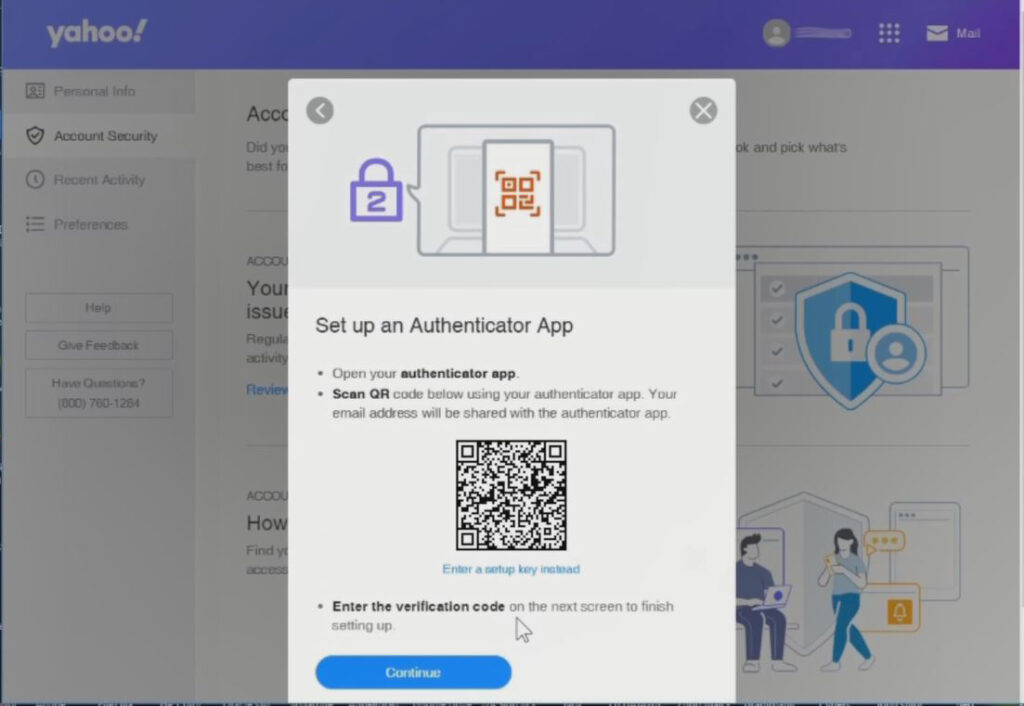
11. Open the authenticator app” on install on phone, then scan the app QR code, by scanning with the phone back camera, to link the Yahoo account to the app
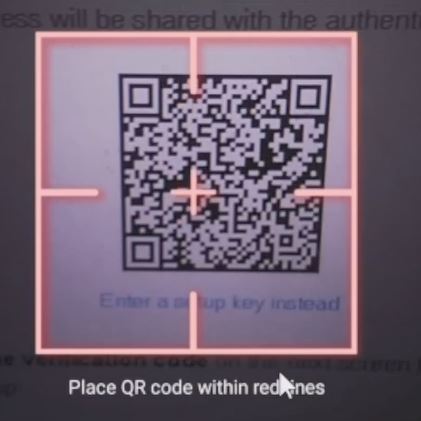
Note: A code will be generated by the app to use to verify the Account to link up the Account
12. Enter the Six-digit code generated to verify your Yahoo Account
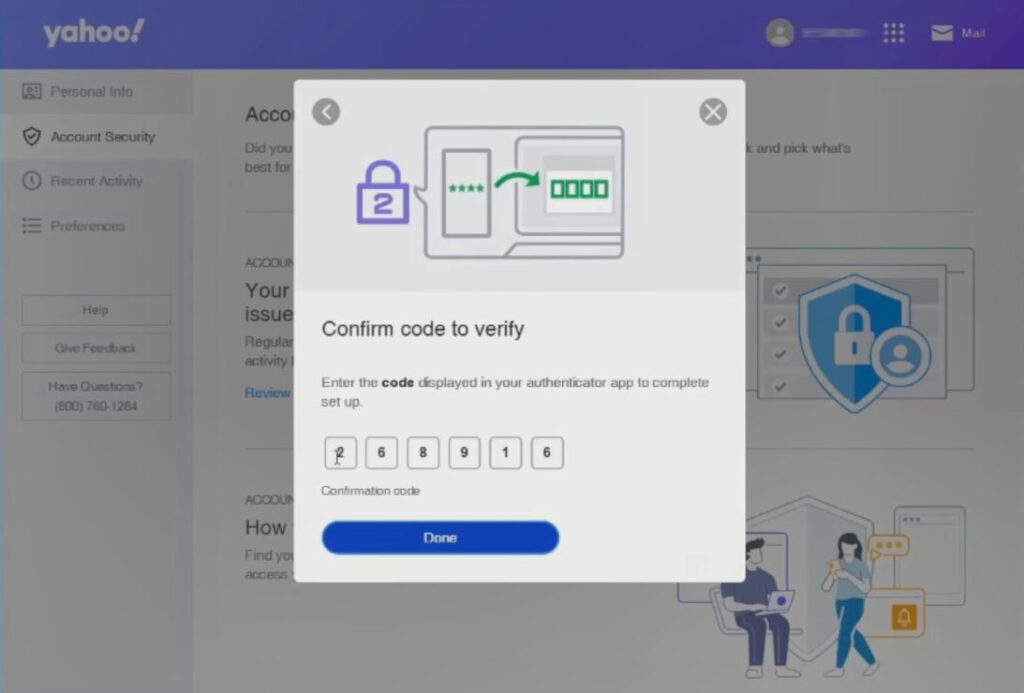
13. Enter the verification and click verify to Enable Authentication App with yahoo Account click on done
How to Login Yahoo Accounts using Google Authenticator
importantence tips: After enabling or linking your Account to Google Authentication as 2-step Verification on your Account and Sign Out, you can access your Yahoo Web portal. Here are steps to follower
1. Open Any Internet web Browser
2. In the Address Bar Type in ‘mail.yahoo.com’
3. Login into your Account Username and Password, Click Next
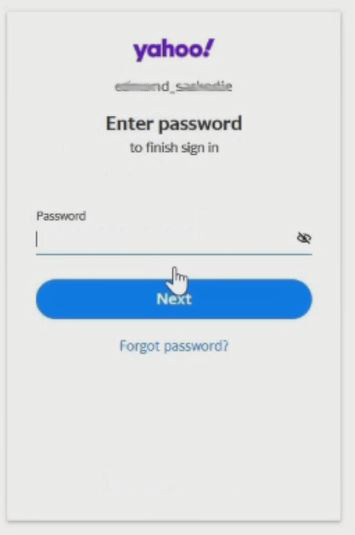
4. After Entering the Account Password, you’ll be prompted to enter the verification code generator by the app, by opening the app on the phone

5. Select you’re the options Google Authenticator and use the code generated by the app to Verify your Account
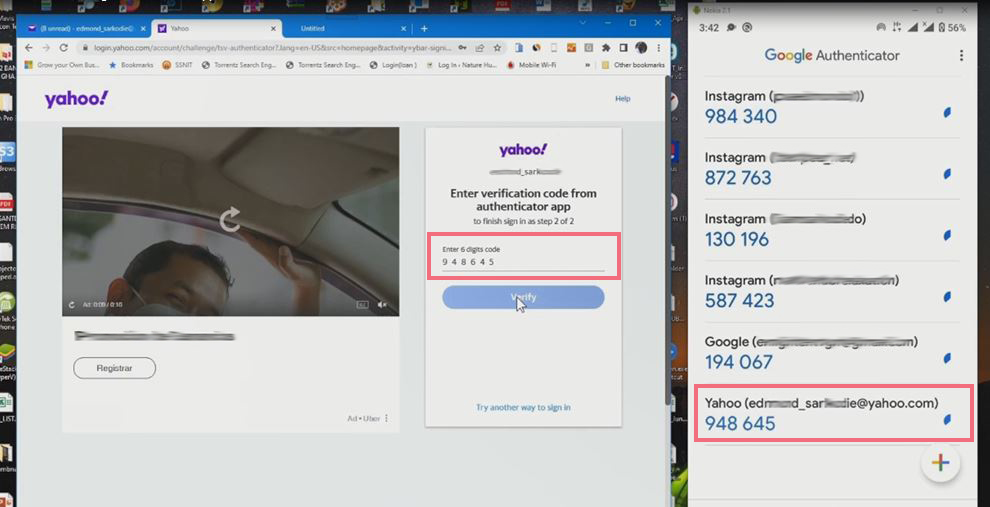
6. After verification you can access your mail portal
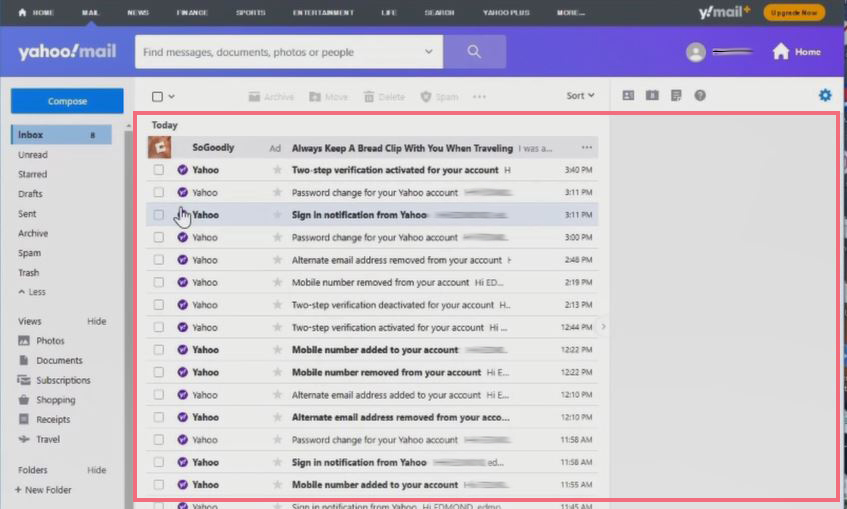
How to use the google authenticator app to Reset your Yahoo password
1. Launch any Internet web browser
2. Input Yahoo.com in the Browser URL
3. Sign in with “Username
4. Under the Sign In Popup Window Click on “Forgot password ?”
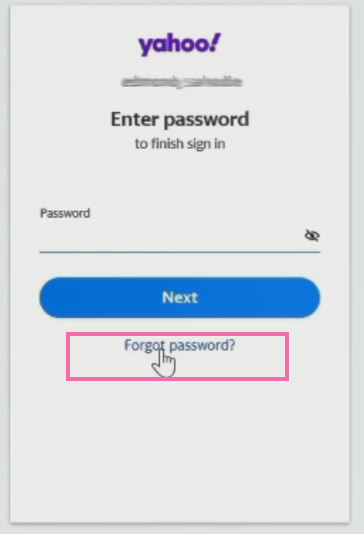
5. After you Enter your Account Password, you’ll be prompted to enter the verification code generator by the app, by opening the app on the phone
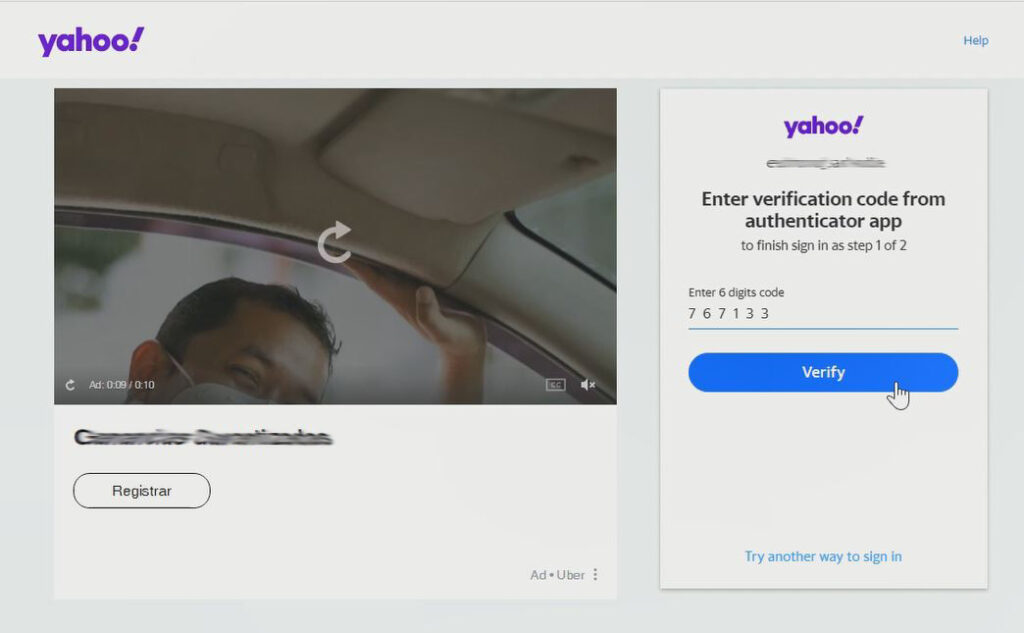
6. Select from the Option if you have enabled 2 Step Verification both Phone number or email
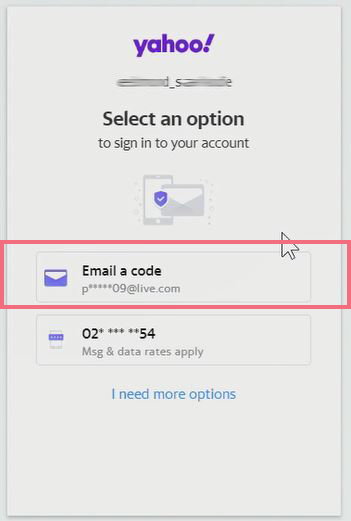
7. After Selecting the option a verification code will be sent to your inbox for you to change the password.
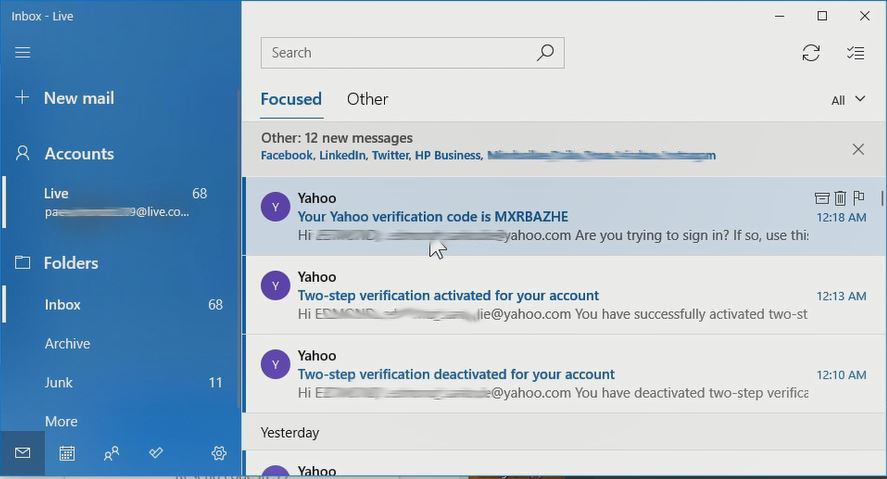
8. After Verify the code
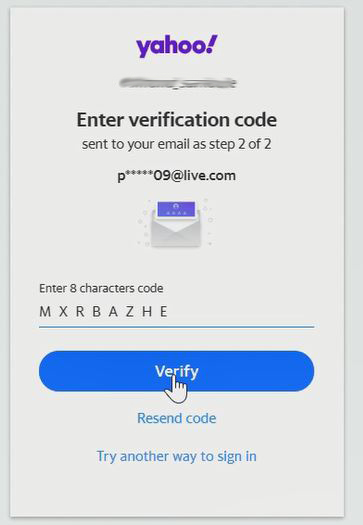
9. You then have the option to reset your yahoo mail account password
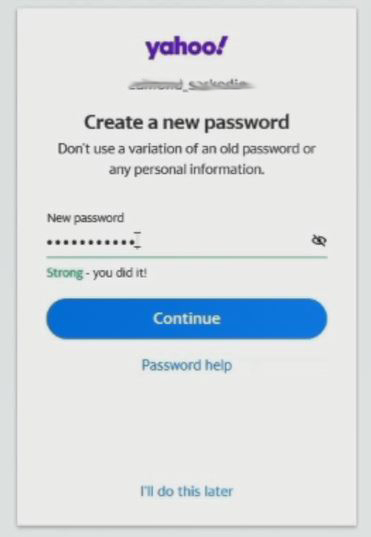
9. Click on Continue, and now the old password will change to the new password.
10. Now you can access the yahoo mail portal with the new password
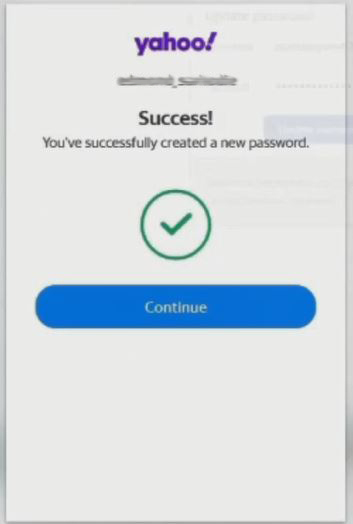
How to Disable Google Authenticator from Yahoo Account
Due to the long process of identifying the login process to access the account portal, you can choose to disable or remove 2-factor when you have enabled the authenticator app as a means to verify login to the account portal.
Importantece Note:
I. Authentication apps serve as an extra layer of security used for you to log in to your Account you may be required to provide both a password and verification code generator by the app to verify your login credential.
II. When you disable the authenticator app as a means to verify a login, there is no need for you to provide both a password and a verification code from the app to verify your login account.
Here are steps on How to Disable the Google Authenticator app from Yahoo Mail.
1. Launch any Browser of choice
2. In the Address Bar Type in ‘Yahoo.com’
3. Login into your Account Username and Password
4. In the top right-hand corner of the screen, click your ‘Account Icon’
5. From the drop-down menu, under your name and email address Click ‘Account info’.
6. A new window with various tabs on the left-hand side will open. Find and select the ‘Account Security tab.
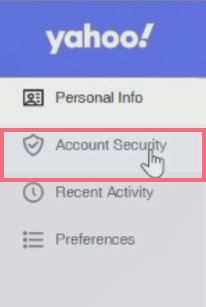
7. Scroll through, Find the Two-step verification section toward the bottom of the window. Click on the ‘Manage’ tab
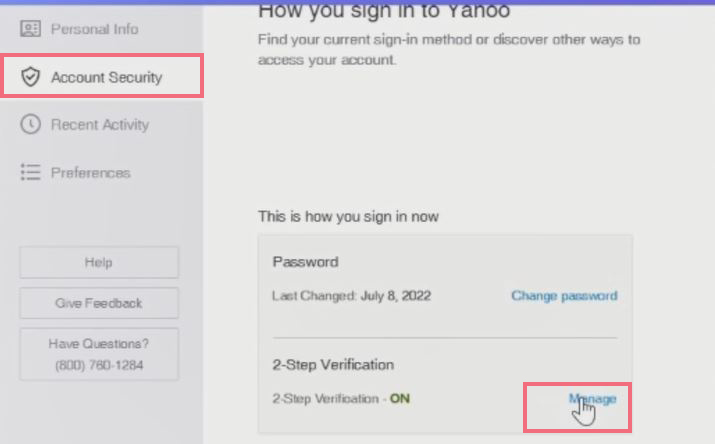
8. Turn Off the 2-Step Verification Window Pop to give a brief description and Click on the ‘Turn off tab Google Authenticator Apps
Note: An notification will be sent to mail that ‘2factor Tune off’
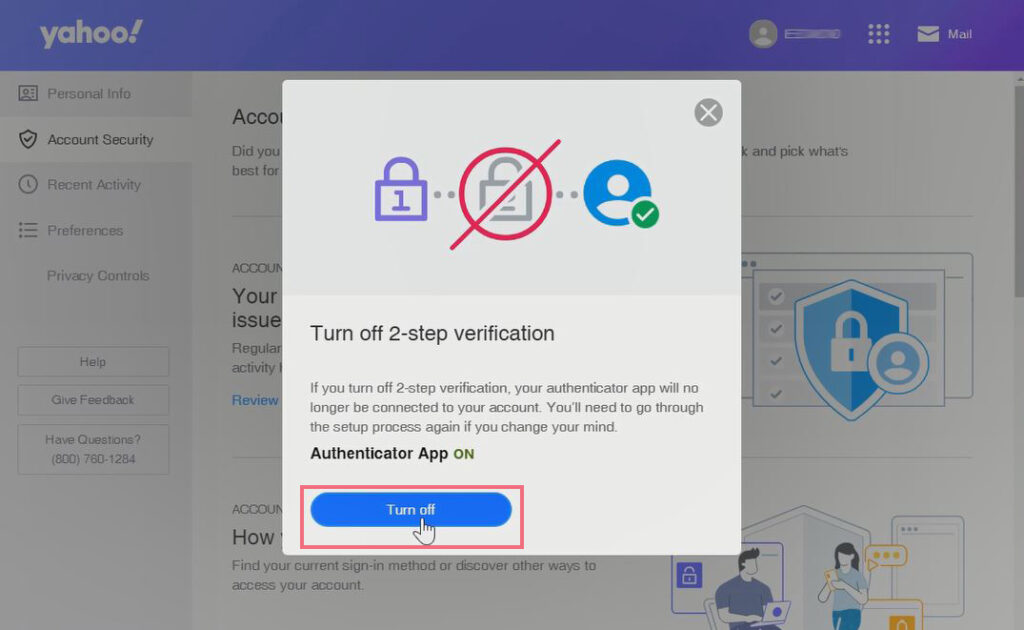
Recommended Video to watch
Again, To How to Change your Yahoo Mail Password or Add a Phone Number and Email as an alternative means to Reset or Change the Account Password, I recommend you read the post on How to Change your Yahoo Mail Password , How you Add a phone Number as Recovery on your Yahoo Mail Account , How you Add E-Mail as Recovery on Yahoo Mail Account and How you can Use the Authentication App to enable to factor and Reset your Password Yahoo Account.
Conclusion
Now, I hope you must have an idea of How to use the Google Authenticator app for a Yahoo Mail Account. And you’re ready to follow the step to enable and disable in the event of turning off your Authenticator app on Account. Ask your questions in the comments below. Try to follow us on Facebook, Instagram , and Twitter. Also if the post has helped you Kindly subscribe to our YouTube channel to continue learning.
More Video

