The easiest and fastest way to share internet connection on Windows 10
The easiest and fastest way to share an internet connection with another user in Windows 10 is by turning Windows PC into a wireless hotspot. This guide will show you the Step By Step Process of How Easy and secure way to share your internet connection in Windows 10, How do I connect my phone to my wireless internet? and How to Connect to a Wi-Fi Network on an Android Device. Here are procedures to get started with how to Turn Your Windows PC into a Wi-fi-Hotspot.
What Is Wi-fi Hotspot
A hotspot is a geographical location where people may get access to the Internet, using Wi-Fi technology, via a wireless local-area network using a router connected to an Internet service provider.
How Do I share an internet connection In windows 10?
1. First, click the start button on the home screen and click on “Settings” to display
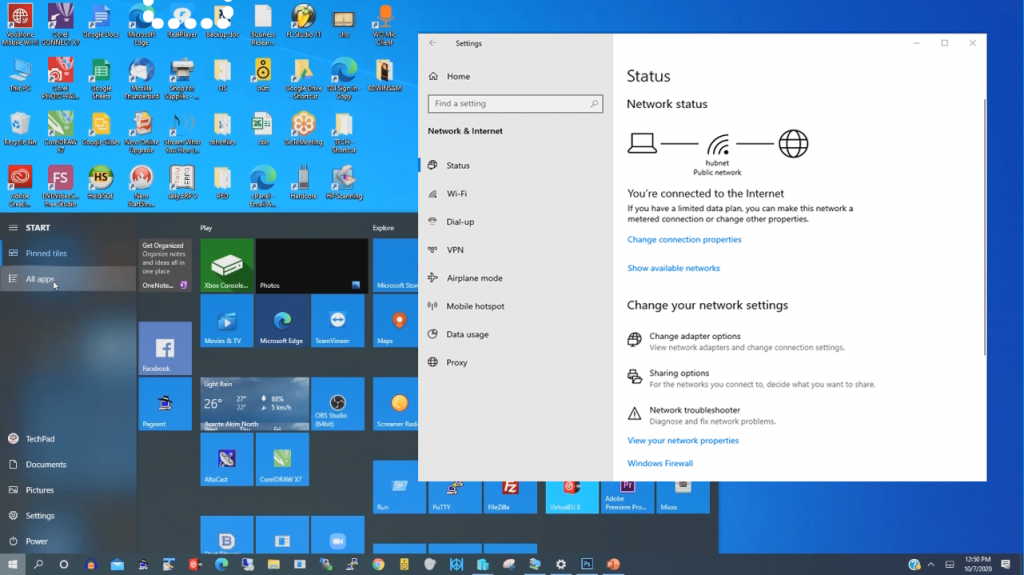
2. On the “Network & Internet page”, on the left-hand side, click “Mobile hotspot.”
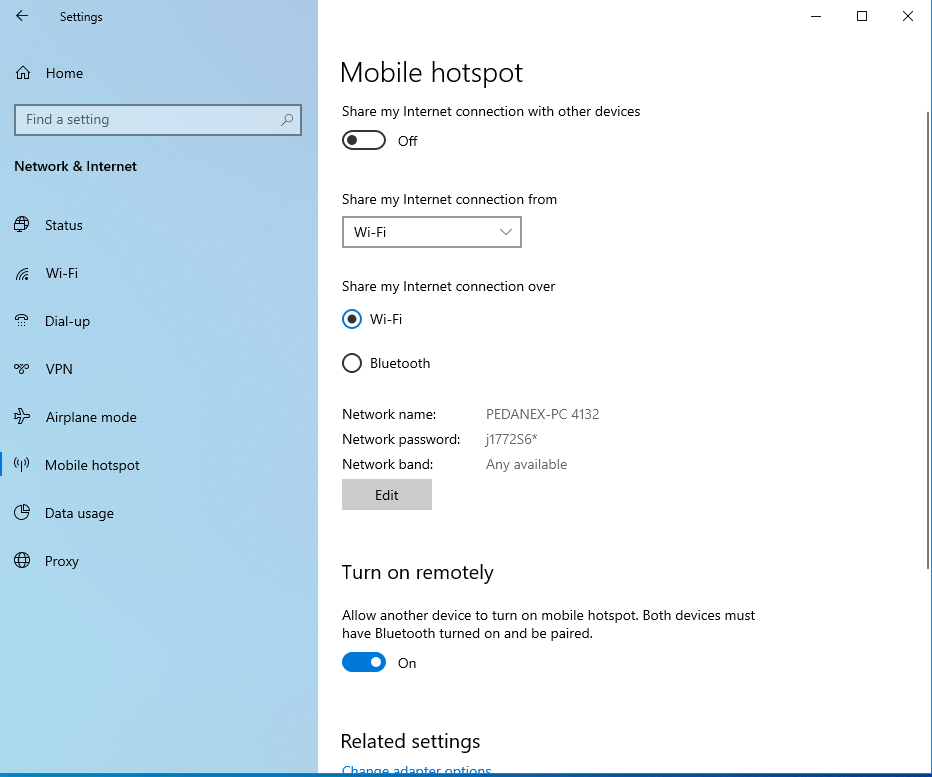
3. On the right-hand side, turn on the “Share my Internet connection with other devices” switch. If you want something other than the default network name and password,
4. Click the “Edit” button.
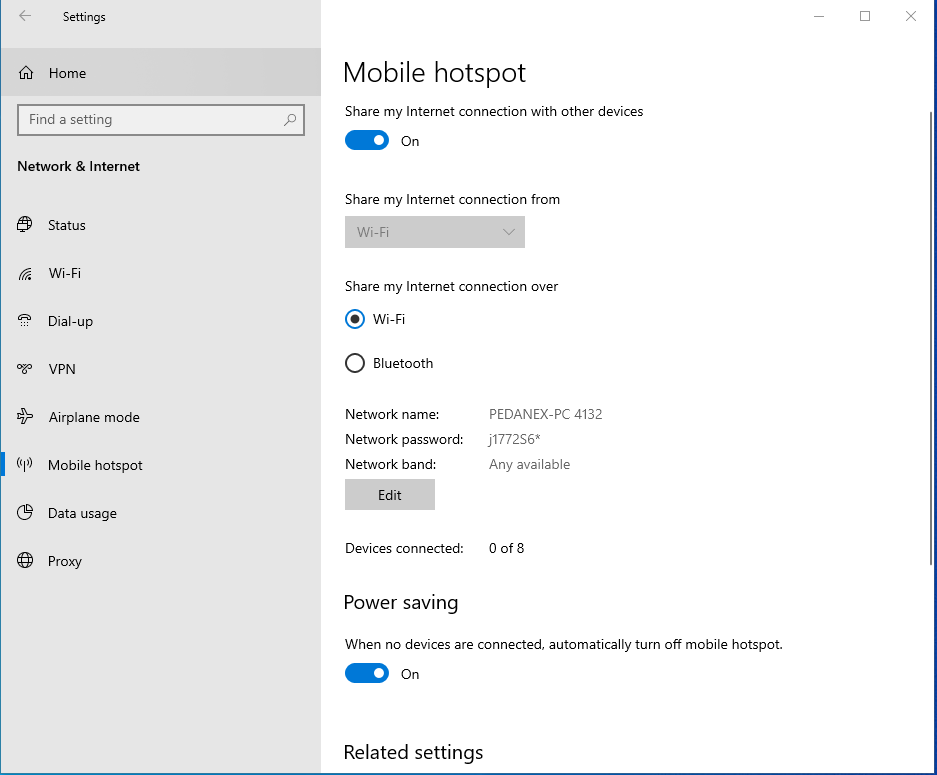
5. In the Edit window, type whatever network name and password you want to use and then click “OK.”
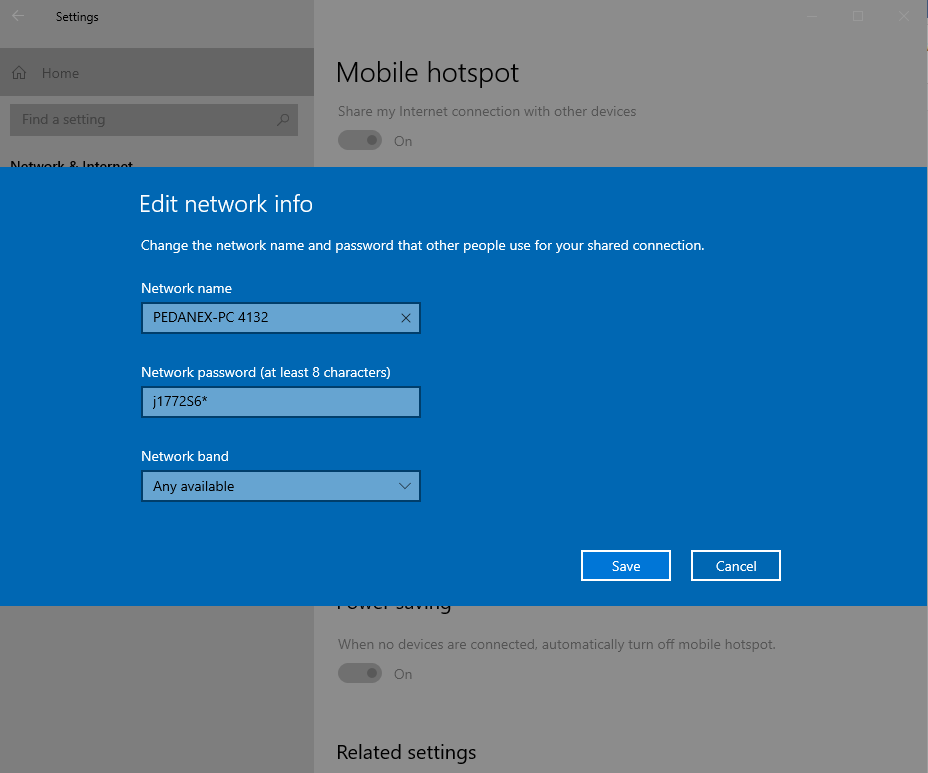
Video On: How to Turn Your Windows PC Into a Wi-Fi Hotspot
How do I connect my phone to my wireless internet?
Most people wish to connect their phone to a nearby Wi-fi to browse the internet, When you have Wi-Fi turned on, your Phone show all available Wi-fi connection Status, so you can decide which connection you desire to connect with your phone.
How do I connect an Android phone to a wireless Network?
1. Swipe down from the top of the phone screen.
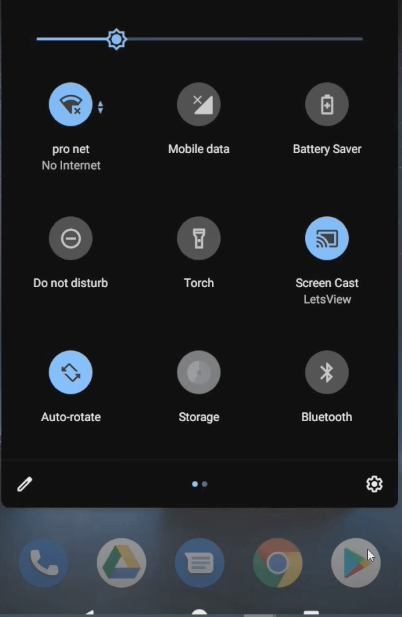
2. Touch and hold Wi-Fi to Turn on Use Wi-Fi.
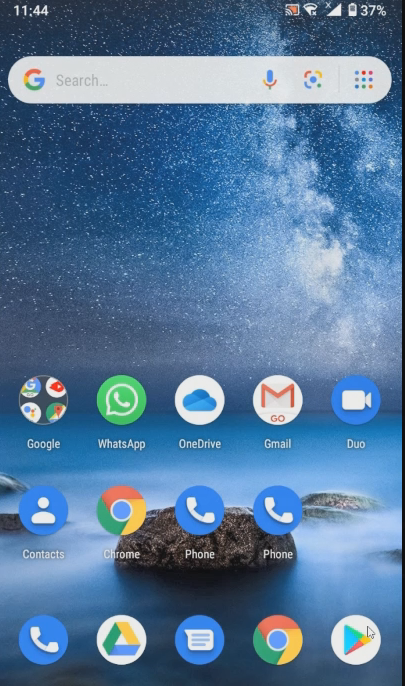
3. Tap a listed network. Networks that require a password have a Lock .
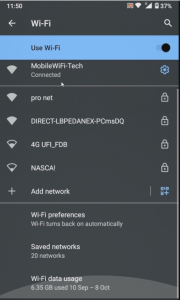
4. Tip: After you connect, the network is “Saved.” When your phone is near and Wi-Fi is on, your phone automatically connects to this network.
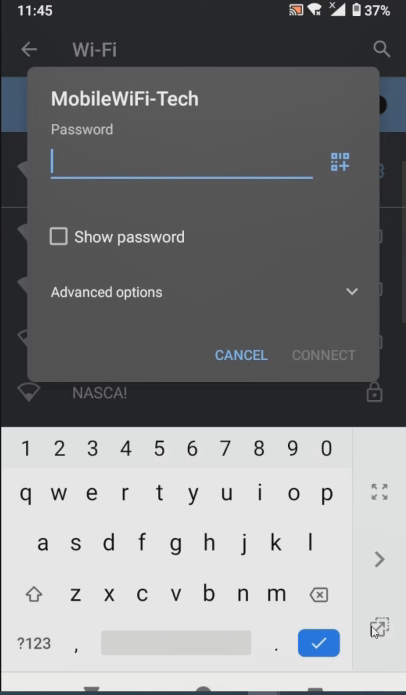
Watch the Video on Connect to Wi-Fi networks on Android Device
How do I connect my phone to my wireless internet?
If you use a laptop, smartphone, tablet, or even a desktop computer, it likely has a Wi-Fi connection, as it’s the most convenient medium to access a network and the internet without using network cables.
How do I connect my Windows 10 computer to Wi-Fi?
1. Click on “Start Button” on Taskbar Open Settings
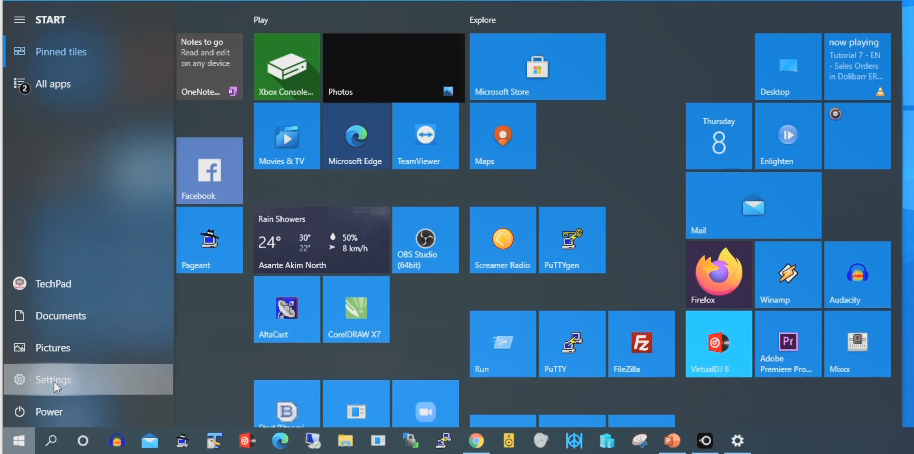
2. Click on Wi-fi on Left Panel than click on Show available networks.
3. Chose available wi-fi connect on Wi-Fi.
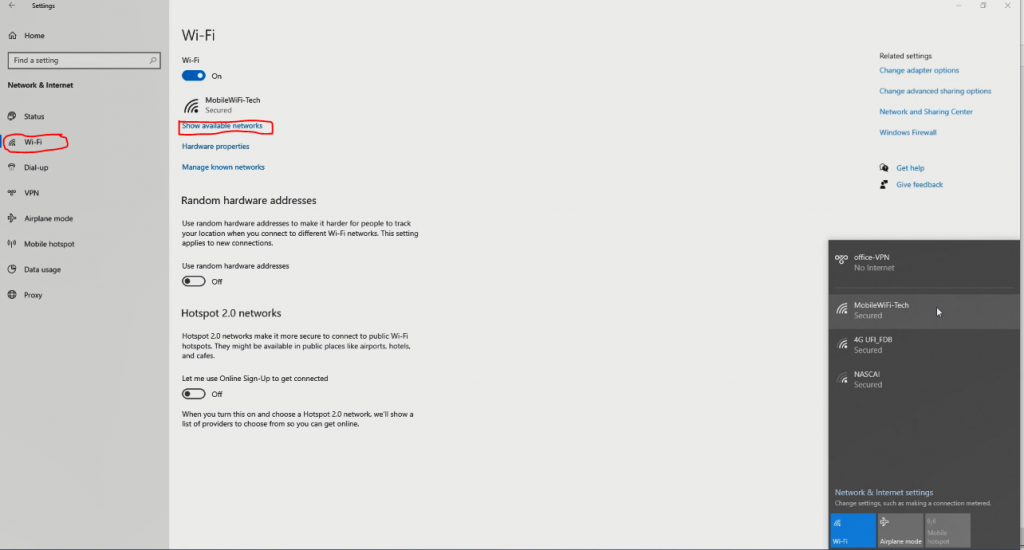
4. Click on the wi-fi connection you want to connect and type the wi-fi password to connect .
Watch Video on How to connect Desktop PC to Wireless internet on Windows 10
Also, I will also recommend you read the post on Data protection in Cyber security, How Does Cloud Computing Technology Work, Turn ON or Off Two Factor(2F) Authentication for your Gmail using your Phone Number, Add alternative Email or Phone to Reset Account Password in the event of forgetting your Login credential , How to Use Google Translate and How to Login to Gmail Account, Sync Phone contact, Export Contacts from Gmail Account to Phone it could be of help.
Conclusion
Now, you must have an idea of the easiest and fastest way to share an internet connection on Windows 10. Ask your questions in the comments below. Try to follow us on Facebook, Instagram , and Twitter. Also if the post has helped you Kindly subscribe to our YouTube channel to continue learning.
More Video
Wireless Connectivity Tips & Tricks

