How to Enable Two Factor on your Twitter Account
Enable Two Factor Authentication on Twitter account is helpful because it serves as an additional layer of security protection that gives authentication to a user to provide or enter a second password to gain authorized access to the account.
This post will guide you through the step for you to Enable Two-Step Verification also known as 2 Factor Authentication, How to Login to Twitter Account with Two Factor Enable, and How to Disable Two Factor on your Twitter Account.
Using a Twitter account has added a security control feature, for your to enable 2-factor authentication for your account, you have the account right to add a phone number, email, or authenticator app installed on your phone device to enable two-factor (2F) on your Account.
Note:
i. Enable two-factor Authentication to protect your account and prevent the wrong person to compromise or take hold of Account.
ii. If you enable two factor on your Twitter Account, you can also disable your Account. Learn More on How to Turn-Off two-factor authentication for your Twitter account
How does two Step Verification Work on Twitter Account?
When you Sign In from a new device, after inputting your Account Password you’ll be asked to verify your identity using a code sent via email or phone SMS message to input before accessing your account web portal.
How do I activate 2-step verification on Twitter Account?
1. Open a web browser on your computer
2. In the Address Bar input ( https://twitter.com )
3. Sign In With your “Username and Password” of your Twitter Account
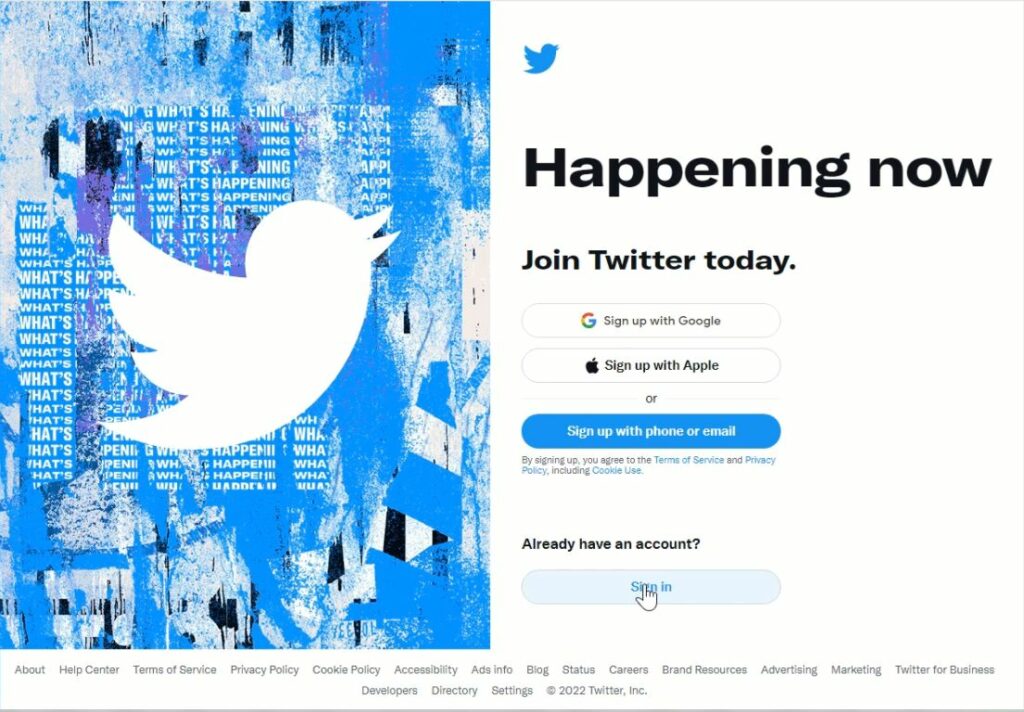
4. On the home Dashboard, On the left sidebar Manu, Click on ‘More’ beside three dots

5. On the pop-up, Click on ‘Settings and Support’ tab
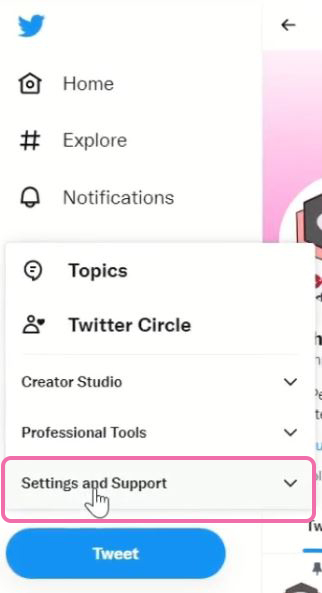
6. In the pop-up, click ‘Settings and privacy.’
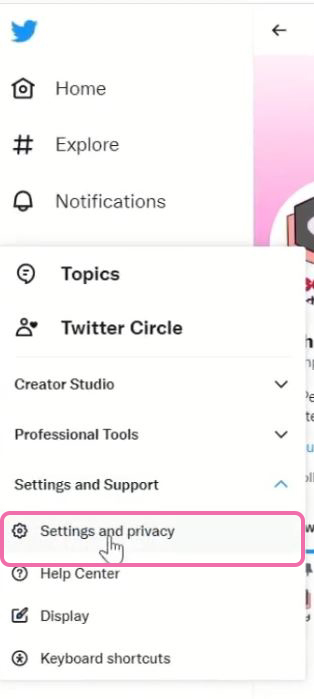
7. In the ‘Security and account access Section of ‘Setting and privacy,’ under Click on ‘Security’ tab
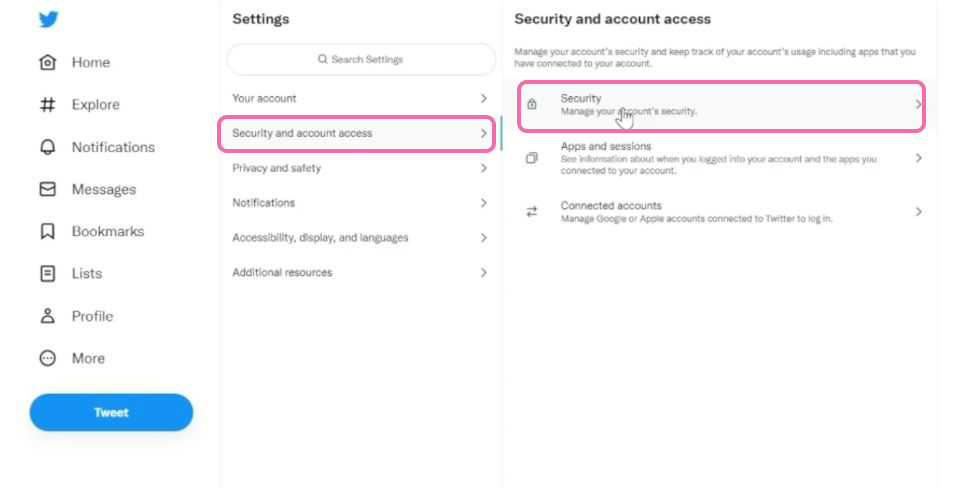
8. After account Click on ‘Security’ on Windows, pop up to select your mode of authentication (Text messages, Authenticator App or Security Key )click on two-factor authentication to enable two-factor account
9. Click on a Text message
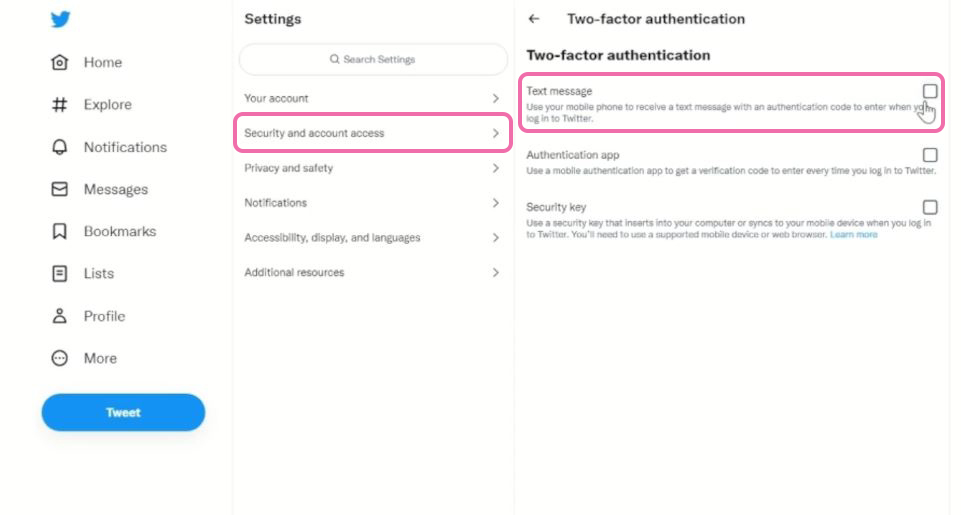
10. After choosing ‘Text Massage ‘it will prompt you to add an email address, click on ‘Get started’ tab
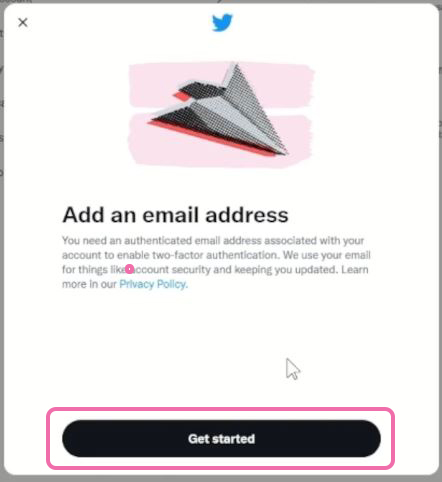
11. Enter your alternative email address, to be used to verify login when login, with two Factor enable on Account, then click on Send code.
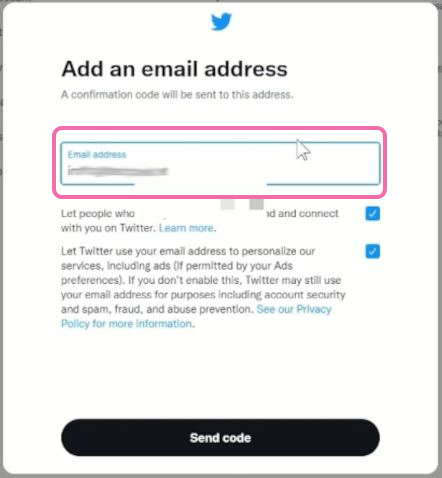
12. A six-digit Code will be sent to inbox of the alternative email to be to confirm login.
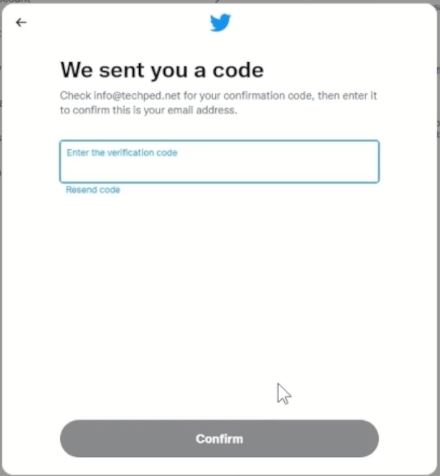
13. Open the inbox of your email and copy the six-digit codes and past it in the Enter the verification box to confirm added email address
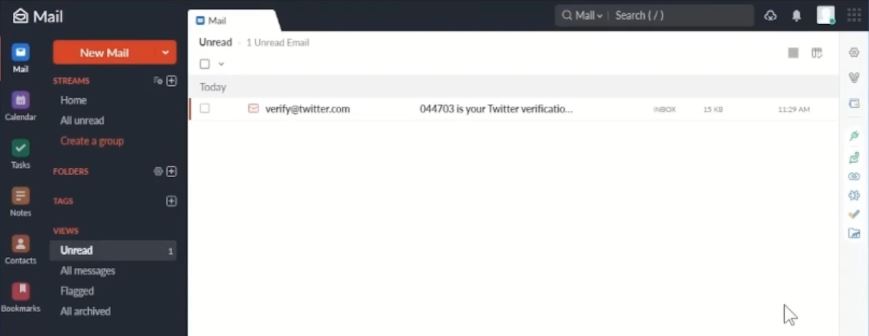
14. The Next step is to add or confirm a Phone Number to Twitter account as factor authentication, to start click on ‘Get start’ tab
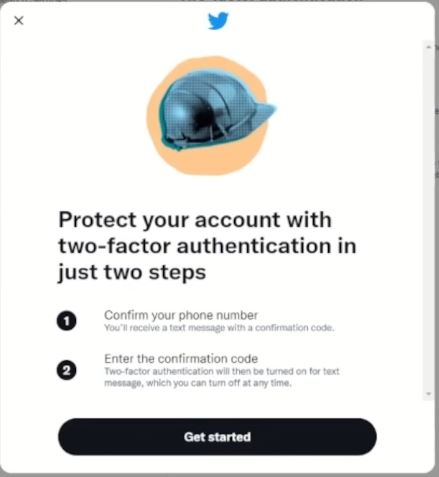
15. After ‘Get Started’ tab it will prompt you to a click on send code a code will be sent to Phone number used to register Twitter Account to add phone number as two factor
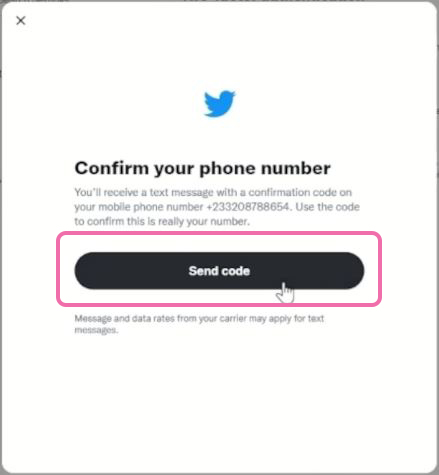
16. Copy the code sent by Twitter to phone SMS, and messages and paste it on enter code box, to verify or confirm phone number added to Twitte.
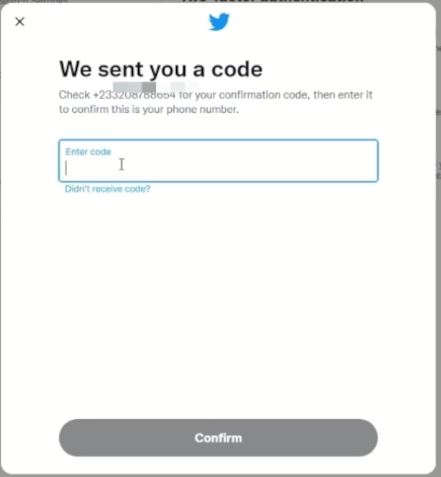
17. Now you are Good to go your phone number is linked to your Twitter account.
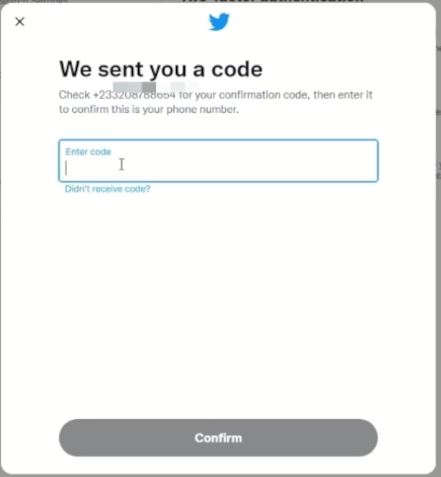
Wondering how to login to your Twitter Account with two-factor authentication enabled, in the event of logging into your Account. Don’t be discouraged Twitter has security control Features for you to enable two factor, so that when you login to your account you will be prompted to verify your login identity to prevent unauthorized login.
How do I Login to Twitter Account with Two Factor Enable?
1. Launch any web browser on your computer
2. In the Address Bar Type ( https://twitter.com )
3. Sign In With Twitter Account “Username and Password”
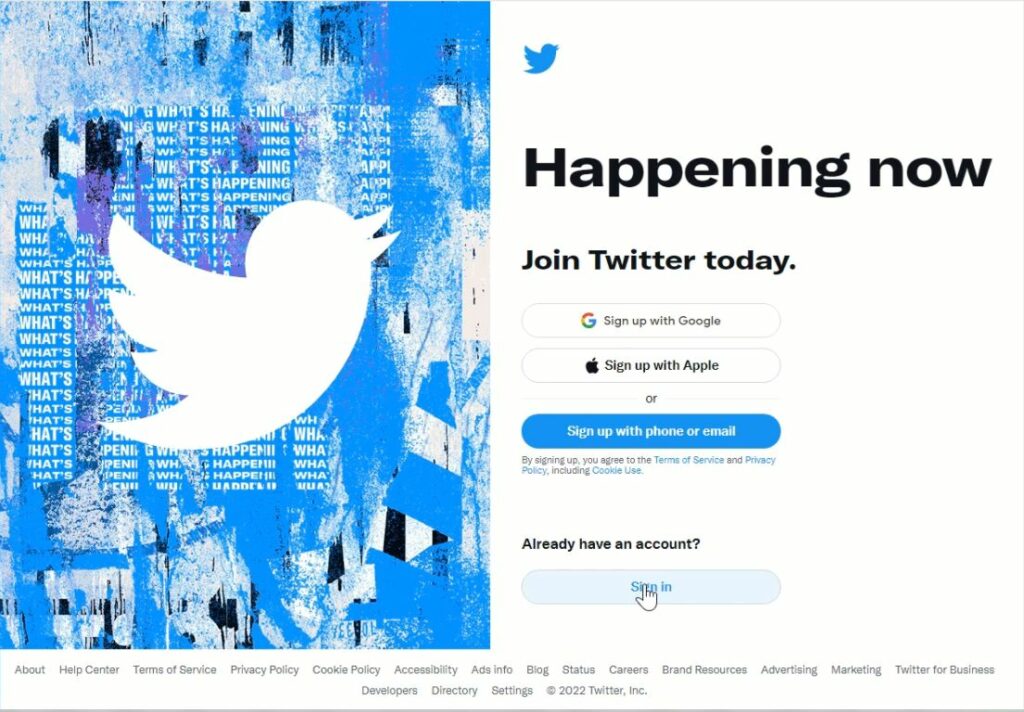
4. You’ll be prompted to enter the six-digit Code sent to the Phone your used to register your Twitter Account
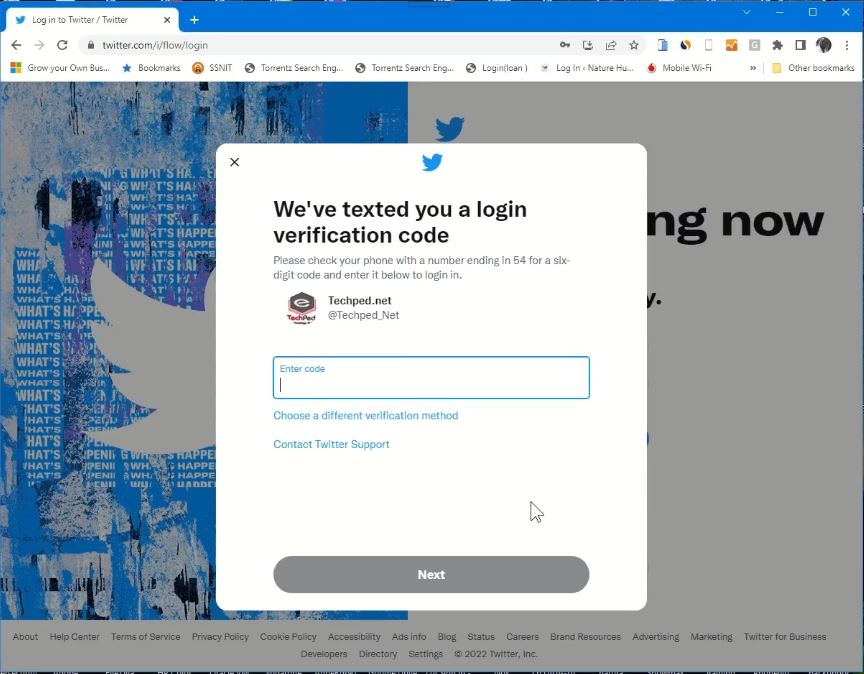
5. Open your Phone SMS message and copy the Six-digit Code to verify your account before you can access your Twitter Account

6. Click on the Next tab and login into the Twitter web portal
How to Disable Two Factor on your Twitter Account
Turning Off your Two Factor Authentication on your Twitter account is easy because havening an Account with Twitter has the advantage to enable and disable two-factor authentication(2FA).
Here are Steps to follow to turn off 2-step verification on Twitter
1. Launch a web browser on your computer
2. In the Address Bar type in ( https://twitter.com )
3. Sign In With your “Username and Password” of your Twitter Account
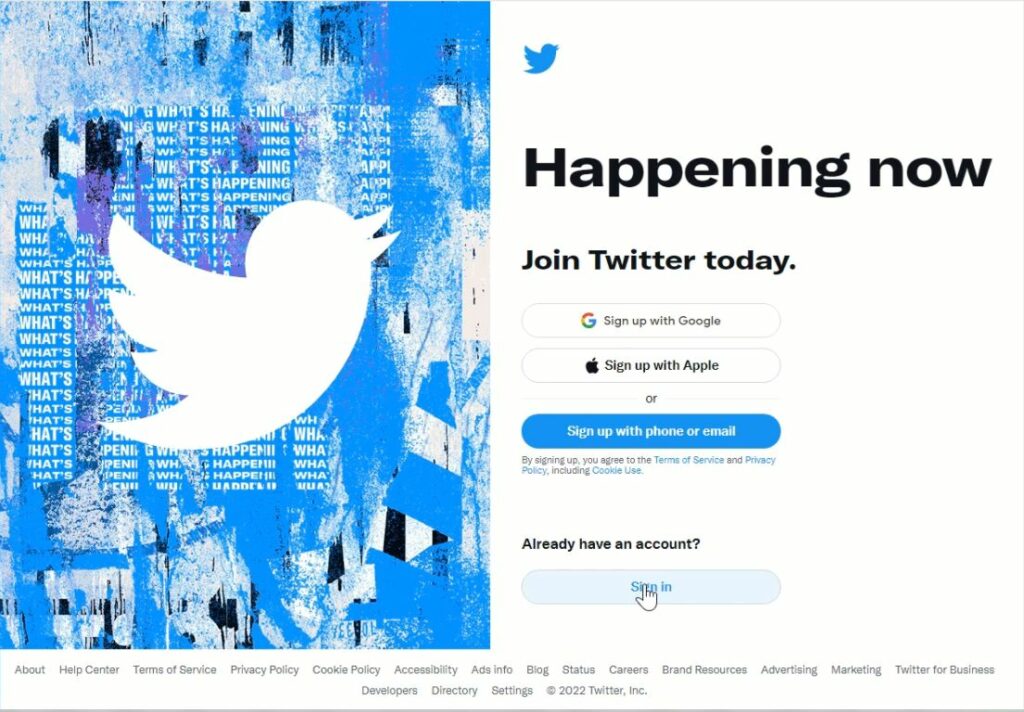
4. On the home Dashboard, On the left sidebar Manu, Click on ‘More’ beside three dots

5. On the pop-up, Click on ‘Settings and Support’ tab
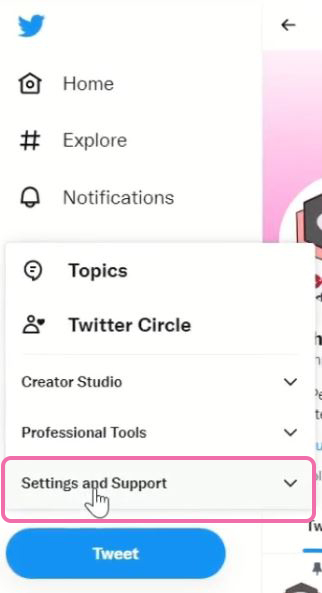
6. In the pop-up, click ‘Settings and privacy.’
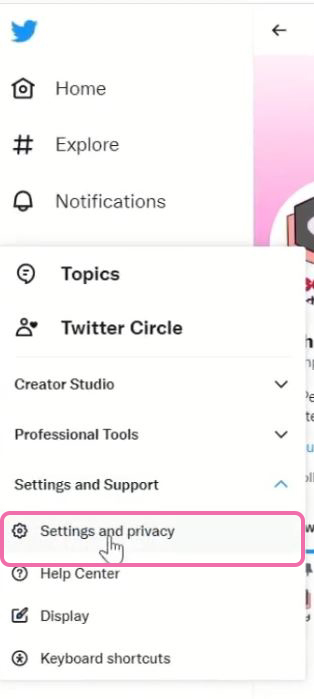
7. In the ‘Security and account access Section of ‘Setting and privacy,’ under it Click on ‘Security’ tab
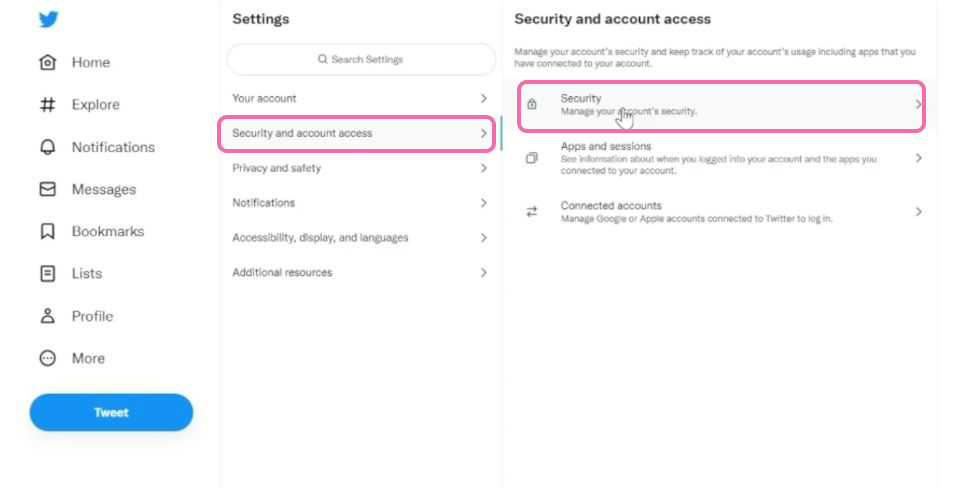
8. After Clicking on ‘Security’ on the Windows, a pop-up will appear for you to select your mode of authentication (Text messages, Authenticator App or Security Key) choose two-factor authentication to disable two factor on your account
9. Click on Text messages box to untick
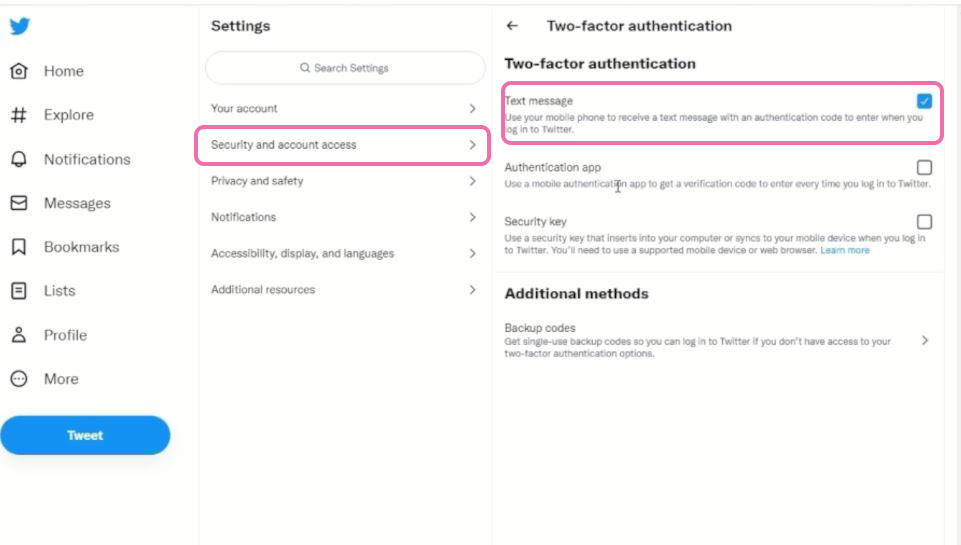
10. After Untick ‘Text Massage ‘ box it will prompt you to input your password to Turn off your 2-factor and click on confirm
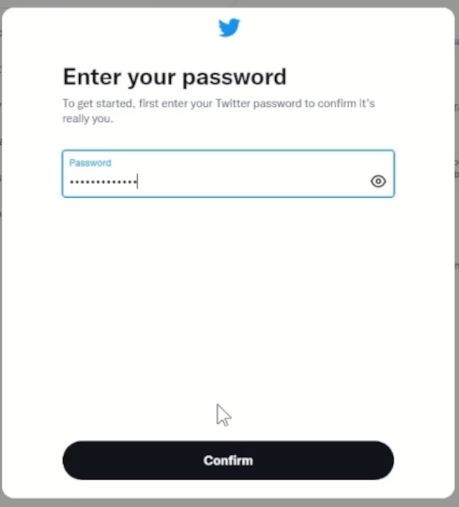
11. A window popup for you to turn off Two factor(2fa) click on Turn off
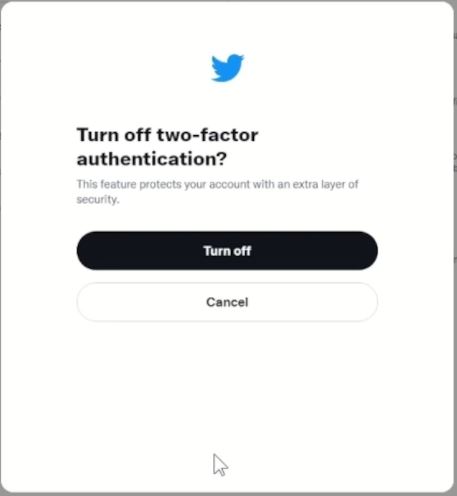
Again, You can also How to Enable Authenticator App for Twitter Account which serves as an additional layer of security protection to Account, and How to Change Twitter Account Password to reset or change Account.
Conclusion
Now, you must have an idea of How to Enable Two Factor on your Twitter Account. Ask your questions in the comments below. Try to follow us on Facebook, Instagram , and Twitter. Also if the post has helped you Kindly subscribe to our YouTube channel to continue learning.
More Video

